AirPort Time Capsule is designed to partner seamlessly with Time Machine in OS X Leopard or later to protect your data. It works with Time Machine in OS X to back up your Mac automatically and wirelessly, so you never have to worry about losing anything important again. Every photo. Every file. Every song. Even your apps and OS X settings are saved.
But when I backup the Airport Time Capsule (ATC) to an external USB HDD/SSD hard drive, I lost all data while traveling. How do I restore those lost files from my AirPort Time Capsule? Is any data recovery software can recover them?
As Time Capsule can only be accessed over a network, and all data recovery software works on data storage devices that can be connected physically to a computer. So we need take the hard drive out of your Time Capsule and connect it to your Mac computer via a USB/FireWire casing. We do not recommend opening of the Time Capsule, as you have a possible, and not certain, chance of recovering the data. But if data matters the most to you, it’s worth taking a chance.
Now we use Fireebok Data Recovery software to recover the data from the whole hard drive, here are the detailed steps.
1. Download and run Fireebok Data Recovery.
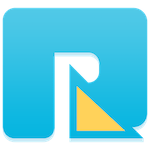
- Data Recovery
Recover data lost due to accidental deleting, formatting, virus infection,
and other unknown reasons.
2. Choose the Airport Time Capsule hard drive and the recovery mode to scan, here we use the deep recovery mode.

3. Preview the scanning result and save them to the computer or other USB device. If you are using the deleted recovery or format recovery, there will be a .sparsebundle folder, and all backup folders and files will under that folder.

About Fireebok Studio
Our article content is to provide solutions to solve the technical issue when we are using iPhone, macOS, WhatsApp and more. If you are interested in the content, you can subscribe to us. And We also develop some high quality applications to provide fully integrated solutions to handle more complex problems. They are free trials and you can access download center to download them at any time.





