Since Apple released the new macOS system- High Sierra, and one of the important new feature is APFS (Apple File System). APFS will be new the new default file system. It will bring some heavy-duty security, including built‑in encryption, crash‑safe protections, and simplified data backup and more. Many data recovery apps can no longer access your startup disk directly. Even accesses drives and partitions for deleted data recovery in read-only mode only. If we deleted some photos or documents in macOS High Sierra without Time Machine backup, how to recover them by data recovery?

Fortunately, some data recovery software has solved this problem, it can scan your system startup disk or partition for the deleted files in the latest macOS High Sierra. Here we use Fireebok Data Recovery to recover the deleted data in macOS High Sierra.
1. Download Fireebok Data Recovery
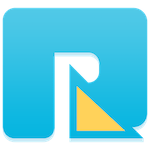
- Data Recovery
Recover data lost due to accidental deleting, formatting, virus infection,
and other unknown reasons.
2. Disable File System Protection in macOS High Sierra
In order to recover lost data from your startup drive, Fireebok Data Recovery requires read-only access. To grant this level of access on macOS 10.13 (High Sierra) you need to disable file system protection. This is part of the System Integrity Protection module (SIP or “rootless”) introduced in macOS El Capitan and substantially severed in High Sierra.
Partially disabling SIP is absolutely safe! Once you are done with data recovery, you can re-enable it.
Step #1: Reboot your Mac
Click the menu on your Mac and select Restart.
Step #2: Boot into macOS Recovery Mode
Hold down Command + R on your keyboard immediately after your Mac begins to restart. Continue holding both keys until you see the Apple logo or a spinning globe. Startup is complete when you see the Utilities window.

Step #3: Run Terminal app
Click the Utilities menu and choose Terminal. The Terminal window will appear on your screen.

Step #4: Disable file system protection
In the "Terminal" window, type in "csrutil disable" and press "enter" then restart your Mac.

3. Run Fireebok Data Recovery in macOS High Sierra
After restart your Mac, run Fireebok Data Recovery. It will list the startup disk and partition, connected external disks and USB device. It support the five scan modes: Deleted Recovery, Deep Recovery, Volume Recovery, Lost Volumes Recovery, Create Image Backup. Here we use the Deleted Recovery to recover the deleted data from system volume -- Macintosh HD.
Step 1: Launch the program and Select the Macintosh HD volume
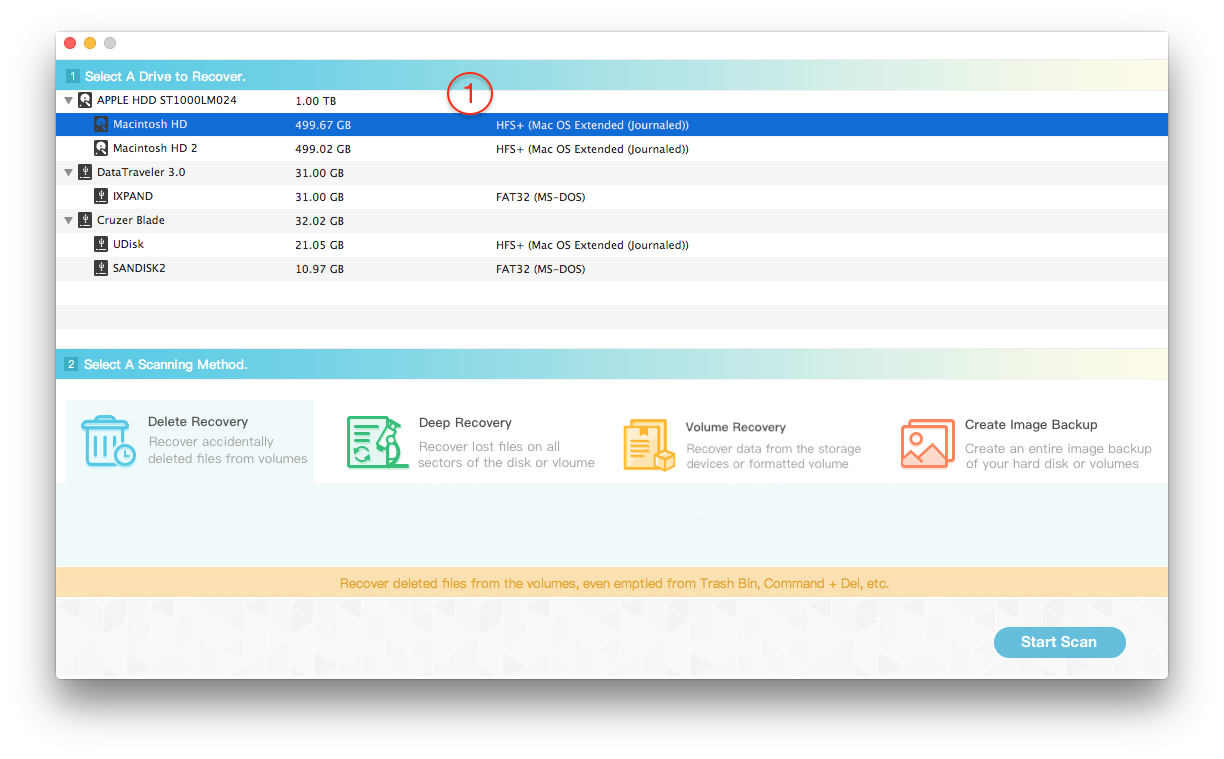
Step 2: Choose "Deleted Recovery" and click "Start Scan" button
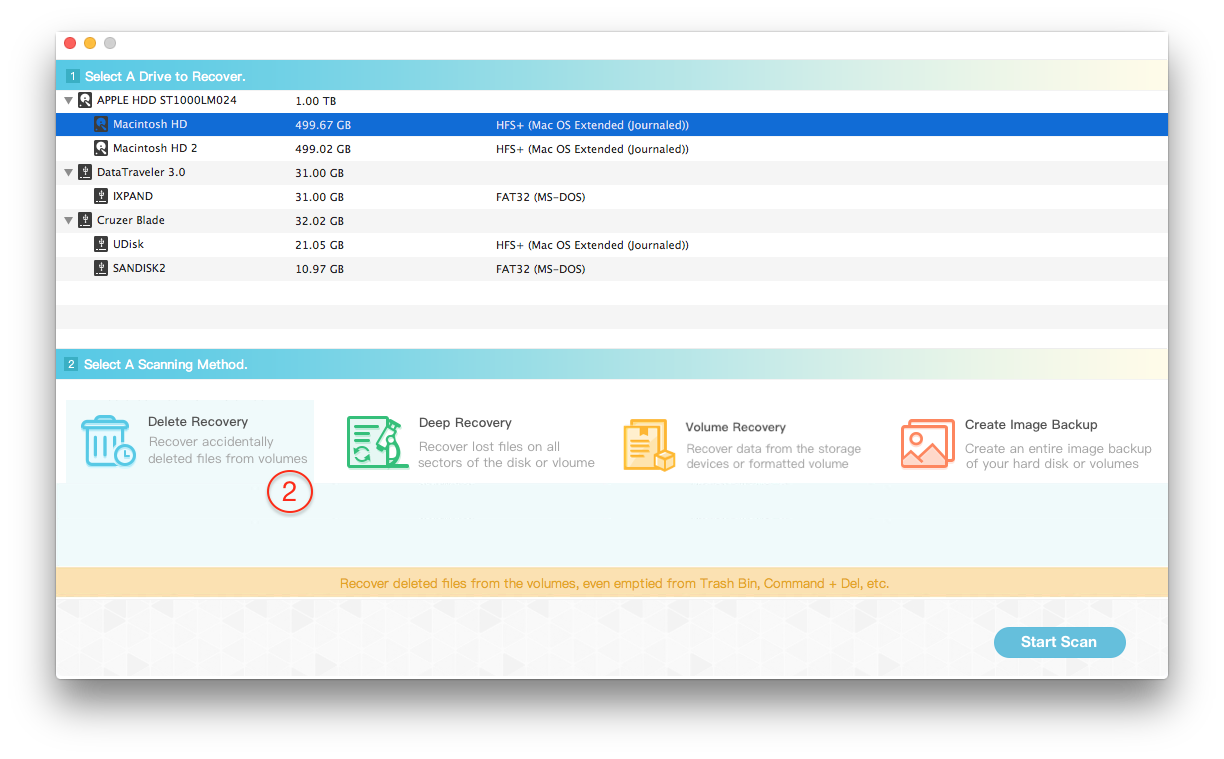
Step 3: Preview the scanning result and select them to save to the different disk or USB device.

Tips: If you just want to recover lost data from external disks and USB device in macOS High Sierra, you don't need to disable File System Protection. Run Fireebok Data Recovery to scan the external disks and USB device directly.
About Fireebok Studio
Our article content is to provide solutions to solve the technical issue when we are using iPhone, macOS, WhatsApp and more. If you are interested in the content, you can subscribe to us. And We also develop some high quality applications to provide fully integrated solutions to handle more complex problems. They are free trials and you can access download center to download them at any time.
| Popular Articles & Tips You May Like | ||||
 |
 |
 |
||
| Five ways to recover lost iPhone data | How to reduce WhatsApp storage on iPhone | How to Clean up Your iOS and Boost Your Device's Performance | ||


