When we check the storage usage on Mac, choose Apple menu -> About This Mac, then click Storage, macOS will divide the storage space into the following categories: Apps, Photos, Documents, Messages, Mail, System, iOS Files, iCloud Drive, Trash. Other remaining files that do not belong to the above categories are classified as "Other" category. If "Other" takes up more storage space than expected, and your computer almost runs out of disk storage, how do you clear some unnecessary files from other storage on your Mac?
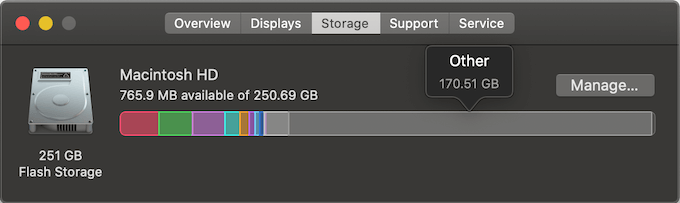
Below we list the sources of files belonging to the Other category:
1. Website cache and data: Website history, cookie data, cache files generated using Safari and other browsers
2. Temp files: System applications and third-party applications store some temp files in the temp location.
3. Application Cache: cache files generated by system applications and third-party applications running.
4. Application log files: Crash files and log files generated by system applications and third-party applications running.
5. Downloaded files: download files from the website, Airdrop, Cloud service and other internet place.
6. iTunes Sync Application: When you iOS device sync with the Mac, it will store some iOS application data on the Mac, which’re not belong to iOS Files(iOS backup).
We can find these files belonging to Other data in Finder, such as "application cache": ~ / Library / Cache, but there are many files and folders there, it is difficult to determine which files should be deleted manually. We recommend using PowerSuite - A Disk utilities for Mac, which can help us find and remove them easily.
a.) Download and install PowerSuite on the Mac.
b.) Run PowerSuite and select the Clean Up tab on the left window, click the Quick Scan button to scan the disk storage.

c.) After the scan is complete, click the Quick Access button to view those Cache files, website data and more. You can see that the Other data we mentioned above has been clearly displayed in the cleanup file type of the product. In addition, you can find more unnecessary files and large files on your Mac. Click the remove button to delete the selected items from your Mac.

Next, locate some duplicates files on your Mac and delete them, you can use Power Suite - Find Duplicate Files feature. Select your user home folder (/Users/[yourusername]) to scan, you will see lots of duplicate files on your computer, sort them to check and view, or click the Auto Check button to auto-select duplicate files and click the remove button to delete.

| More Related Articles | ||||
 |
1. How to fix your macOS system storage is so huge 2. 7 ways to retrieve the missing desktop files on Mac |
|||
About Fireebok Studio
Our article content is to provide solutions to solve the technical issue when we are using iPhone, macOS, WhatsApp and more. If you are interested in the content, you can subscribe to us. And We also develop some high quality applications to provide fully integrated solutions to handle more complex problems. They are free trials and you can access download center to download them at any time.
| Popular Articles & Tips You May Like | ||||
 |
 |
 |
||
| Five ways to recover lost iPhone data | How to reduce WhatsApp storage on iPhone | How to Clean up Your iOS and Boost Your Device's Performance | ||
