After macOS Sierra and later, when we check the available storage of the system volume - Macintosh HD in Finder, you will see the available storage space includes free storage space and purgeable disk space. What’s the purgeable storage? Where is the location of the purgeable file? If the purgeable storage is huge, how to remove them to free up the storage of the computer? This article will provide answers to a series of questions above.

1. What’s the purgeable storage on macOS?
The purgeable storage on mac is connected the feature of Optimise storage in macOS. When some files has synced with iCloud, macOS thinks their original files can be removed from your Mac. When your computer are running out of space, and if you have turned on Optimise Storage, watched movies and email attachments are automatically removed from your Mac.
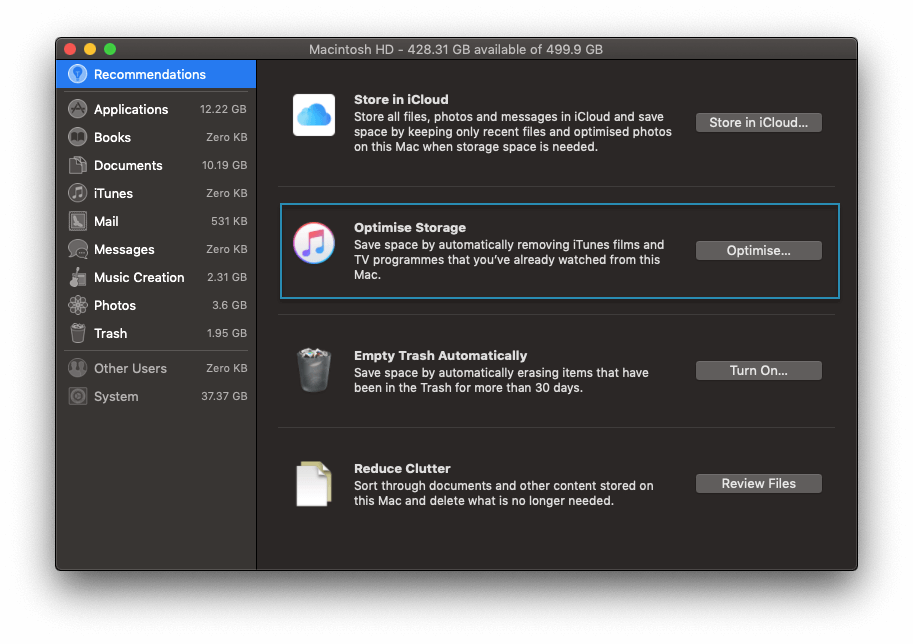
In addition, from Apple Support document, https://support.apple.com/guide/system-information/optimize-storage-space-sysp4ee93ca4/10.14/mac/10.14 macOS will also clear caches and logs that are safe to delete, including temporary database files, interrupted downloads, staged macOS and app updates, Safari website data, and more. They’re all considered as purgeable storage on macOS.
2. How to remove purgeable storage from a mac computer?
If you have many macOS applications on your computer, as mentioned above, there will be many cleanable files with different file locations. It's hard to delete them manually. Here, we use Fireebok PowerSuite — Clean up feature to clear those app caches and logs, failed download files, temporary files, website data, iOS update files, iTunes sync applications, iOS photo caches, old downloaded iTunes Podcasts etc.. It comes in free and paid versions ($9.95)
1. Download free version of PowerSuite
2. Run PowerSuite and choose the Clean Up feature, then click “Start Scan” button
3. After the scan is complete, it will divides the scan results into 4 categories: Caches, Trashes, Web Data, iService & Large Files, which will show the file sizes of these four categories.

4. Then click “Quick Access” button to view the detail info of these cleanable files under the 4 categories. And you can click  and
and  button to view the location of the selected files.
button to view the location of the selected files.

5. After confirm the selected files, click  button to delete them from the computer.
button to delete them from the computer.
6. Choose the Find Duplicate Files feature. Because some old duplicate files will be considered as the purgeable storage, remove the duplicate files will reduce the purgeable storage.
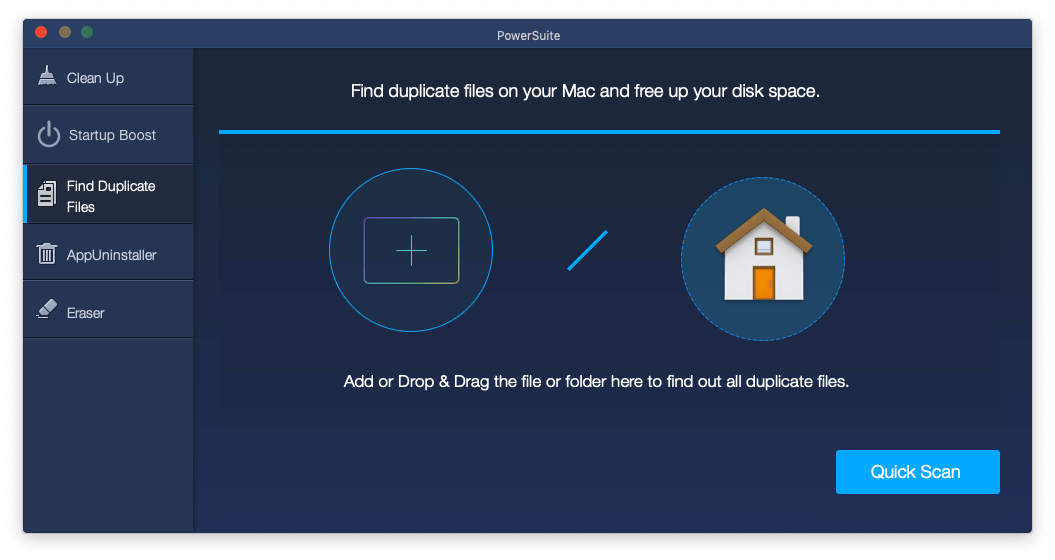
7. Choose the current user home folder, then click “Quick Scan” button.
8. After the scan is finished, Mac PowerSuite will show you all duplicates on the left window, and click Auto Check will keep the original file in a set of duplicates meanwhile discards the others.

9. Click  button to delete selected duplicate files.
button to delete selected duplicate files.
Note: When you deleted files from the computer, the purgeable storage does not change immediately in Finder, it will be refreshed the next time you restart the computer.
About Fireebok Studio
Our article content is to provide solutions to solve the technical issue when we are using iPhone, macOS, WhatsApp and more. If you are interested in the content, you can subscribe to us. And We also develop some high quality applications to provide fully integrated solutions to handle more complex problems. They are free trials and you can access download center to download them at any time.




