Have you ever accidentally removed the WhatsApp icon from your iPhone's Home Screen? Fortunately, there are several solutions to help you restore it. In this article, we will discuss how to restore the WhatsApp app and its data after accidentally removing the icon.
1. Use the App Library to Restore WhatsApp Icon
When you remove the WhatsApp icon from your Home Screen, it may have been hidden instead. To check if it's still on your device, swipe left on your Home Screen until you reach the App Library. Once there, tap the search field and enter "WhatsApp" to find the app in the App Library. Once you locate it, touch and drag the WhatsApp icon to your preferred home screen.
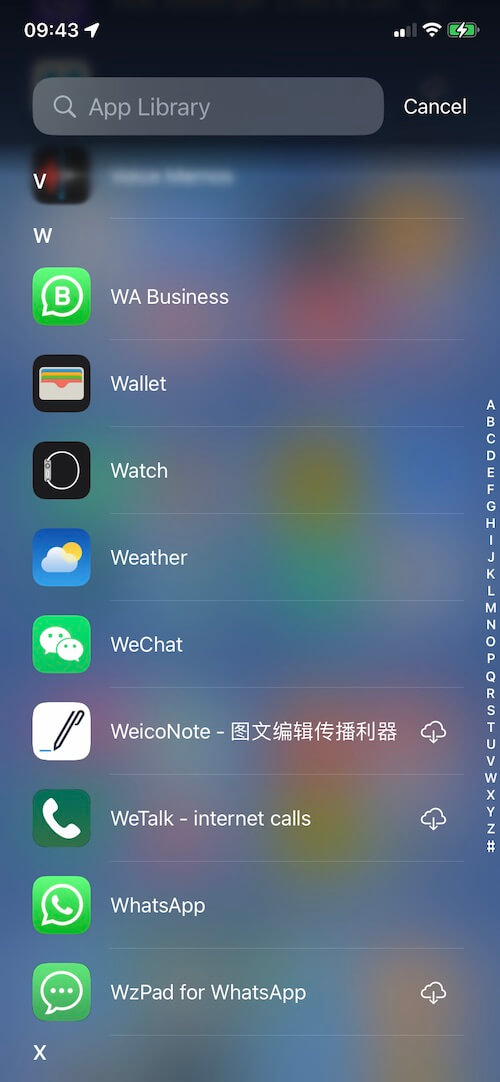
2. Download WhatsApp from the App Store
If you cannot find WhatsApp in the App Library, it means the app has been deleted from your iPhone. To reinstall it, follow these steps: a. Open the App Store on your iPhone. b. Tap the search icon and enter "WhatsApp" in the search bar. c. Locate the official WhatsApp app and tap "Get" or the cloud icon to download and install it.

3. Restore WhatsApp App and Data
If you are concerned about losing your WhatsApp data after deleting the app, you can restore it from either an iCloud backup or an iTunes local backup during the WhatsApp setup process. Follow these instructions:
a). During the WhatsApp setup, you will be prompted to restore your chat history from iCloud or iTunes backup. Choose the appropriate option.
b). If you select the iCloud backup, make sure you are connected to a stable Wi-Fi network and have sufficient iCloud storage.
c). If you opt for the iTunes backup, connect your iPhone to your computer and open iTunes. Select your device and choose "Restore Chat History" to restore WhatsApp data.
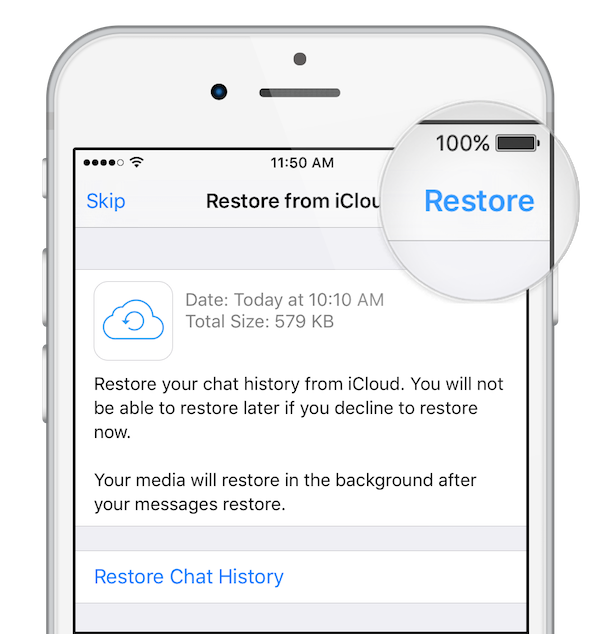
If you are unable to restore WhatsApp data from the backup on your iPhone, you can try using a third-party application called WhatsApp Pocket. This tool allows you to read and export WhatsApp data, including chats, contacts, media files, call logs, and more, from iCloud and iTunes backups. Follow these steps:
a). Download and install WhatsApp Pocket on your computer (available for both Mac and PC).
b). Launch WhatsApp Pocket and it will automatically scan iTunes and iCloud backups.
c). Select an iCloud or iTunes backup to load WhatsApp data, and then select WhatsApp data to export and save.

About Fireebok Studio
Our article content is to provide solutions to solve the technical issue when we are using iPhone, macOS, WhatsApp and more. If you are interested in the content, you can subscribe to us. And We also develop some high quality applications to provide fully integrated solutions to handle more complex problems. They are free trials and you can access download center to download them at any time.





