As a WhatsApp user on iPhone, how do you backup your WhatsApp data? Fortunately, the WhatsApp app offers a built-in feature to back up WhatsApp data to iCloud (WhatsApp Settings -> Chats -> Chat Backup -> Backup Now). How to use the iCloud WhatsApp backup? We need to uninstall and delete WhatsApp application, and then we can restore the iCloud WhatsApp data.

And then we need to face a problem, if you uninstall and delete WhatsApp app and restore iCloud WhatsApp data, we will lose new WhatsApp data that is not currently backed up to iCloud. If we backup the current new WhatsApp data to iCloud, it will overwrite the old iCloud WhatsApp data. How should we choose? So is there any way to download and restore iCloud WhatsApp data without deleting WhatsApp?
iCloud WhatsApp data belongs to third-party application data in iCloud, different from the built-in iOS application contacts, photos, notes can be downloaded directly from the www.icloud.com website page. In order to solve the above problem, we provide two different solutions, one is to download all current WhatsApp data including unbacked WhatsApp data from iPhone, and the other is to download iCloud WhatsApp backup data from iCloud server.

What we need to prepare:
a. A Mac or PC computer which has installed the iTunes application.
b. Download and install WhatsApp Pocket application on the computer.
Chat WhatsApp messager, Extract and recover WhatsApp message from iPhone, iTunes and iCloud backup.
For Windows & Mac OS X
1. Export and download whatsApp data from the iPhone device
Connect your iPhone device with the computer, and then run WhatsApp Pocket application. Click the iPhone icon on the left to expand, and click WhatsApp chat to scan WhatsApp data from the iPhone device. Wait for a while to complete the scanning, and you can view WhatsApp chat data, WhatsApp contacts, WhatsApp media files, WhatsApp call log and more, select them to export and save.

2. Export and download iCloud whatsApp data
It only works on Mac computers. Make sure this Mac computer uses the same iCloud account as the iPhone device. And go to About this Mac -> System Preferences -> Apple ID -> iCloud -> Manage, make sure that you can sees WhatsApp Message there.
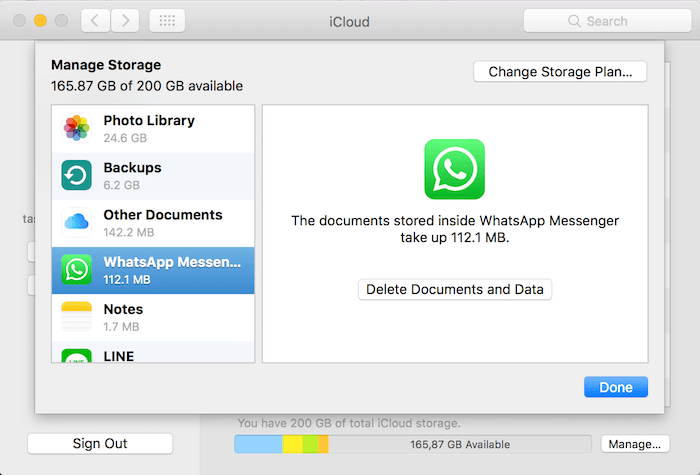
Run WhatsApp Pocket application, expand the iCloud backup WhatsApp account, and it will automatically read the WhatsApp backup related to the iCloud account. And click WhatsApp chat, WhatsApp Media files, WhatsApp Call, WhatsApp Contacts, WhatsApp Favorites Contacts to view all WhatsApp data on the iCloud.

Click the checkbox to select some WhatsApp chat messages and other WhatsApp data, and then export and save them.
About Fireebok Studio
Our article content is to provide solutions to solve the technical issue when we are using iPhone, macOS, WhatsApp and more. If you are interested in the content, you can subscribe to us. And We also develop some high quality applications to provide fully integrated solutions to handle more complex problems. They are free trials and you can access download center to download them at any time.





