Safari offers a built-in sorting feature to organize bookmarks within a bookmark folder, but unfortunately, this feature is not extended to bookmark folders themselves. Over the years, with the continuous syncing, transferring, and merging of bookmarks, Safari Bookmarks can accumulate numerous unordered bookmark folders.
If you find yourself facing this issue, rest assured, as this article aims to provide solutions to help you sort your Safari bookmark folders, whether alphabetically or in any other preferred order. Many Mac users have discussed this problem frequently, and if you're one of them, read on for some effective solutions.

While it's easy to add bookmarks, bookmark folders, or edit bookmarks in Safari, efficient management and organization become crucial as your bookmark collection grows. To tackle the challenge of sorting numerous bookmark folders, we'll explore the use of a robust third-party bookmarking tool- One Bookmark, and use Safari's built-in but limited sorting feature.
Sorting Safari Bookmark Folders Using One Bookmark
One Bookmark is a dedicated Mac bookmark manager application designed for Safari, Chrome, and other browsers. It provides a powerful sorting feature that allows you to organize selected or all bookmark folders and bookmarks, including those nested within subfolders. Here's a step-by-step guide on how to use One Bookmark to sort Safari bookmark folders:
Step 1: Download the One Bookmark application and install it on your Mac. If you're running macOS 10.14 or later, ensure you add One Bookmarks to the Full Disk List to grant the necessary read and write permissions.
Step 2: Open the One Bookmark app and choose "Manage Safari Bookmarks". And click the "Sort bookmarks by" button, then select your preferred sorting option - Sort bookmark folder in A~Z alphabetical order (Sort bookmark folders first in alphabetical order or sort bookmarks first in alphabetical order ). Then, click "Apply Changes" to save the changes.

Sorting Safari Bookmark Folders Manually
If you prefer a hands-on approach or don't want to use third-party tools, you can manually sort Safari bookmark folders within the browser itself. But it's not easy to use, and it's only suitable for sorting a few bookmark folders. Launch the Safari browser on your Mac. Go to the "File" menu, navigate to "Bookmarks," and choose "Edit Bookmarks". And select a bookmark folder and drag it to the desired location. Exercise caution to avoid accidentally merging one bookmark folder into another.
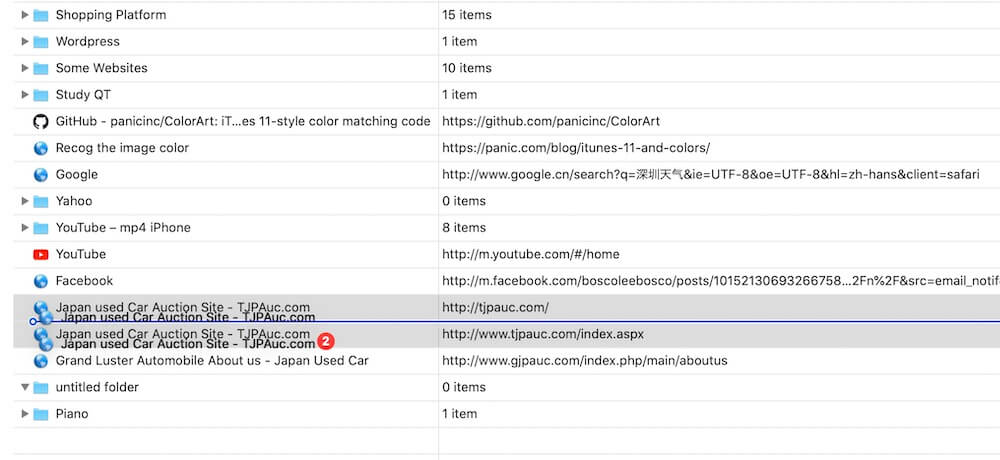
Conclusion:
By following these methods, you can regain control over your Safari bookmark folders, ensuring they are organized in a way that suits your preferences. Whether you opt for the convenience of One Bookmark or the manual approach, the goal is to enhance the efficiency of managing your growing collection of bookmarks.
| More Related Articles | ||||
 |
1. How to sync different browsers bookmarks on Mac? 2. How to encrypt Safari bookmarks on Mac? |
|||
About Fireebok Studio
Our article content is to provide solutions to solve the technical issue when we are using iPhone, macOS, WhatsApp and more. If you are interested in the content, you can subscribe to us. And We also develop some high quality applications to provide fully integrated solutions to handle more complex problems. They are free trials and you can access download center to download them at any time.
| Popular Articles & Tips You May Like | ||||
 |
 |
 |
||
| Five ways to recover lost iPhone data | How to reduce WhatsApp storage on iPhone | How to Clean up Your iOS and Boost Your Device's Performance | ||