Do you find that some apps keep opening at startup on your Mac, even after you've removed them from the login items? This can be a common issue, but there are several ways to address it. Here, we'll guide you through some effective methods to stop these apps from opening at startup.
1. Use System Settings to Manage Login Items
To begin, go to System Settings -> General -> Login Items. From here, you can remove any items you don't want to open at startup. This is the primary method for managing startup apps.

2. Unselect "Launch at Startup" in App Settings
Many applications provide an option in their settings to disable launching at startup. For example, in the Free Download Manager application, you can find this option under Preferences -> Advanced -> Launch at startup (minimized). Similar settings can be found in applications from Microsoft, Google, and others.
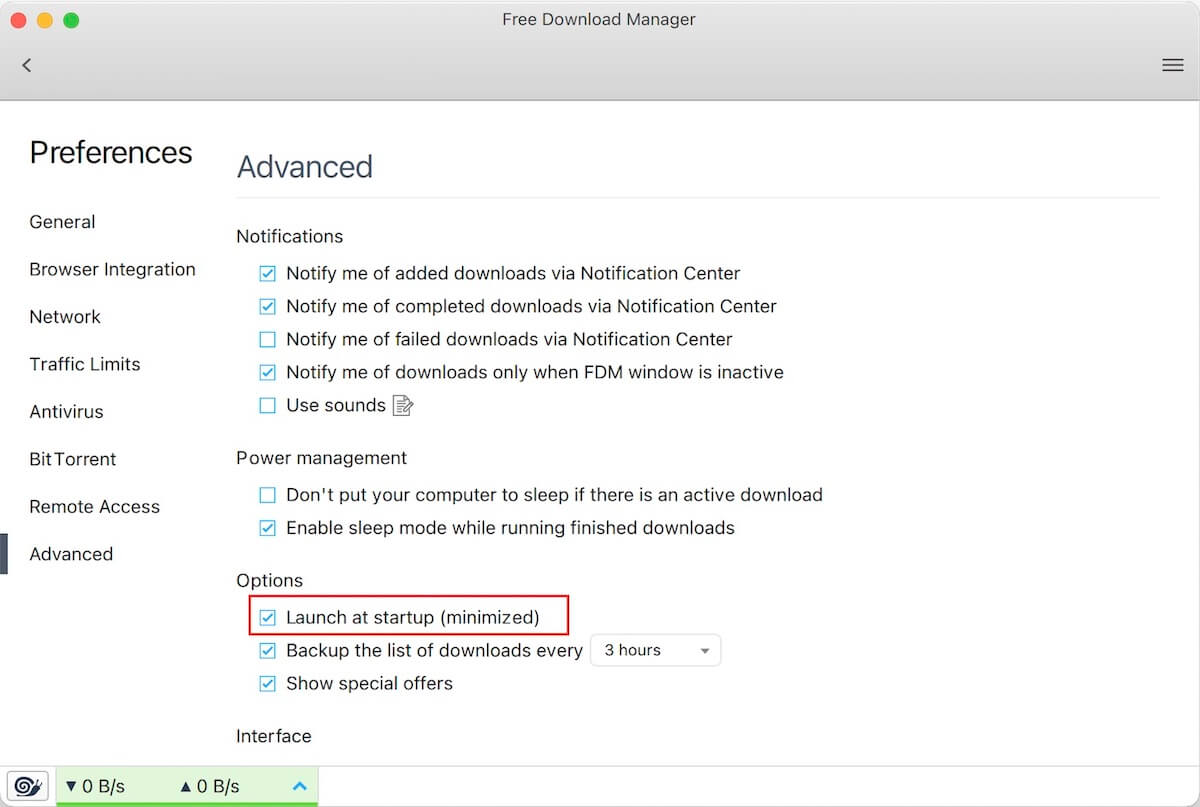
3. Remove Startup Configuration Files
Some applications use configuration files to launch at startup, bypassing the login items list. If you can't find the option to disable startup within the app, you can use a third-party application like PowerSuite to manage these settings.
Download and install run the PowerSuite on your Mac. Run PowerSuite and navigate to the Startup Boost tab. It will list all apps and services that run at startup. Select the app you don't want to run at startup, switch it to disable, and click Apply to save the changes.

| More Related Articles | ||||
 |
1. How to sync all your bookmarks on different browsers on Mac? 2. How to fix your macOS system storage is so huge |
|||
About Fireebok Studio
Our article content is to provide solutions to solve the technical issue when we are using iPhone, macOS, WhatsApp and more. If you are interested in the content, you can subscribe to us. And We also develop some high quality applications to provide fully integrated solutions to handle more complex problems. They are free trials and you can access download center to download them at any time.
| Popular Articles & Tips You May Like | ||||
 |
 |
 |
||
| Five ways to recover lost iPhone data | How to reduce WhatsApp storage on iPhone | How to Clean up Your iOS and Boost Your Device's Performance | ||