For many people, contacts and photos are probably one of the most important digital assets on the computer and smart phone device. When we replace new computer or new smart phone device, we usually need to sync them among the different devices. There are many apps and cloud photo services that can help sync photos, which is easy. But it's hard to sync contacts between different devices.
When you got a new iPhone, and you have downloaded and exported contacts from an old Android devices or other email servers. But you don’t know how to transfer these contacts from the computer to the iPhone. Or you need to transfer all contacts from an old iPhone to the computer. In this article, we will provide some solutions to sync contacts between computer and iPhone.
1. Sync contacts between Mac and iPhone
If your Mac and iPhone use the same Apple ID, syncing contacts between your Mac and iPhone is easy, they can sync contacts with your iCloud contacts. Open the Contacts application your Mac and iPhone, enable iCloud group contacts, it will automatically sync contacts.

2. Sync contacts between PC and iPhone
Transfer contacts from the iPhone to PC
Go to www.icloud.com, login with your iPhone Apple ID account and password, access iCloud contacts, and click Export vCard option to save all contacts as the vCard files to the computer.

If your iPhone contacts doesn’t appear in iCloud contacts, it means that your iPhone contacts store in iPhone device, not iCloud. Here we use Fone Rescue to extract iPhone contacts from the iPhone device, connect your iPhone with the Mac, and run Fone Rescue to scan the iPhone device to read contacts, photos and more, it will save iPhone contacts as the vCard files.
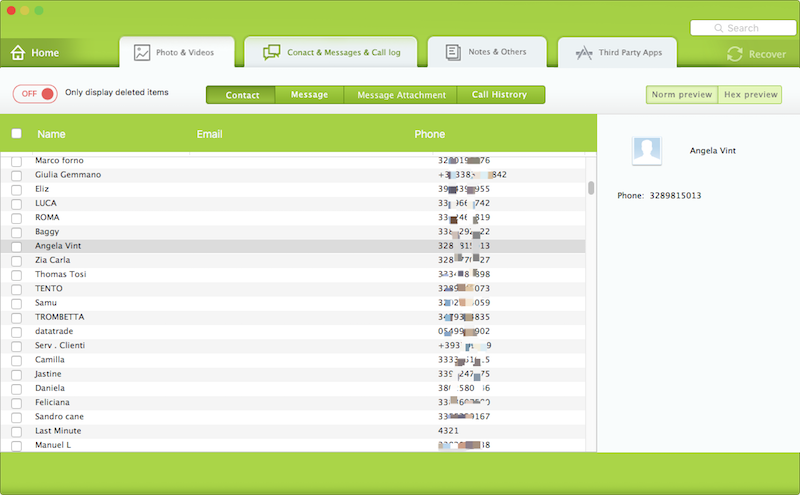
Transfer contacts from PC to iPhone
Go to www.icloud.com, login with your iPhone Apple ID account and password, access iCloud contacts, and click Import vCard option to upload all vCard contacts from computer to iCloud.
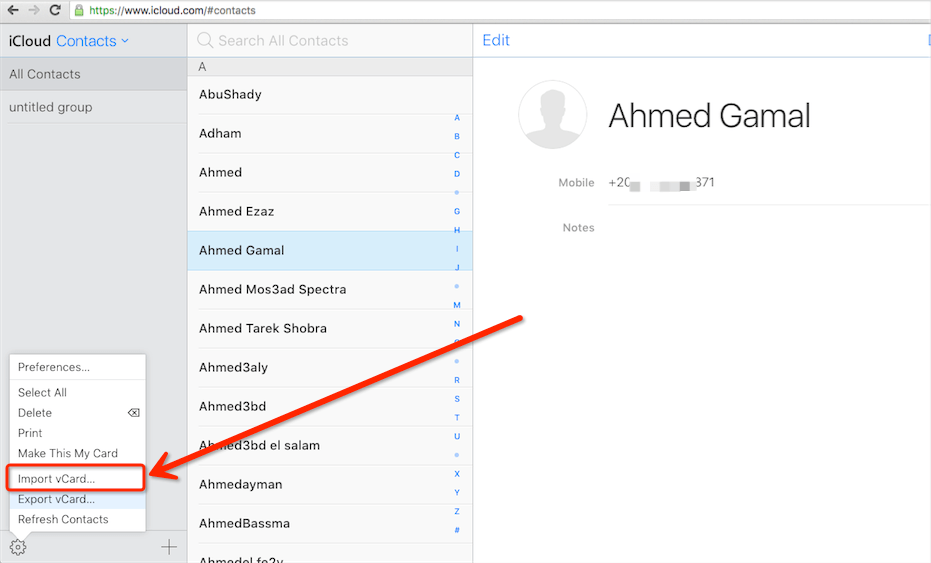
Open the Contacts application your iPhone, enable iCloud group contacts, it will show uploaded iCloud contacts on the iPhone.

| More Related Articles | ||||
 |
1. Find and remove duplicate photos on MacOS Big Sur? 2. How to view and browse iPhone backup in macOS Big Sur? |
|||
About Fireebok Studio
Our article content is to provide solutions to solve the technical issue when we are using iPhone, macOS, WhatsApp and more. If you are interested in the content, you can subscribe to us. And We also develop some high quality applications to provide fully integrated solutions to handle more complex problems. They are free trials and you can access download center to download them at any time.
| Popular Articles & Tips You May Like | ||||
 |
 |
 |
||
| Five ways to recover lost iPhone data | How to reduce WhatsApp storage on iPhone | How to Clean up Your iOS and Boost Your Device's Performance | ||