Samsung phone users cannot directly transfer photos, videos and other data to Mac computer via USB cable, some Samsung phone users can move them to Mac via Android File Transfer in macOS Ventura before. But after updating to macOS Ventura, it doesn't work. If they want to move a lot of photos and videos from Samsung phone to Mac, are there other free and easy ways? Here’s how:
1. Transfer Samsung photos to Mac via Image Capture or Mac Photos
Connect your Samsung phone to your Mac using a USB cable, then unlock your Samsung phone and select Transfer Photos (PTP) from the Media Transfer options. Open the Image Capture or Photos application on your Mac. And tap Allow on your Samsung phone. Then the Image Capture or Photos app should automatically detect your Samsung phone and display its photos in the app's import tab. Select the photos you want to transfer, then click on “Download” or “Import Selected". The mage Capture application will download photos to Finder, but Mac Photos will transfer photos to your Mac's Photos Library.
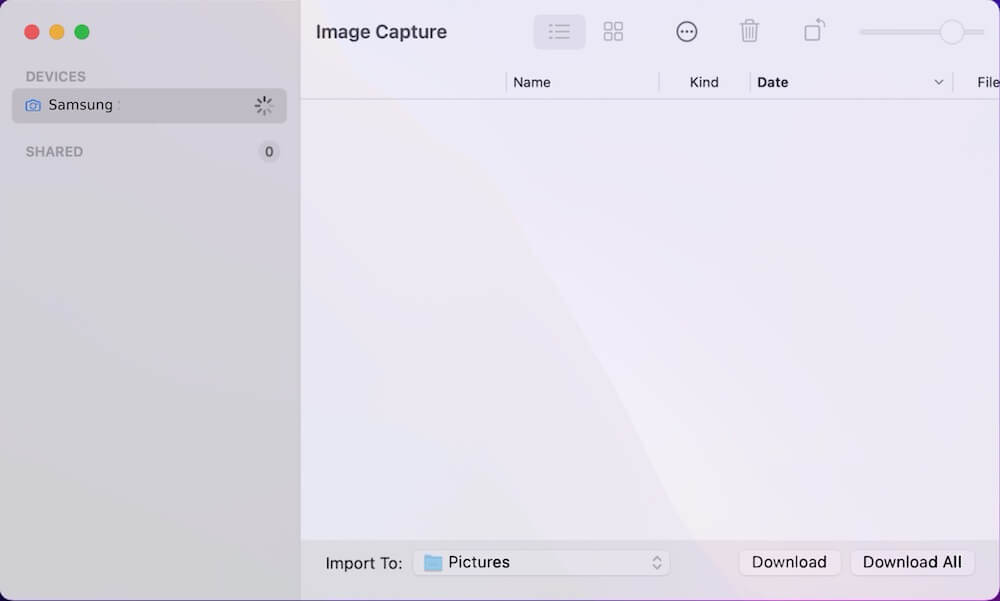
2. Transfer Samsung photos to Mac via Samsung Smart Switch
Samsung Smart Switch for Mac is a tool that allows you to backup and restore Samsung phone data, including photos, from your Samsung phone to your Mac. Please download and install the Samsung Smart Switch for Mac app from Samsung website https://www.samsung.com/us/support/owners/app/smart-switch.
Connect your Samsung phone to your Mac using a USB cable, then tap Allow on your Samsung phone. Open Samsung Smart Switch application and it will automatically detect your phone, click the Backup button and select the Backup item including photos and other phone data, click the Ok button to complete the backup. The default Samsung phone backup folder on Mac is located at: /Users/[username]/Documents/Samsung/SmartSwitch/backup. And you can change the backup location in the Samsung Smart Switch preference settings, including whether to encrypt the backup data.
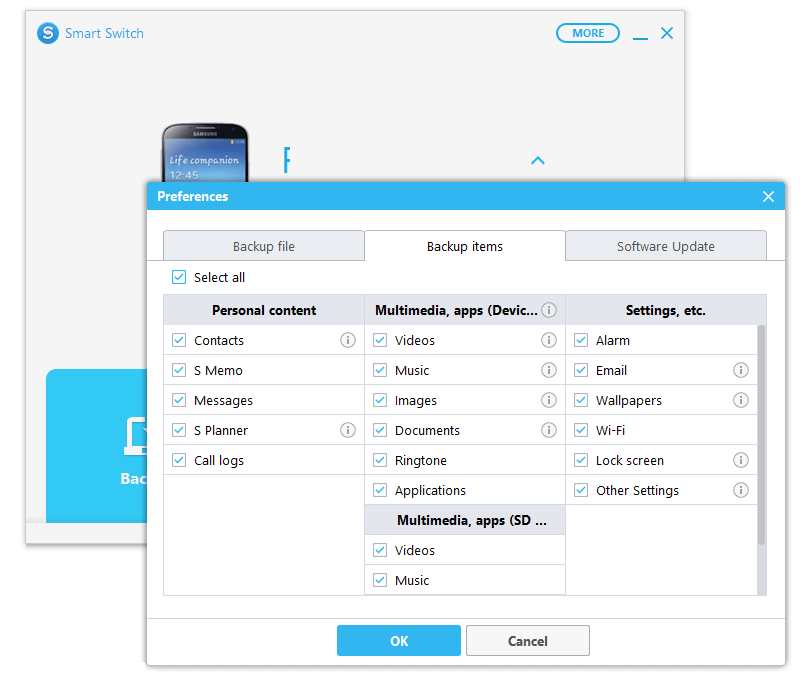
3. Transfer Samsung photos to Mac via Cloud Photos
You can upload your SamSung photos to iCloud Photos or Google Photos, and then download them to Mac. On your Samsung phone, open a browser, and go to iCloud.com/photos, then upload the photos there. After that you can login iCloud.com/photos with your iCloud account on your Mac, select iCloud photos to download them to Mac. Or turn on iCloud photos in Mac Photos application, the iCloud photos will download and sync to your Mac photo library.

Common Issue after transferring photos from SamSung to Mac
After transferring or downloading photos from Samsung to Mac through the above methods, the common issue is that the creation date of all photos will be changed to transfer and download date instead of the date taken. To solve this problem, we can use the Photo Exifer application to change the creation date of all photos in bulk to the date of taking with one click.
Download install Photo Exifer application, and then imported SamSung photos into Photo Exifer, then select photos in Photo Exifer, and click Quick Action -> Copy Camera date to Created date, it will work.

Note: If you have difficulty transferring photos, you can try restarting both your Samsung phone and your Mac, or try using a different USB cable. Some of the above methods may not be available for older Samsung models. If you are unable to transfer photos using these methods, you can check the Samsung website for alternative solutions.
| More Related Articles | ||||
 |
1. How to find and remove duplicate photos from Photos? 2. How to batch rename photos within the Photos app on Mac? |
|||
About Fireebok Studio
Our article content is to provide solutions to solve the technical issue when we are using iPhone, macOS, WhatsApp and more. If you are interested in the content, you can subscribe to us. And We also develop some high quality applications to provide fully integrated solutions to handle more complex problems. They are free trials and you can access download center to download them at any time.
| Popular Articles & Tips You May Like | ||||
 |
 |
 |
||
| Five ways to recover lost iPhone data | How to reduce WhatsApp storage on iPhone | How to Clean up Your iOS and Boost Your Device's Performance | ||