When we run Mail application on a Mac, there is a pop-up window appears that Mail cannot save information about your mailboxes because there isn’t enough space in your home folder, and we see the similar messages when using other application. And some users report that their computer disks have a lot of free space, but the problem persists. If you’re experiencing this issue, this article will provide solutions to fix it.
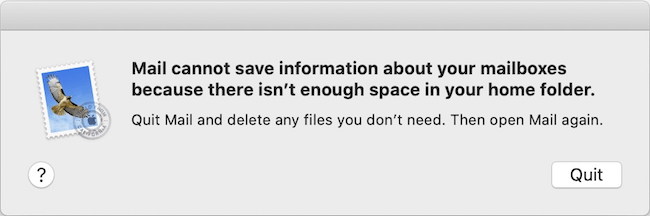
1. Free up Mac storage
Click Apple menu > About This Mac, then click Storage, then check if the free storage is not enough.
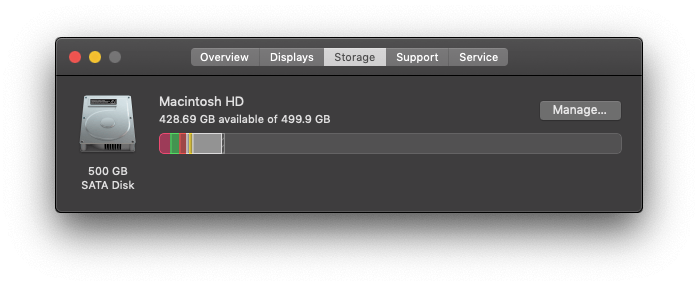
If there is not enough available storage space, you can click Manage… button to use the recommendation to optimize the Mac storage, and delete some old applications and documents. Or use a third-party application to free up more Mac storage space. We recommend using PowerSuite to quickly free up Mac storage space.
Download and install PowerSuite application on the Mac.
a). Run PowerSuite and choose the Clean Up feature and click the Quick scan button. It will display many junk files, such as cache files, web data, trash files, iOS related files, large files.

b). Choose the Find Duplicate Files feature, and choose the home folder to scan, Click Auto Check when the scan is complete, and click the remove button to delete the selected duplicate files.

2. The Fusion Drive doesn't work
If you are using a fusion drive on your Mac, another reason is that the fusion drive is no longer working. If your Fusion Drive appears as two drives in the Finder instead of one, it no longer acts as a Fusion Drive.
How to fix it: Back up your Mac, recreate a Fusion Drive, then reinstall macOS
a. Restart your Mac and press and hold Command -R to start up from macOS Recovery mode. Release the keys until you see the Apple logo or spinning globe.

b. Click Utilities -> Terminal from the menu bar, Type diskutil resetFusion in the Terminal window, then press Return. Type Yes when prompted, then press Return.

c. Return to the macOS utilities Window and choose Reinstall macOS, then follow the instructions to complete the installation.
| More Related Articles | ||||
 |
1. How to fix that app can't open on macOS Catalina?? 2. How to fix your macOS system storage is so huge |
|||
About Fireebok Studio
Our article content is to provide solutions to solve the technical issue when we are using iPhone, macOS, WhatsApp and more. If you are interested in the content, you can subscribe to us. And We also develop some high quality applications to provide fully integrated solutions to handle more complex problems. They are free trials and you can access download center to download them at any time.
| Popular Articles & Tips You May Like | ||||
 |
 |
 |
||
| Five ways to recover lost iPhone data | How to reduce WhatsApp storage on iPhone | How to Clean up Your iOS and Boost Your Device's Performance | ||