How many methods do you know to back up WhatsApp chat messages, media files, and other WhatsApp data from an iPhone device? WhatsApp officially recommends turning on iCloud backup in WhatsApp settings to back up WhatsApp data, but this is not the only way. In this article, we will list more ways to back up and save WhatsApp chat data from iPhone devices.
1. Backup WhatsApp chat with iCloud
Go to WhatsApp Settings -> Chats -> Chat backup -> Backup, and you can turn on Auto Backup with Daily, Weekly or Monthly. It will backup your WhatsApp chat history and media to iCloud, if your iCloud storage is enough.

2. Export WhatsApp chat with Email
Swipe the WhatsApp conversation from right to left, and tap More button and select Export Chat, and select “Attach Media” or “Without Media” option, and then select Mail application to send the WhatApp chat.

3. Backup WhatsApp data with iTunes or Finder
Connect your iPhone with a computer, which has install iTunes application. If you’re using macOS Catalina and later, please run Finder. And then tap the iPhone icon in iTunes or Finder slider, click the “Back Up Now” button to backup the current iPhone device.

4. Save WhatApp data with WhatApp Pocket
Connect your iPhone with a computer, and Run WhatsApp Pocket, which is a third-party application can export and save all WhatsApp data, such as WhatsApp chat history, WhatsApp contacts, WhatsApp photos, audios, videos and more to some single file, and you can choose to save them to the computer location or an external disk.
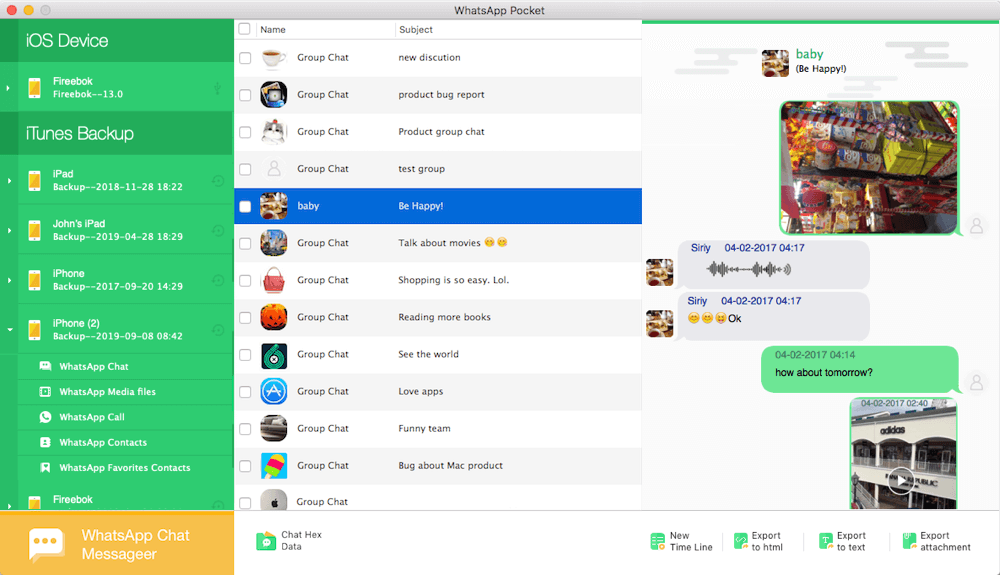
What is the difference between these ways of saving WhatsApp data? When you backup and save WhatsApp data to iTunes or iCloud backup, you can’t view and use them directly, and you need to restore the backup to the iPhone device. Use WhatApp Pocket to save data, you can open, copy each WhatsApp photo, audios, videos, chat history, call logs and more on the computer.
About Fireebok Studio
Our article content is to provide solutions to solve the technical issue when we are using iPhone, macOS, WhatsApp and more. If you are interested in the content, you can subscribe to us. And We also develop some high quality applications to provide fully integrated solutions to handle more complex problems. They are free trials and you can access download center to download them at any time.



