Recent A customer feedback that his iPhone can't backup to iTunes on the computer, and there is a error alert says there's not enough free space on the computer. In fact, the computer has 200GB of free storage, while iPhone's storage is 128GB. And he has tried to delete something from the computer to free up more space to complete the backup, but that did not work. How to fix this issue?
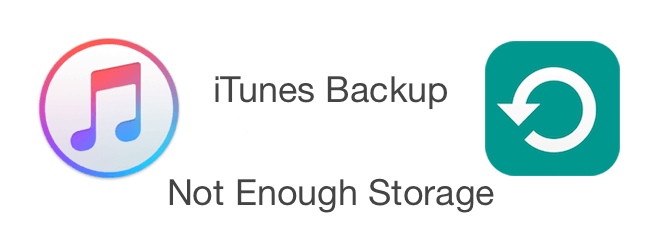
When a message says there’s not enough disk space on the computer when you try to back up your device, it seems that the iTunes backup can't write to the store location. Or the file system encountered an exception, it gets the wrong free storage. Here are the solutions to solve it.
Restart your computer and iTunes
When you restart the computer, the file system will restore. Then connect your iPhone with the computer and run iTunes.
Delete the old iTunes backup
If the last backup is corrupt or incompatible, you can't backup your iPhone with iTunes, and it may display some unknown error. We need to delete the last backup in the case.
Delete the backup in iTunes
[Mac]: Choose iTunes > Preferences. [Windows]: Choose Edit > Preferences. Click Devices. Choose the backup that you want to delete.

Manually delete the backup in backup location:
Itunes backup location in Windows 7 and Vista, Windows 8, Windows 10 : C:\Users\~\AppData\Roaming\Apple Computer\MobileSync\Backup
And iTunes backup location in Mac OS X system:~/Library/Application Support/MobileSync/Backup/
Backup iPhone with third party
If you don't want to overwrite the old iTunes backup, or extract the old iTunes backup data. You need the third party to do it. Here we recommend Fone Rescue to read and export all iTunes backup data on the computer, you can select which photo, contacts, messages, note, media files or other information to save. In addition, it also support to recover the deleted iPhone data, such as text messages, iMessages, WhatsApp data and more. Here we extract the iTunes backup, it's very easy to use in just two steps. And it 's free to download and have a try.
Download the demo version of Fone Resuce on your computer

- Fone Rescue
Recover lost or deleted SMS, contacts, photos, videos, notes and more for
your iPhone with ease.
For Window & Mac OS X
Step 1: Launch the program and choose "Recover from iTunes Backup File", It will display all your iTunes backups. Choose one iTunes backup to scan.

Step 2: After scanning has completed, you can choose a tab to preview the detailed of your iTunes backup data. Just choose the data you want to save and click "Recover" button to save them on your computer.

| More Related Articles | ||||
 |
1. iPhone can't backup with iTunes because an error occurred 2. How to prevent iTunes from overwriting previous iPhone backup? |
|||
About Fireebok Studio
Our article content is to provide solutions to solve the technical issue when we are using iPhone, macOS, WhatsApp and more. If you are interested in the content, you can subscribe to us. And We also develop some high quality applications to provide fully integrated solutions to handle more complex problems. They are free trials and you can access download center to download them at any time.
| Popular Articles & Tips You May Like | ||||
 |
 |
 |
||
| How to Recover Deleted Text Messages from Your iPhone | How to Extract WhatsApp Messages from Your iCloud Backup | How to Free up Space on Your iPhone, iPad or iPod | ||

