Use an external hard drive to back up photos and videos? After a period of time, the external hard disk storage space will be insufficient, and we found that many duplicate photos and videos will be generated during the transfer and copy process. They not only waste storage space, but also mess up file management. How to quickly find all the duplicate photos and videos from the external hard drive, and then delete them? This article will show you how to quickly delete these duplicate files from an external hard drive on your Mac manually and automatically.
1. Use Finder to find and remove duplicate photos and videos
If you don't have a lot of duplicate photos and videos, you can quickly delete these duplicate files manually in the Finder. Search anything in the search field in the corner of the Finder window to launch the Search feature. And then change the search target to your external hard drive, here is “Toshiba” on the top of the search bar.
a). Choose “Kind” in the first choose option, choose “Image” in the second option, choose “JPEG” in the third option. If you have duplicate video, please choose “Video” in the second option.
b). And then create a new search filter titlebar with “Create date” to find the photos and videos taken within a certain period of time.
c). Sort all photos or videos in Finder by Name column or Size column, all duplicate photos and videos will list together, and you can manually them in Finder.
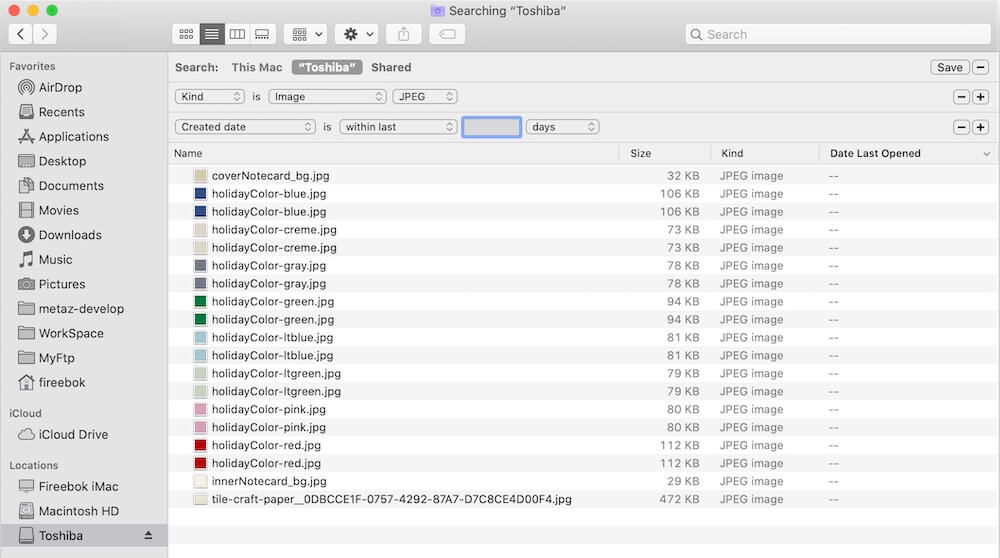
2. Use PowerSuite to find and remove duplicate photos and videos
If there are a lot of duplicate photos and videos in your external hard drive, the above method of manually deleting them in the Finder will take a lot of time and effort. The way to automatically delete duplicate files is more appropriate to face this situation at this time. We recommend using PowerSuite, which is a disk utility application that can find and remove duplicate file from external hard drives and computer disks. It supports macOS 10.9 and later, including the latest MacOS Big Sur.
Run PowerSuite on your Mac and choose Find Duplicate Files feature, add or drop & drag the external hard drive location in the product, and click Quick Scan button.

Once the scan is completed, it will list all duplicate files, including photos, videos, documents, audios and other files. Click the “Group by Images” and “Group by Videos” option to filter duplicate photos and videos.
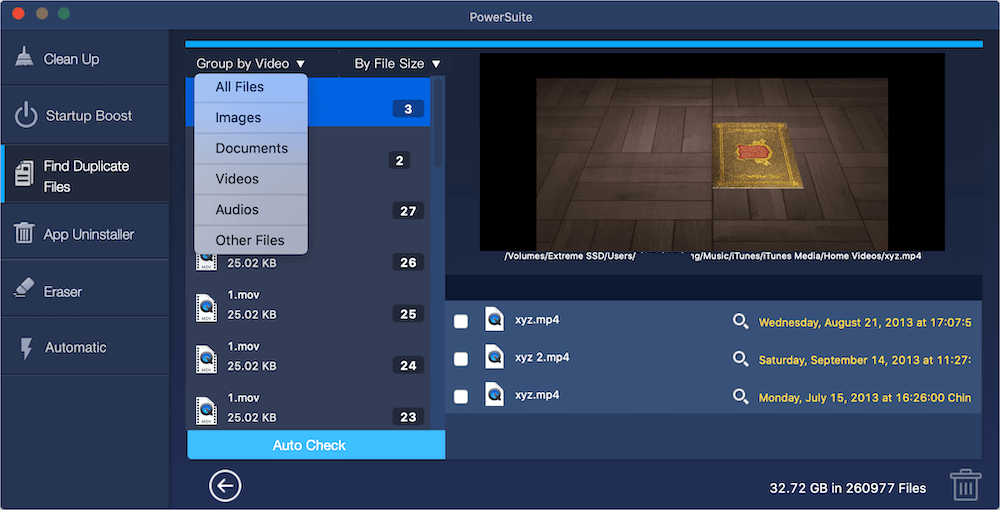
Click the Auto Check button to automatically select duplicate photos and videos in PowerSuite, and then click Remove button to delete.

| More Related Articles | ||||
 |
1. Mac run slowly after upgrading to MacOS Big Sur? 2. How to view and browse iPhone backup in macOS Big Sur? |
|||
About Fireebok Studio
Our article content is to provide solutions to solve the technical issue when we are using iPhone, macOS, WhatsApp and more. If you are interested in the content, you can subscribe to us. And We also develop some high quality applications to provide fully integrated solutions to handle more complex problems. They are free trials and you can access download center to download them at any time.
| Popular Articles & Tips You May Like | ||||
 |
 |
 |
||
| Five ways to recover lost iPhone data | How to reduce WhatsApp storage on iPhone | How to Clean up Your iOS and Boost Your Device's Performance | ||
