Some MacBook Pro users have reported encountering sudden appearance of black horizontal lines on their screens upon turning on their devices. Despite normal computer temperature and an undamaged display, attempts to fix this issue through various workarounds have proven unsuccessful. If you're facing this problem, fret not. This article presents 6 effective solutions to resolve the horizontal line issue on your MacBook Pro screen.
1. Restart Your MacBook Pro
Close all running applications, then navigate to the Apple menu and select "Restart…". Wait for the device to shut down completely before turning it back on.
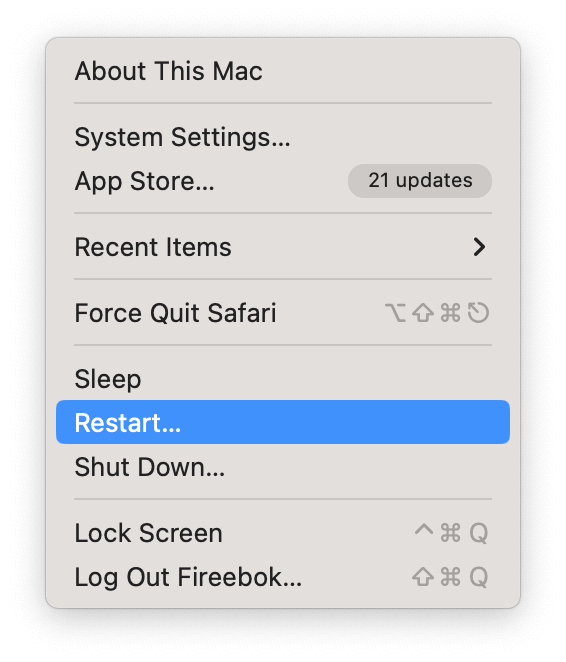
2. Reset System Management Controller (SMC) and NVRAM
SMC Reset: Press and hold shift + option + control + R immediately after your Mac begins to restart. Hold the keys until you see the Apple logo or a spinning globe, then release. Your Mac should boot normally.
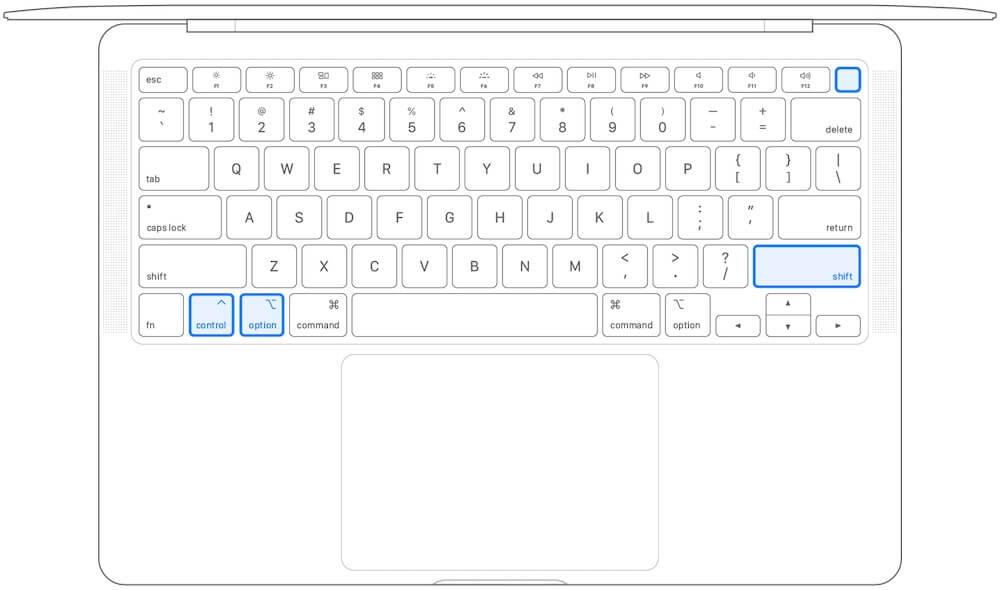
NVRAM Reset: Press and hold command + option + P + R immediately after your Mac begins to restart. Release the keys when you see the Apple logo or a spinning globe, and your Mac will boot normally.

3. Start in Safe Mode
To access Safe Mode, start or restart your Mac and immediately press and hold the Shift key until the login window appears. Release the Shift key, and check if the black horizontal lines persist on the screen.
4. Reinstall macOS
Intel-based Mac: Press the power button to turn on your Mac, then release it and immediately press and hold both the Command (⌘) key and R key until you see an Apple logo or spinning globe.
Apple Silicon Mac: Press and hold the power button until startup options appear. Release the button, click "Options", then "Continue".
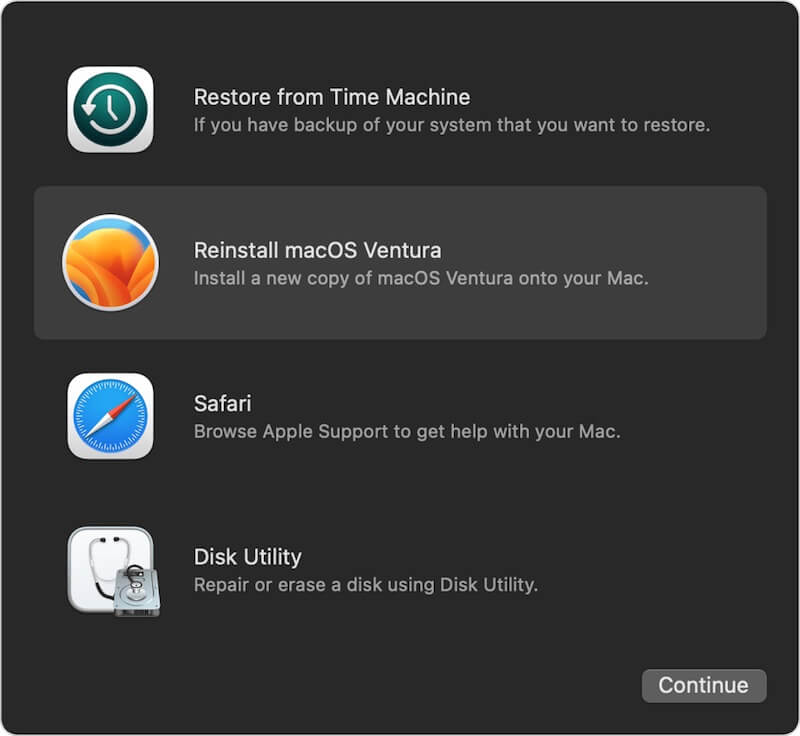
Select the Reinstall macOS (or other macOS version) option to reinstall macOS.
5. Restore from Time Machine Backup
Connect the external backup drive to your Mac, restart the computer, and boot into macOS Recovery mode by holding down Command + R. Choose "Restore From Time Machine Backup" in the Utilities window, select the external backup drive, and choose the latest backup to restore.

6. Contact Local Apple Support
If the issue persists, consider seeking assistance from Local Apple Support. They can help diagnose and address the problem, potentially requiring screen repair or replacement of the MacBook display.
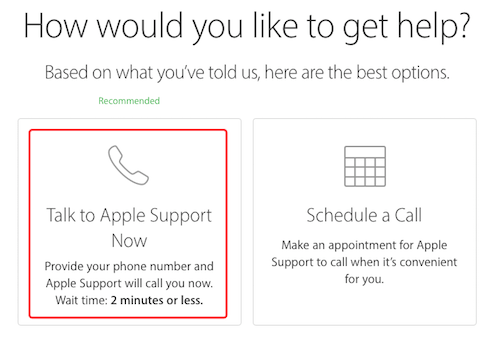
| More Related Articles | ||||
 |
1. Mac run slowly after upgrading to new MacOS? 2. How to view and browse iPhone backup on Mac? |
|||
About Fireebok Studio
Our article content is to provide solutions to solve the technical issue when we are using iPhone, macOS, WhatsApp and more. If you are interested in the content, you can subscribe to us. And We also develop some high quality applications to provide fully integrated solutions to handle more complex problems. They are free trials and you can access download center to download them at any time.
| Popular Articles & Tips You May Like | ||||
 |
 |
 |
||
| Five ways to recover lost iPhone data | How to reduce WhatsApp storage on iPhone | How to Clean up Your iOS and Boost Your Device's Performance | ||