Have you been prompted by macOS that “An app is not optimized for your Mac and needs to be updated”. Since macOS Catalina no longer supports 32 bit applications, if you’re planning to update to macOS Catalina. It’s necessary to check whether your commonly used application is 32 bit or 64 bit. Otherwise, some applications may not work in macOS Catalina. How to check if an application is 32 bit or 64 bit on macOS? In this article, we will list 3 inspection methods.
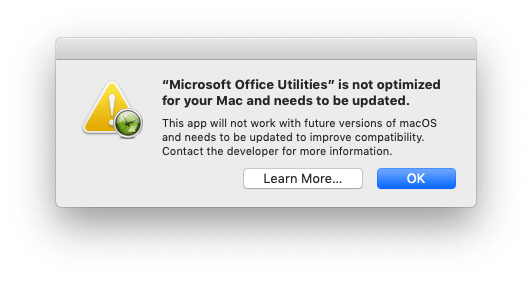
1. Use PowerSuite to check all applications
It supports macOS 10.9 ~ latest macOS. PowerSuite is a disk CleanUp utility for macOS. You can use App Uninstaller feature to check all applications if they are 32 bit or 64 bit on your Mac.
Download and install PowerSuite on your Mac. Run Power Suite to scan an application or all applications. And you can click Sort button and select From 32 bit to 64 bit to view all 32 bit applications.

2. Use Activity Monitor to check running applications
It supports on macOS Mojave and earlier, but it doesn’t work on macOS Catalina. Access /Applications/Utilities and open Activity Monitor.app, click the CPU tab and right click the header column, and choose Kind. It will display all running process is 32 bit or 64 bit.
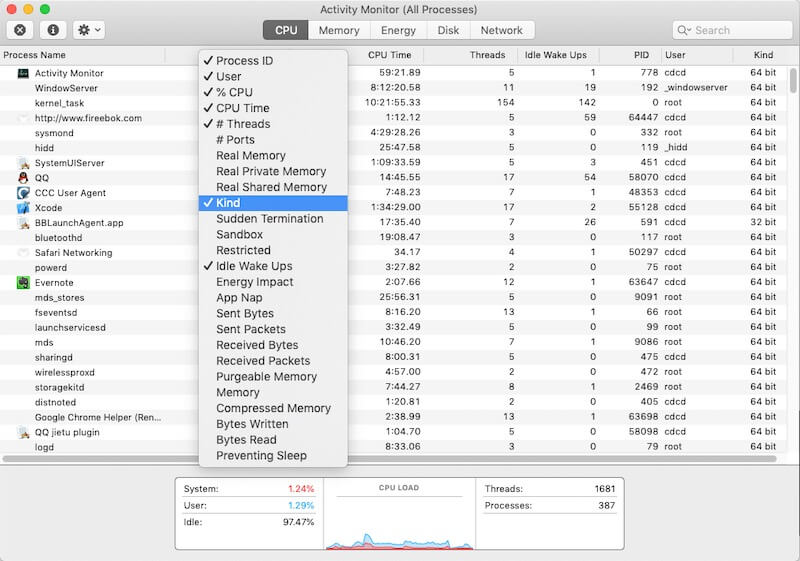
3. Use System Report feature to check applications.
Click Apple Menu About This Mac -> Overview -> System Report… -> Software -> Applications. Choose an application, it will display the kind (32 bit or 64 bit) information of this application.
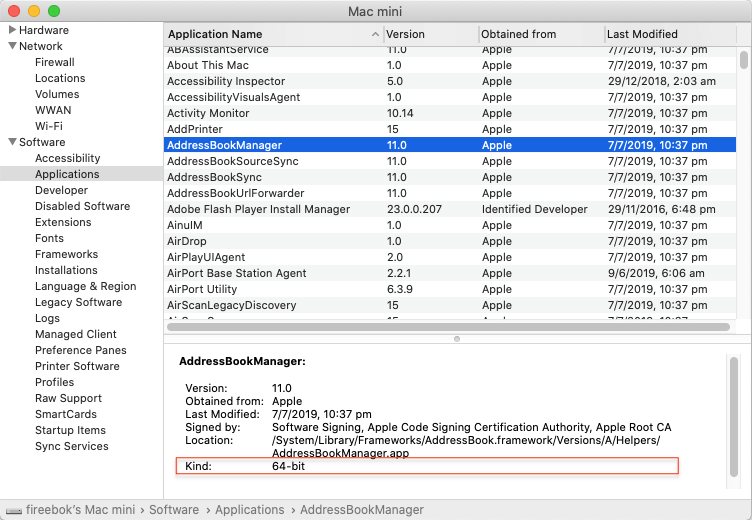
| More Related Articles | ||||
 |
1. How to encrypt Safari bookmarks on Mac? 2. How to fix your macOS system storage is so huge |
|||
About Fireebok Studio
Our article content is to provide solutions to solve the technical issue when we are using iPhone, macOS, WhatsApp and more. If you are interested in the content, you can subscribe to us. And We also develop some high quality applications to provide fully integrated solutions to handle more complex problems. They are free trials and you can access download center to download them at any time.
| Popular Articles & Tips You May Like | ||||
 |
 |
 |
||
| Five ways to recover lost iPhone data | How to reduce WhatsApp storage on iPhone | How to Clean up Your iOS and Boost Your Device's Performance | ||