If you use iPhoto or Photos application to store all photos and video on a Mac, how to transfer or save these photos and video from the Mac to an external hard drive? When you're ready to replace, sell, or not use this Mac, or just save computer disk storage space. We can’t drag photos from iPhoto or Photos application to the external hard drive directly, because the photo saved in this way is not the original photo and will lose the image resolution. What are the correct ways to transfer photos to an external hard drive on Mac?
Preparation before transfer: Use Get info feature to check the file system format of the external hard drive, make sure it’s not Windows NT File System(NTFS), which it’s a read-only on Mac, it can not be written on Mac for transferring photos. If you plan to use this external hard drive with a Mac, you can use the APFS format or the Mac OS Extended (Journaled) format. If you plan to use this external hard drive with the Mac and PC, you can use the exFAT format. Then make sure the available storage on the external hard drive is enough to store all photos and videos.
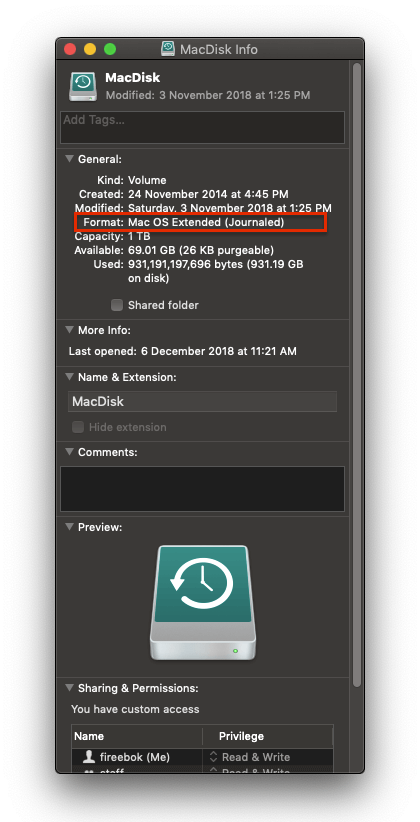
1. Transfer the Photo Library to the external hard drive
If you want to keep all photos and videos including photo album, photo memories, photos project and more, you can transfer to save the whole photo library to the external hard drive, which is a photo folder struct contains everything in in the iPhotos or Photos application. Access /User/~/Pictures, it’s Photo Library.photoslibrary. You can copy or transfer it to the external hard drive. The advantage is that you can use the Photos app to keep it open without taking up disk space on your computer.

2. Transfer original photos to the external hard drive
If you don't plan to continue using the iPhotos or Photos application to open and manage these photos on the external hard drive, saving the entire photo library isn't the best option. And we need to export and save these original photos from the iPhotos or Photos application to the external hard drive. Run iPhotos or Photos application, select photos and go to File menu -> Export -> Export unmodified original photos…, and then select an external hard drive folder to save them.

3. Transfer original photos to the external hard drive with Photo Exifer
The export feature of the iPhotos or Photos application, which stores all photos and videos in one folder. Photo Exifer provides a feature to export original photos from photo library by year and month. Download and install Photo Exifer on your Mac, it’s a photo metadata editor for local photo and photo library.
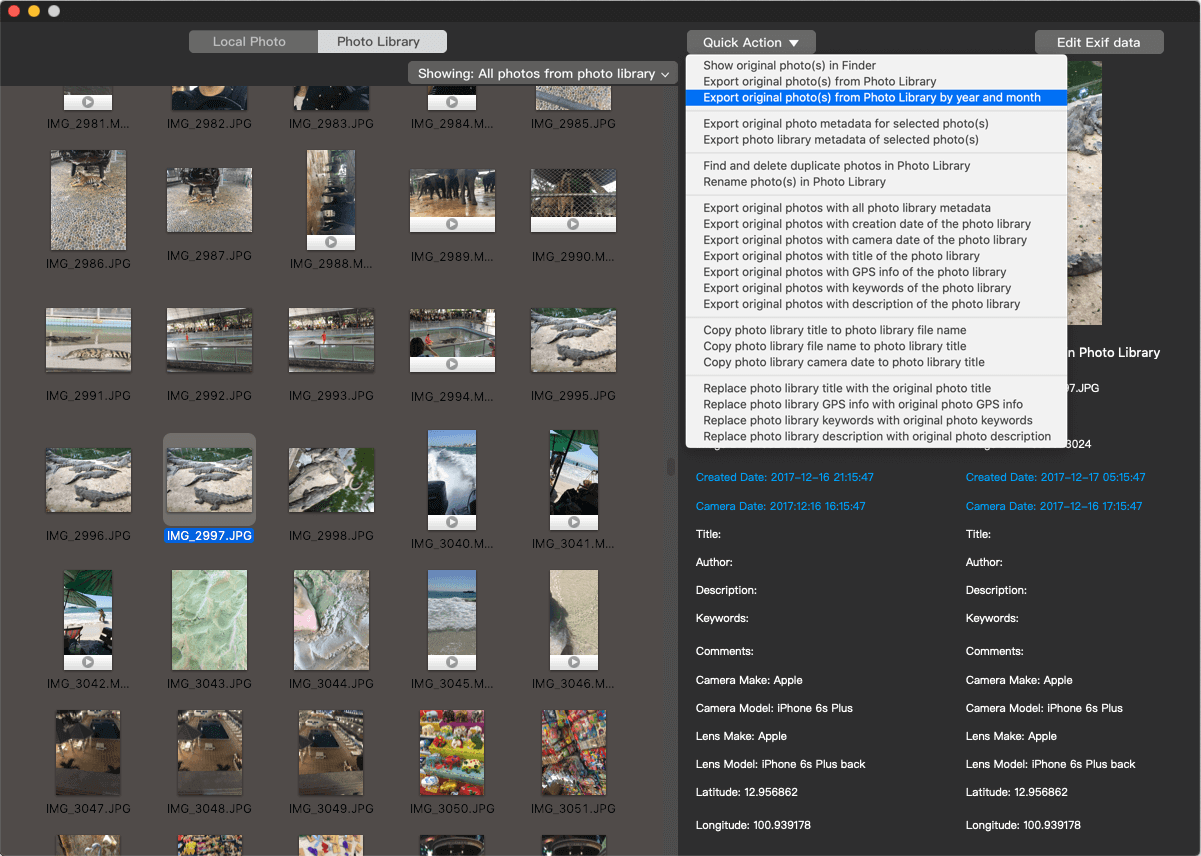
In addition, it may lost some photo metadata of photo library during the export process. To fix it, Photo Exifer also provides a feature to export original photos with photo library metadata by year and month.

| More Related Articles | ||||
 |
1. How to find and remove duplicate photos from Photos? 2. How to batch rename photos within the Photos app on Mac? |
|||
About Fireebok Studio
Our article content is to provide solutions to solve the technical issue when we are using iPhone, macOS, WhatsApp and more. If you are interested in the content, you can subscribe to us. And We also develop some high quality applications to provide fully integrated solutions to handle more complex problems. They are free trials and you can access download center to download them at any time.
| Popular Articles & Tips You May Like | ||||
 |
 |
 |
||
| Five ways to recover lost iPhone data | How to reduce WhatsApp storage on iPhone | How to Clean up Your iOS and Boost Your Device's Performance | ||