Many WhatsApp users feedback that the WhatsApp contact name disappeared, or they can't see WhatsApp contacts from outlook or other exchange account after installing the latest iOS 11.3. But those contacts are still in Apple contacts app. Is any solution to fix this issue?
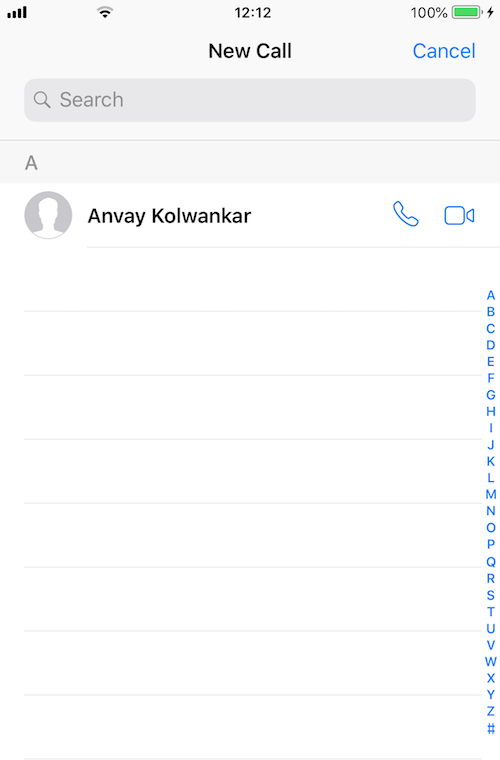
Why does this happen? Not WhatsApp, other third-party apps have also encountered this problem after this upgrade. Since Apple brings the new feature Data & Privacy in iOS 11.3. it uses the new Mobile Device Management(MDM) to protect the iPhone personal data. All the third - party app can't access the personal information, such as contacts, health data and more. Even you enable the request in Privacy -> Contacts.
WhatsApp only keeps the favorite contacts in contact list. And the current version of whatsApp has no direct way to import contacts from Contacts app. You need to manually add contacts to WhatsApp. Here are the steps.
1. Open WhatsApp, Tap Chats, and click the ![]() icons
icons
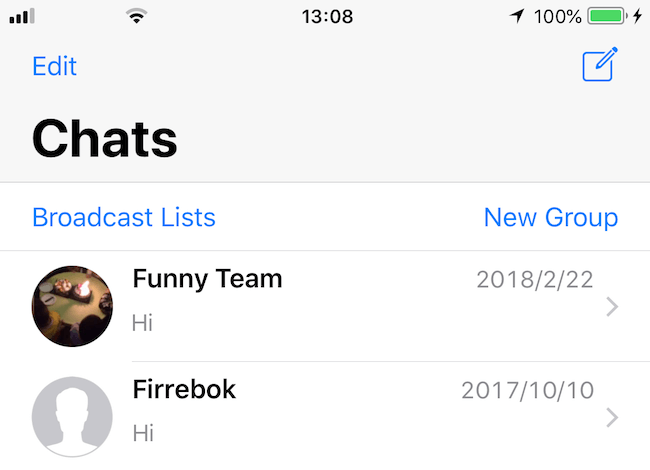
2. Choose New Contact

3. Input or Copy the contact information, then tap done.
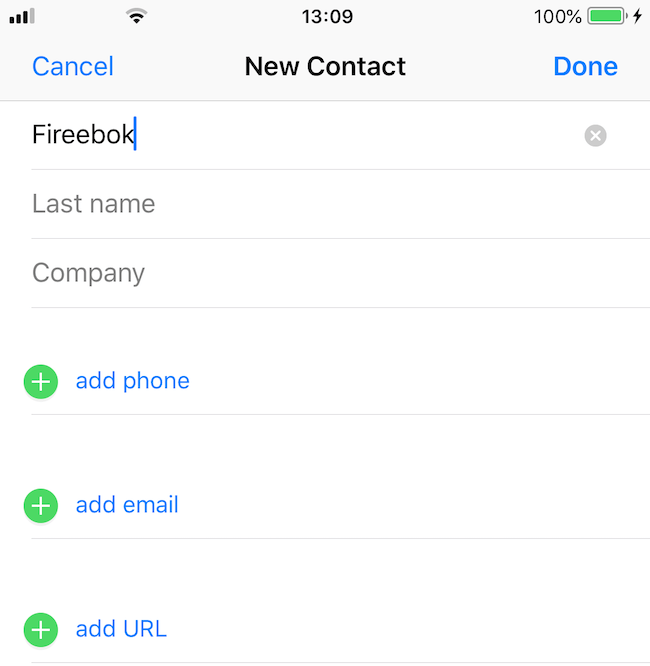
To protect your WhatsApp chat message and contacts better, we recommend to use WhatsApp Pocket to extract WhatsApp chats, contact, media file from your iPhone to the computer. Unlike iTunes and iCloud backups, you can open and view each of whatsApp photos, audio files, video files, or entire chat content on your computer. In addition, it also support to recover the deleted WhatsApp chat messages without any backup.
1. Download WhatsApp Pocket Application on your computer
Chat WhatsApp messager, Extract and recover WhatsApp message from iPhone, iTunes and iCloud backup.
For Windows & Mac OS X
2. Connect your iPhone with the computer, and run WhatsApp Pocket. Choose your iPhone device under iOS Devices tab

3. After the scanning has completed, all your WhatsApp chats,contacts ,media files will be listed in WhatsApp Pocket. You can save them on the computer.

Sometimes the backup file can save your whole life.
About Fireebok Studio
Our article content is to provide solutions to solve the technical issue when we are using iPhone, macOS, WhatsApp and more. If you are interested in the content, you can subscribe to us. And We also develop some high quality applications to provide fully integrated solutions to handle more complex problems. They are free trials and you can access download center to download them at any time.






