Some WhatsApp users have reported that after exiting WhatsApp in the background or even turning off camera access from Settings, it still shows that WhatsApp is using the camera under the Privacy tab on the Control Center screen. As a result, the green dot indicating camera usage appears at the top of the iPhone screen, even when the device is locked. Many iPhone users are concerned whether this is an iOS bug or a security issue. Don’t worry, there are some methods to fix this issue.
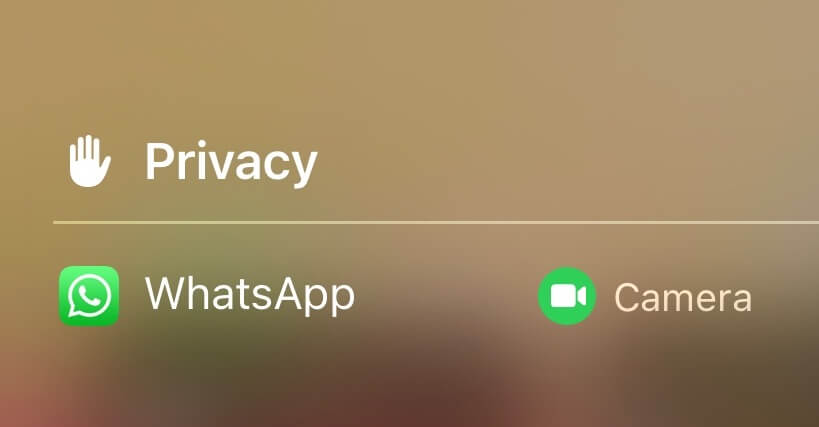
1. Update iOS version
Navigate to iPhone Settings -> General -> Software Update, please download and install the new iOS 16.3.1 and later. And this iOS update provides important bug fixes and security updates for your iPhone.
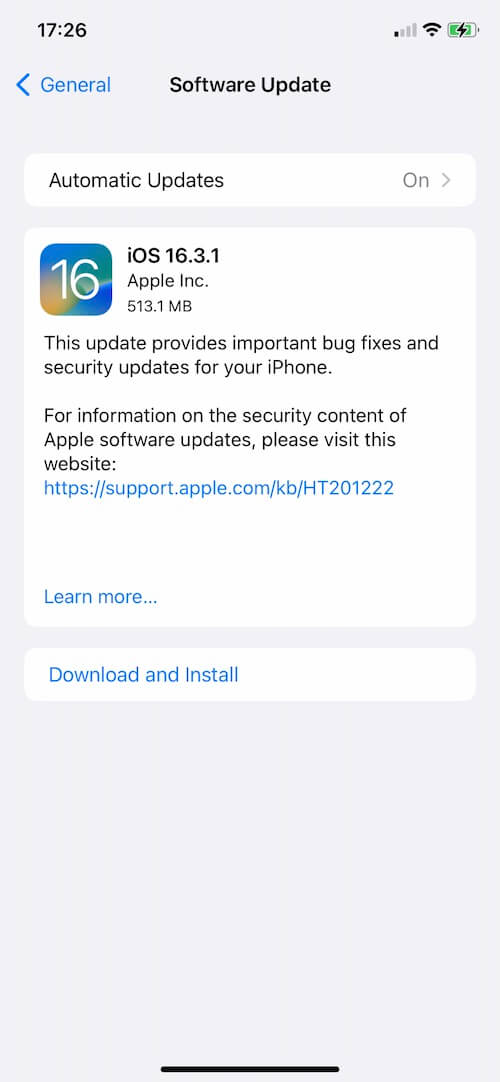
2. Turn off and Turn on WhatsApp Camera Access
Navigate to iPhone Settings -> Privacy & Security -> Camera, and find WhatsApp, turn off and turn it on again to refresh the WhatsApp Camera Access.
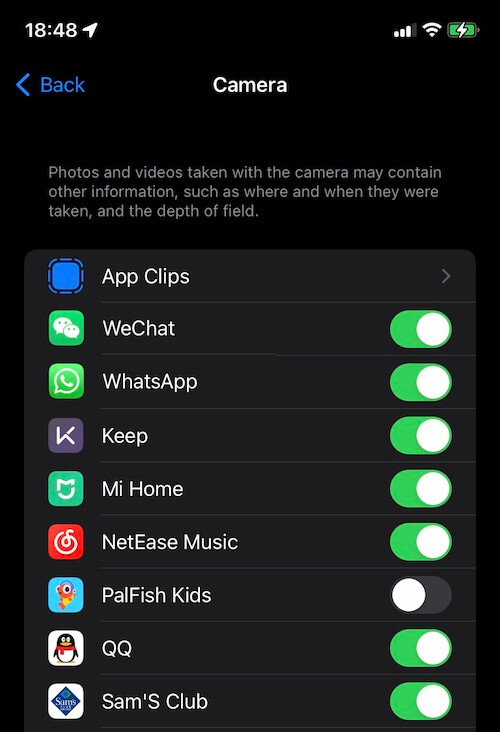
3. Force quit apps that may be using the camera
On the iPhone home screen, swipe up from the bottom of the screen and pause slightly in the middle of the screen, then swipe left to find WhatsApp and other apps that may be using the camera, then swipe up to close them.
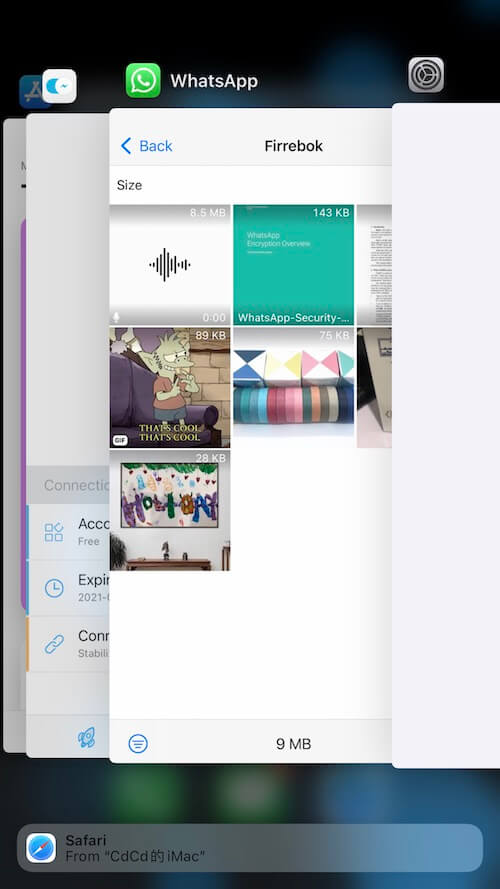
4. Reset Location & Privacy
Have a try to reset the camera privacy settings on your iPhone. Go to Settings > General > Transfer or Reset [Device] > Reset > Reset Location & Privacy.
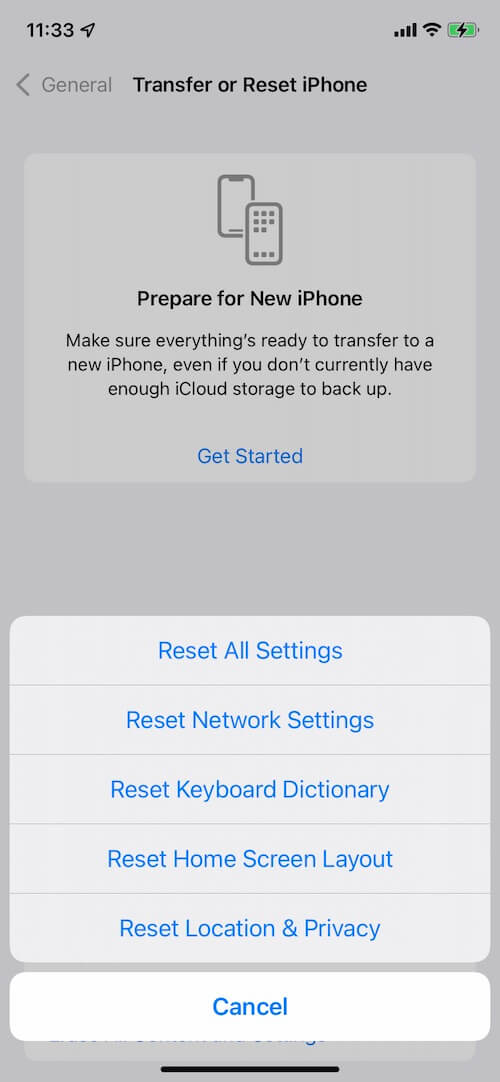
5. Turn on Lockdown mode
If you think this camera poses a threat to your privacy, you can consider enabling Lockdown Mode on your iPhone. The Lockdown Mode is a new feature in iOS 16 and later, it’s designed for protecting iPhone devices against extremely rare and highly sophisticated cyber attacks. And certain apps, websites, and features may be strictly limited for security. Learn more about it: https://support.apple.com/en-us/HT212650
How to turn on Lockdown mode on iPhone: Go to iPhone Settings -> Privacy & Security -> Lockdown Mode -> Turn on Lockdown Mode -> Confirm Turn on Lockdown Mode and enter the passcode to process and restart your device. And you can turn off Lockdown Mode any time.
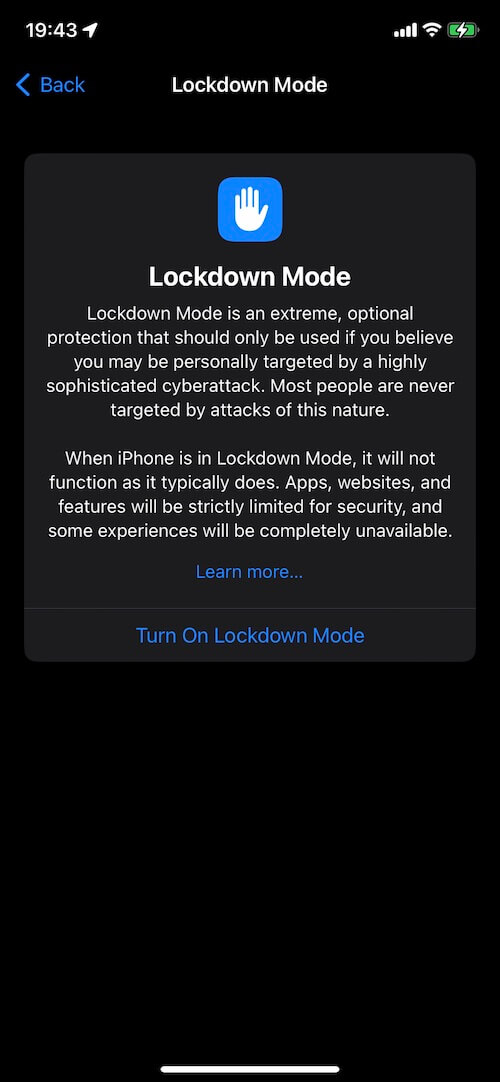
By following these methods, you can fix the issue of the green dot indicating camera usage on your iPhone, whether it is caused by an iOS bug or a security issue.
About Fireebok Studio
Our article content is to provide solutions to solve the technical issue when we are using iPhone, macOS, WhatsApp and more. If you are interested in the content, you can subscribe to us. And We also develop some high quality applications to provide fully integrated solutions to handle more complex problems. They are free trials and you can access download center to download them at any time.



