Do you want to batch rename video files with the capture date, camera source, and other video metadata labels? Video metadata is similar to the exif of photos, it not only stores same title, keywords, copyright, description, gps data, but also video special tags, such as director, duration, audio channels. In this article, we will show you how to batch rename video with video metadata tags on a Mac.
Step 1: Download and install Media Meta application on your Mac, which is a video and audio metadata editor application, which provides a powerful rename feature to batch rename video files with video metadata tags.
Step 2: Run Media Meta and import video files into Media Meta, multiple select video files and click Quick Action -> Rename selected media file(s).
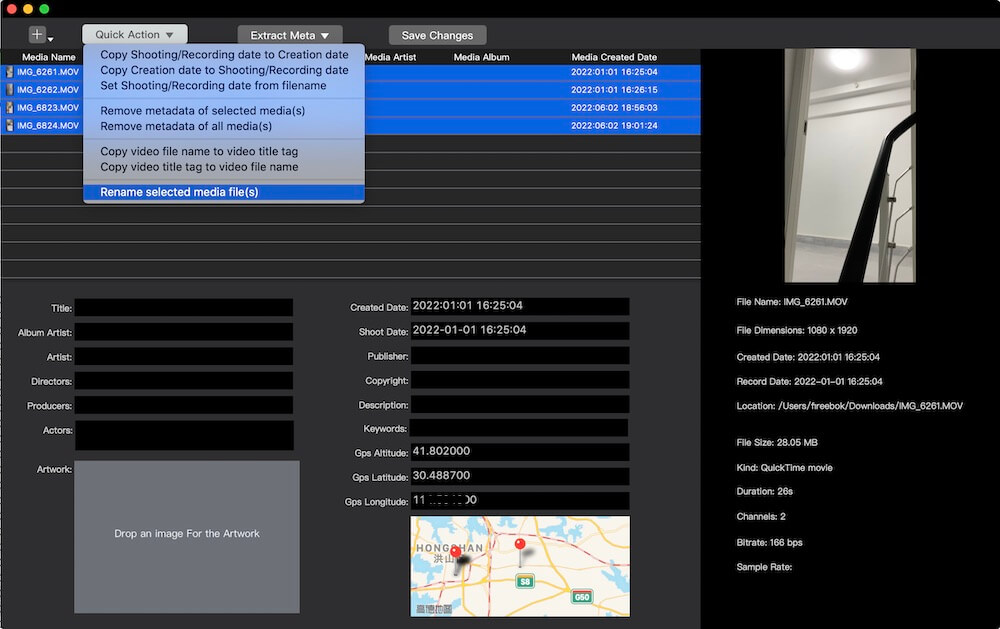
Step 3: It will pop up the rename media window, and select the option “Rename media(s) with media metadata tag(s)”. Uncheck the “Keep existing file name text” button, click the “Insert media metadata tag(s)” button -> select camera date to insert, and click the “Insert media metadata tag(s)” button, then select camera model to insert. And you can select other metadata tags from there.
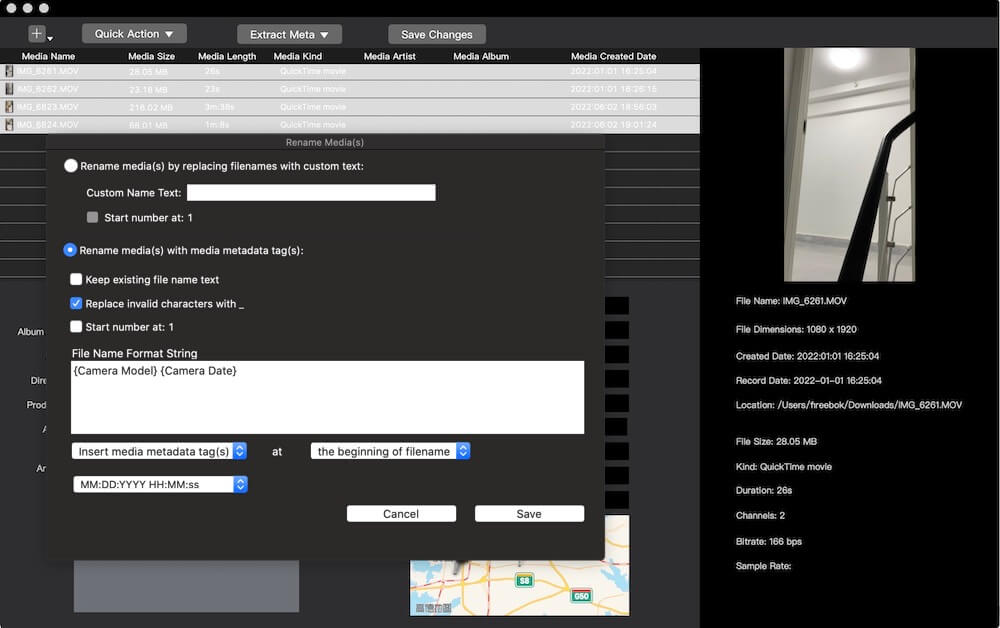
Step 4: Click the Save button, it will display the renamed video files with camera date and model in Finder.

| More Related Articles | ||||
 |
1. How to find and remove duplicate photos from Photos? 2. How to batch rename photos within the Photos app on Mac? |
|||
About Fireebok Studio
Our article content is to provide solutions to solve the technical issue when we are using iPhone, macOS, WhatsApp and more. If you are interested in the content, you can subscribe to us. And We also develop some high quality applications to provide fully integrated solutions to handle more complex problems. They are free trials and you can access download center to download them at any time.
| Popular Articles & Tips You May Like | ||||
 |
 |
 |
||
| Five ways to recover lost iPhone data | How to reduce WhatsApp storage on iPhone | How to Clean up Your iOS and Boost Your Device's Performance | ||