Many Mac users reported that their Mac slowed down after installing the High Sierra Upgrade. It needs a few minutes to open Finder or load the desktop files, and the mac often freezes without opening any third-party apps. So how to fix speed up the mac after High Sierra Upgrade?
From Prepare for APFS in macOS High Sierra - Apple Support, Apple uses APFS (Apple File System) in new High Sierra version. And the APFS is optimized for SSD storage, which is now Apple's factory default. If your drives is HDDS or Fusion drives, it may can't implement APFS. And some people feedback that the iCloud Drive of the new High Sierra has problems, which causes the computer to slow down.
How to check your Disk drive type? Open Disk Utility.app (under ~/Applications/Utilities), choose your disk drive. It will show the drive type.

If your drive is Fusion Drives, traditional hard disk drives (HDDs), and non-Mac volumes. They aren't converted to APFS. Here are 6 ways to fix this issue.
1. Turn off iCloud documents and data from iCloud Drive
If your mac were loading your the documents and desktop entirely from your iCloud server. It will make your mac slow down. Go to System Preferences -> iCloud -> iCloud Drive ->Options… Turn off “Desktop & Documents Folders”. Then click “Done” button.
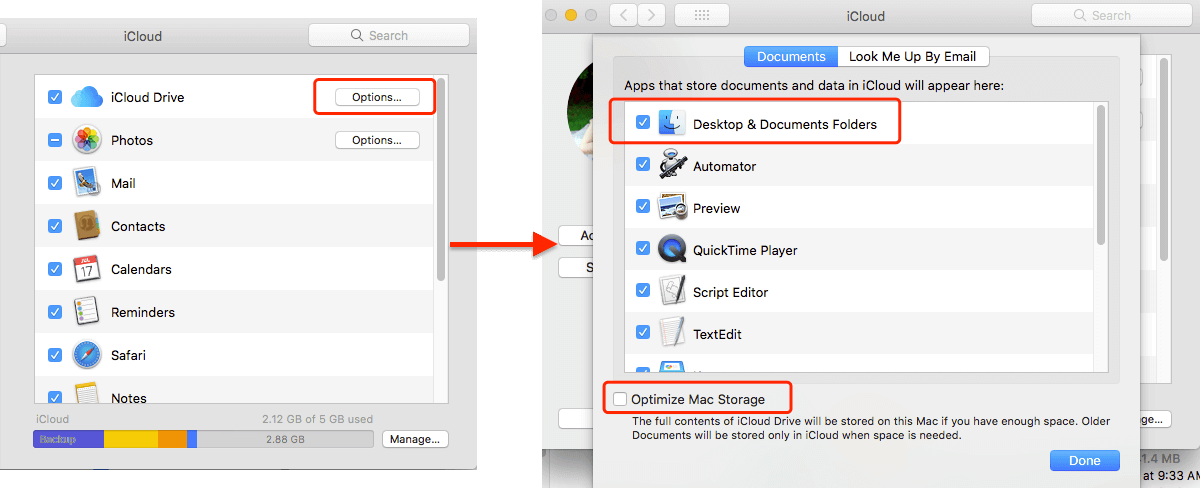
2. Start up in Safe mode
Safe mode (sometimes called safe boot) is a way to start up your Mac so that it performs certain checks and prevents some software from automatically loading or opening. If your mac is normal under the safe mode, it means that some startup items and login application slowed down your system.
To start up in safe mode: 1. Start or restart your Mac, then immediately press and hold the Shift key. The Apple logo appears on your display. 2. Release the Shift key when you see the login window. If your startup disk is encrypted with FileVault, you might be asked to log in twice: once to unlock the startup disk, and again to log in to the Finder. 3. Restart your Mac without pressing any keys during startup to leave safe mode.
3. Resetting your Mac’s NVRAM
If your mac slowed down since it's stuck in loading system settings or app resource. Reset your Mac's NVRAM will fix this issue. NVRAM (nonvolatile random-access memory) is a small amount of memory that your Mac uses to store certain settings and access them quickly. Settings that can be stored in NVRAM include sound volume, display resolution, startup-disk selection, time zone, and recent kernel panic information.

To reset NVRAM: 1. Shut down your Mac, then turn it on and immediately press and hold these four keys together: Option, Command, P, and R. 2. You can release the keys after about 20 seconds, during which your Mac might appear to restart. 3. On Mac computers that play a startup sound, you can release the keys after the second startup sound.
4. Repair the Drive by booting from the Recovery HD.
If your drive has a error during converting to APFS, the First Aid tool will help you to repair the drive.
Reboot your Mac, hold down Command + R on your keyboard immediately after your Mac begins to restart. Continue holding both keys until you see the Apple logo or a spinning globe. Startup is complete when you see the Utilities window.

Choose Disk Utility and click on the Continue button. Select the indented (usually, Macintosh HD) volume entry from the side list. Click on the First Aid button in the toolbar. Wait for the Done button to appear. Quit Disk Utility and return to the Utility Menu. Restart the computer from the Apple Menu.
5. Upgrade your mac drive to SSD
If your HDDS or Fusion drives just don't work with High Sierra. The choice is to upgrade to an SSD, which improves performance tremendously. But you need backup your mac with Time Machine before. Here are some articles about how to upgrade your mac drive to SSD. https://discussions.apple.com/docs/DOC-4741. https://www.cnet.com/how-to/upgrade-your-macbook-install-ssd-hard-drive/. Or you can find a Apple repair shop to seek help.
About Fireebok Studio
Our article content is to provide solutions to solve the technical issue when we are using iPhone, macOS, WhatsApp and more. If you are interested in the content, you can subscribe to us. And We also develop some high quality applications to provide fully integrated solutions to handle more complex problems. They are free trials and you can access download center to download them at any time.
| Popular Articles & Tips You May Like | ||||
 |
 |
 |
||
| Five ways to recover lost iPhone data | How to reduce WhatsApp storage on iPhone | How to Clean up Your iOS and Boost Your Device's Performance | ||
