After upgrading to macOS Catalina, there are some unusable broken 32 bit applications in the Applications folder, we need to uninstall or remove them from the computer. But have you ever encountered a situation where you cannot uninstall an application on macOS Catalina? There is no move to trash menu item when you right click the application, or you moved the application to the trash and emptied the trash, but after restarting the computer, the application or service is still running. If you are experiencing the same problem, this article will help you solve it.
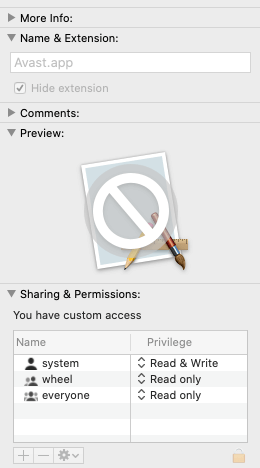
Generally, there are two main reasons for the above problems. The current user has not deleted all applications and related files. Or the current user has no privilege to delete the application or its related files.
1. Applications and related files have not been completely uninstalled
When you deleted the application from the Applications folder, but its download files, cache files, etc. are stored in other locations and have not been deleted. In addition, one of these related files may be a sub-application, which is a startup item that runs when your Mac is turned on. Therefore, we need to check the login items on the Mac, please go to System Preferences-> Users and Groups-> Login Items. Unfortunately, because the program sets the login items differently, not all login items are listed here. We use a third-party application - Power Suite to check all login items on the Mac.
Download and run Power Suite on the Mac, select Startup Boost, then disable unnecessary applications and services on the state tab. And click Apply Changes button to save the changes.

Power Suite also has the function of uninstalling applications. When we scan an application or all applications, we can see all applications and their related files in the result view on the right side of the view, most of which are located in different locations in the computer. Therefore, when we delete the application from the application folder, we need to delete these related files at the same time.

2. The application is system read & write privilege
Why the current user have no privilege to remove an installed application from Applications folder? Because some old applications installed with system(root) permission with the old macOS before, some files related to the application will become the system privilege. But macOS Catalina made some changes on the system volume(Macintosh HD and Macintosh HD - Data), which uses the System Integrity Protection module (SIP or “rootless”), and it’s a the read-only volume. It cause that the current user doesn’t the permission to remove them. The only way is to disable SIP on the Mac, delete applications and related files, and then re-enable SIP again.
a). Reboot your Mac and hold down Command + R, and continue holding both keys until you see the Apple logo or a spinning globe. Startup is complete when you see the Utilities window.

b). Click the Utilities menu and choose Terminal. Type in "csrutil disable" in the "Terminal" window and press "enter" then restart your Mac

After disable the SIP, use Power Suite to remove the application and related files as mentioned above.
Reboot your Mac to the macOS Recovery to enable the SIP, and type in "csrutil enable" in the "Terminal" window and press "enter" then restart your Mac.
| More Related Articles | ||||
 |
1. How to encrypt Safari bookmarks on Mac? 2. How to fix your macOS system storage is so huge |
|||
About Fireebok Studio
Our article content is to provide solutions to solve the technical issue when we are using iPhone, macOS, WhatsApp and more. If you are interested in the content, you can subscribe to us. And We also develop some high quality applications to provide fully integrated solutions to handle more complex problems. They are free trials and you can access download center to download them at any time.
| Popular Articles & Tips You May Like | ||||
 |
 |
 |
||
| Five ways to recover lost iPhone data | How to reduce WhatsApp storage on iPhone | How to Clean up Your iOS and Boost Your Device's Performance | ||
