Once a video or movie file is edited by iMovie or other applications, it will lose all video metadata like shooting date, copyright, artist, title, and more. Video metadata is the identification of the video and is useful for managing and distributing video content. There doesn't seem to be any way to preserve video metadata for edited videos, but here are some solutions to re-tag metadata for edited videos on Mac.
Use iMovie application to add video metadata
iMovie application provide a feature to add some video metadata tags for the edited video, after editing video and click the Share button -> Export File, it will pop-up a window to display the Description, Tags, Format, Resolution, Quality, Compress properties of the edited video file. The description and tag properties are editable here as part of the video metadata, and you can add or edit their values. And then click the Next button to save the video.
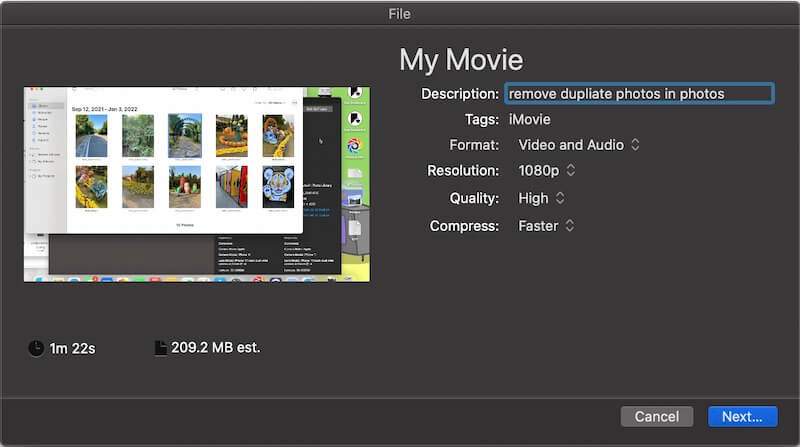
Use Media Meta application to add and edit all video metadata
If you need to add or edit more video metadata tags, here we recommend using Media Meta, which is the audio and video metadata application, it supports adding and editing almost all video metadata, such as the video capture date, video artwork, video title, video alum, video copyright, video description, etc.
Download and install the demo version of Media Meta on your Mac, run Media Meta.
And then import videos files you want to add video metadata into Media Meta application, and select videos, change value of the corresponding video metadata tag, and then click the Save change button.

In addition, it also provides a quick action function, which can quickly process some video metadata, including changing the video shooting date, deleting video metadata, exporting video metadata tags, etc.
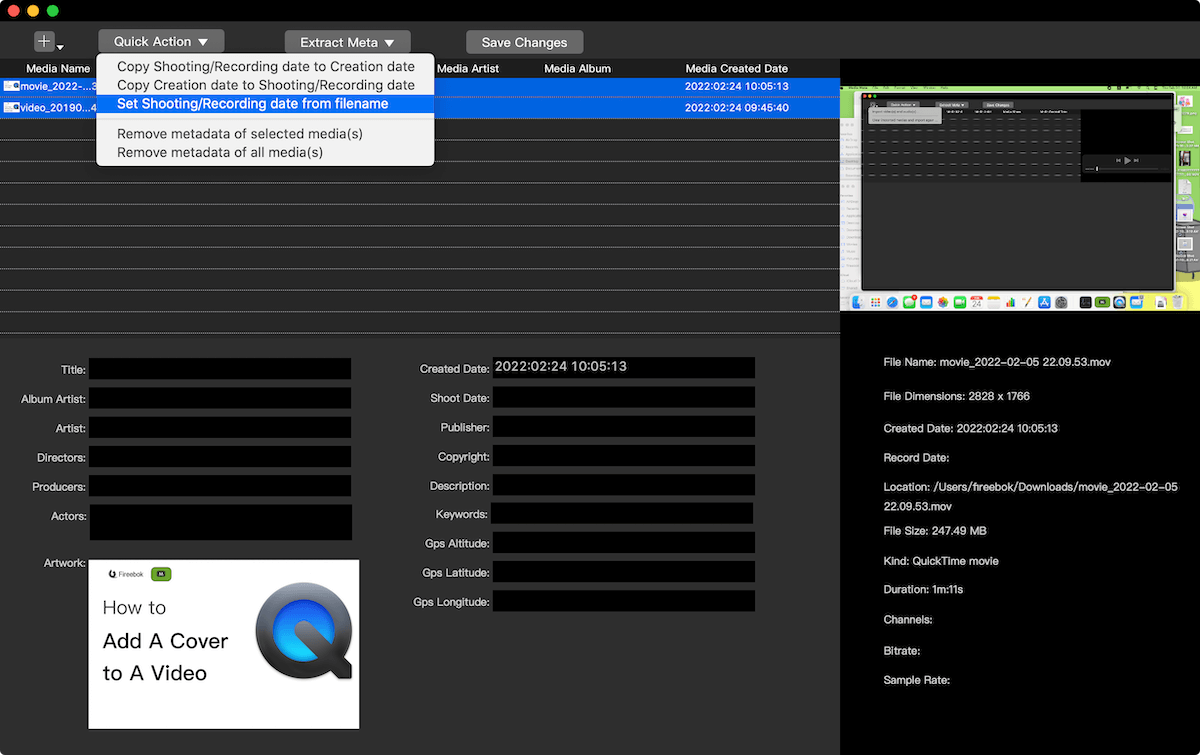
| More Related Articles | ||||
 |
1. How to find and remove duplicate photos from Photos? 2. How to batch rename photos within the Photos app on Mac? |
|||
About Fireebok Studio
Our article content is to provide solutions to solve the technical issue when we are using iPhone, macOS, WhatsApp and more. If you are interested in the content, you can subscribe to us. And We also develop some high quality applications to provide fully integrated solutions to handle more complex problems. They are free trials and you can access download center to download them at any time.
| Popular Articles & Tips You May Like | ||||
 |
 |
 |
||
| Five ways to recover lost iPhone data | How to reduce WhatsApp storage on iPhone | How to Clean up Your iOS and Boost Your Device's Performance | ||