In the process of using our iPhone, it is inevitable that we’ll encounter one or another problem that requires restoring the iPhone to solve. However, both restoring from an iCloud backup and a local computer backup will result in resetting the iPhone and deleting all current data on the device. Many iPhone users are very frustrated and hesitant at this point, and most of the time they need to avoid deleting iPhone data. If you are facing this situation, there are some steps available that can help you avoid deleting everything after restoring your iPhone.
Step 1. Check the status of the last backup
The first step is to check the status of your last backup. You should ensure that the latest backup was successful before attempting to restore your iPhone from it. Additionally, check the backup date to see how recent it is. If the last backup was done yesterday or a few hours ago and no new data has been added to your iPhone since then, your backup and current data should be identical. If the last backup is several months or years old, there may be significant differences.
Check the iCloud backup on the iPhone: Go to iPhone Settings -> Apple ID -> iCloud -> Backup, you will see the last success backup and the backup date.

Check the iPhone backup on your Mac or PC: Open iTunes or Finder on your Mac or PC, and access the General or Summary page, it will display the last backup and backup date under the Backups tab.
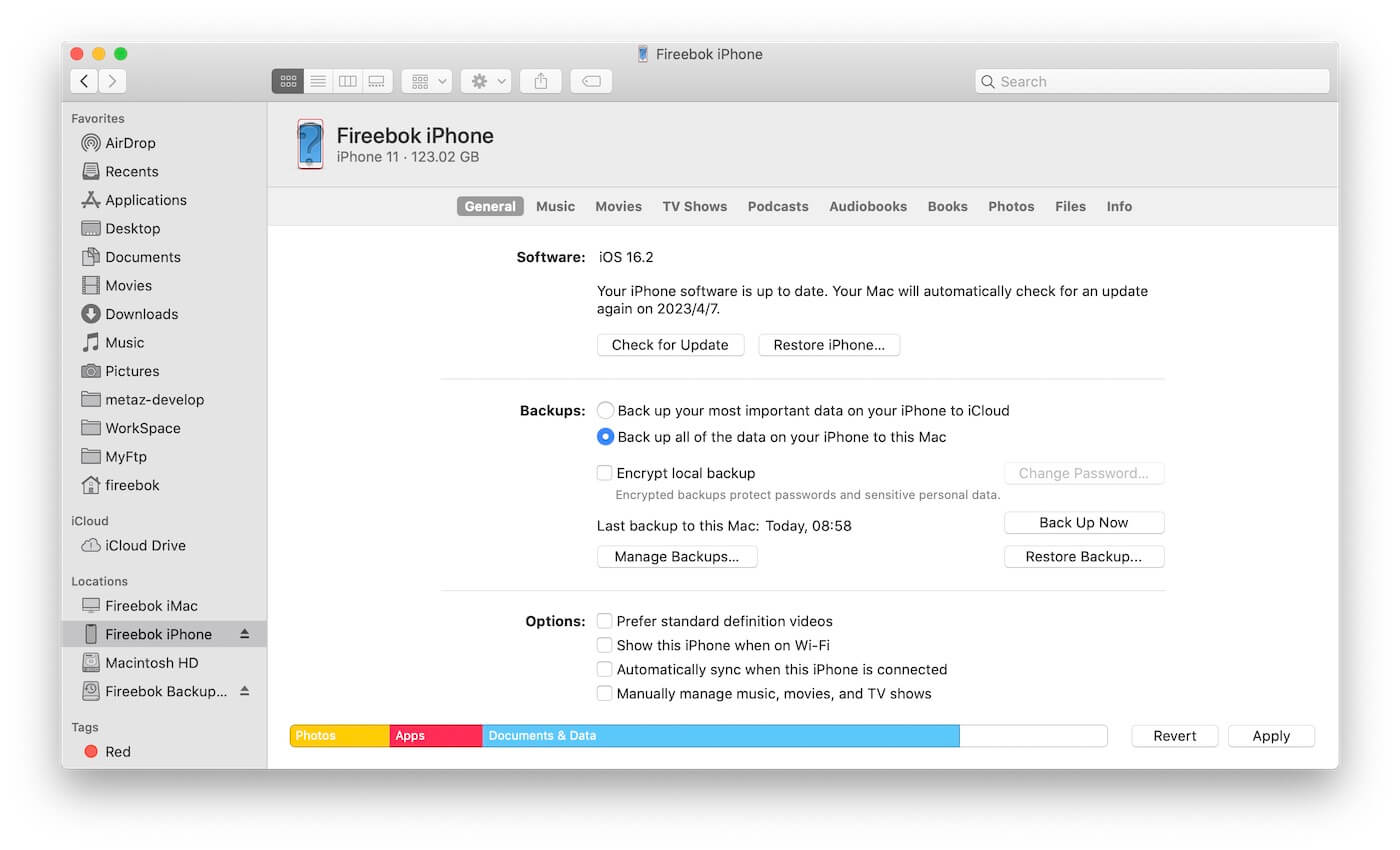
Step 2. Export iPhone data before restoring iPhone
To avoid losing your current iPhone data, consider exporting all of your data using the Fone Rescue application before restoring your iPhone. This tool can scan and export almost all of your iPhone data, including photos, videos, messages, contacts, notes, third-party application data and more. Download and install Fone Rescue on your PC or Mac, connect your iPhone to the PC or Mac, open Fone Rescue to scan iPhone device. Once the scan is complete, you can select the iPhone data you want to export and save it.

Step 3. Backup iPhone with iCloud and Computer
Another solution is to use a different backup method than the one you used for your last backup. If your last backup was on iCloud, you can back up your current iPhone on your Mac or PC. If your last backup was on your Mac or PC, you can back up your current iPhone using iCloud. Keep in mind that these backups are encrypted, so you won't be able to directly view the data on your phone or computer.
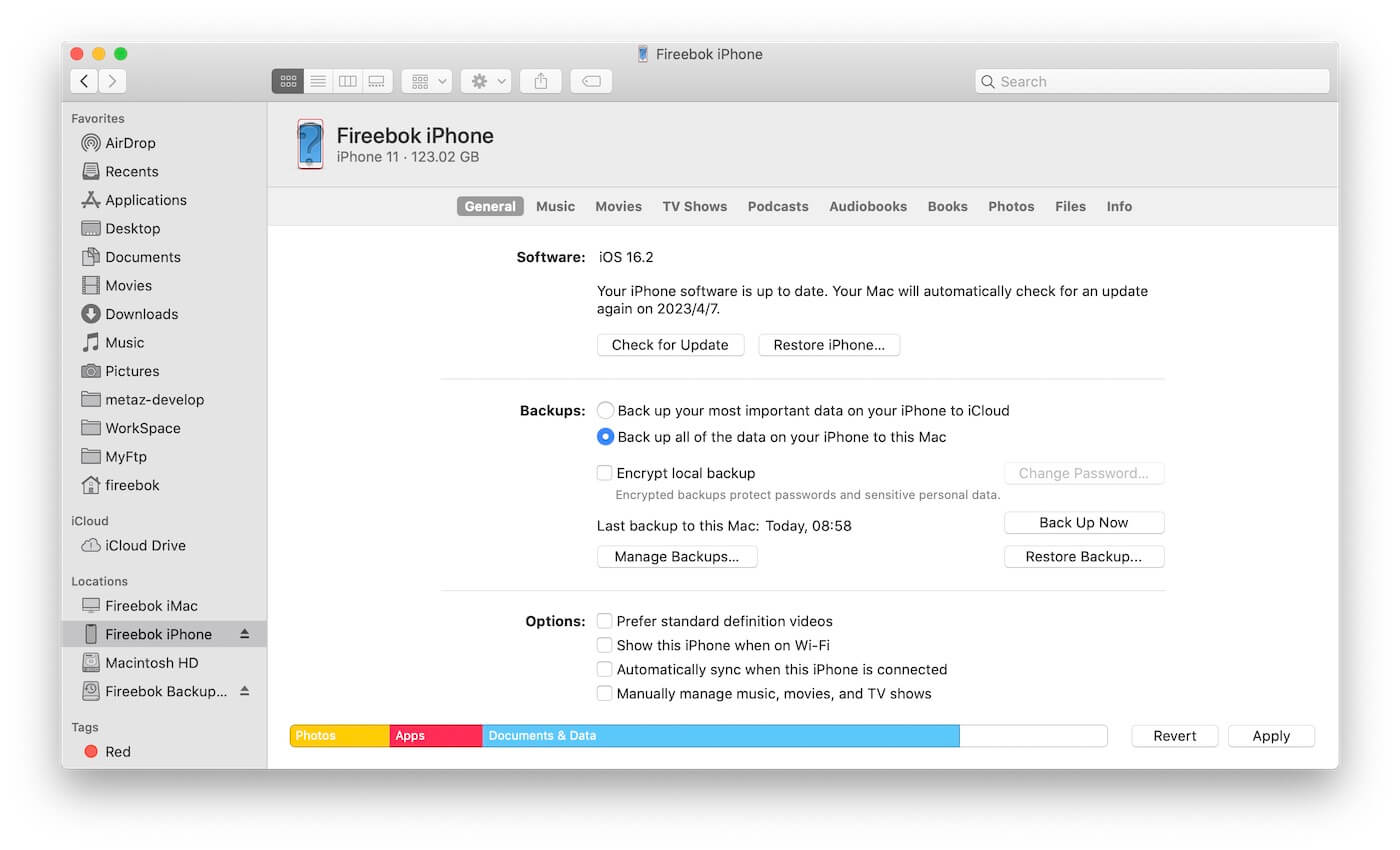
| More Related Articles | ||||
 |
1. How to sync all your bookmarks on different browsers on Mac? 2. How to fix your macOS system storage is so huge |
|||
About Fireebok Studio
Our article content is to provide solutions to solve the technical issue when we are using iPhone, macOS, WhatsApp and more. If you are interested in the content, you can subscribe to us. And We also develop some high quality applications to provide fully integrated solutions to handle more complex problems. They are free trials and you can access download center to download them at any time.
| Popular Articles & Tips You May Like | ||||
 |
 |
 |
||
| Five ways to recover lost iPhone data | How to reduce WhatsApp storage on iPhone | How to Clean up Your iOS and Boost Your Device's Performance | ||