How to backup Photo Library on Mac? We usually think of copying or moving the entire photo library to an external hard drive, or backing up the photo library using Time Machine. However, if your photo library contains iCloud photos, you need to know if the original photos of iCloud photos have been downloaded, especially if you have "Optimize Mac Storage" turned on in the Mac Photos app, the iCloud photos you backed up will be low-resolution photos, the original photos will only be stored in iCloud, not our Mac and our backups. How to backup Photo library with optimized iCloud Photos?
1. Disable Optimize Mac Storage option
We can choose “Download Originals to this Mac”, not “Optimize Mac Storage” option to download and store original photos and videos of iCloud Photos on your Mac. After turn on “Download Originals to this Mac” option ,wait a few days to sync and download originals, and then copy photo library to an external hard drive to backup, or use Time Machine to backup the Photo Library, it will backup all photos with full-resolution.
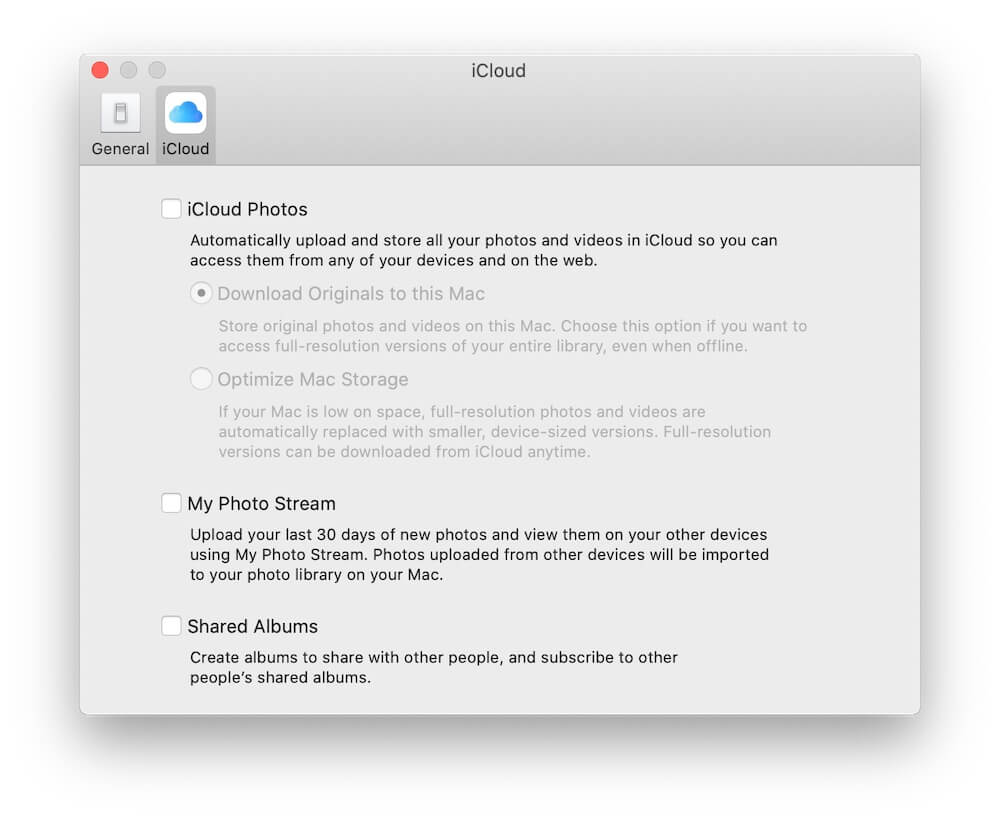
2. Download and Export Original photos to external Hard Drive
What if the photo library is large after downloading and syncing iCloud photos? Storing all your iCloud photos on Mac and taking up most of your Mac's disk is going to be a problem. We have another option: export and save the original photos and videos by year and month from the photo library to an external hard drive, and then backup the photo library with metadata, albums, folders and adjustments with optimized iCloud photos.
You can use Mac Photos appliation to export orignal photos and videos, but we recommend using Photo Exifer to export all original photos and videos by year and month from photo library, download and install Photo Exifer application on Mac. Run Photo Exifer app, and click Photo Library to scan and read all photos and videos, and select photos in Photo Exifer, and then click Quick Action -> Export original photo(s) from Photo Library by year and month.
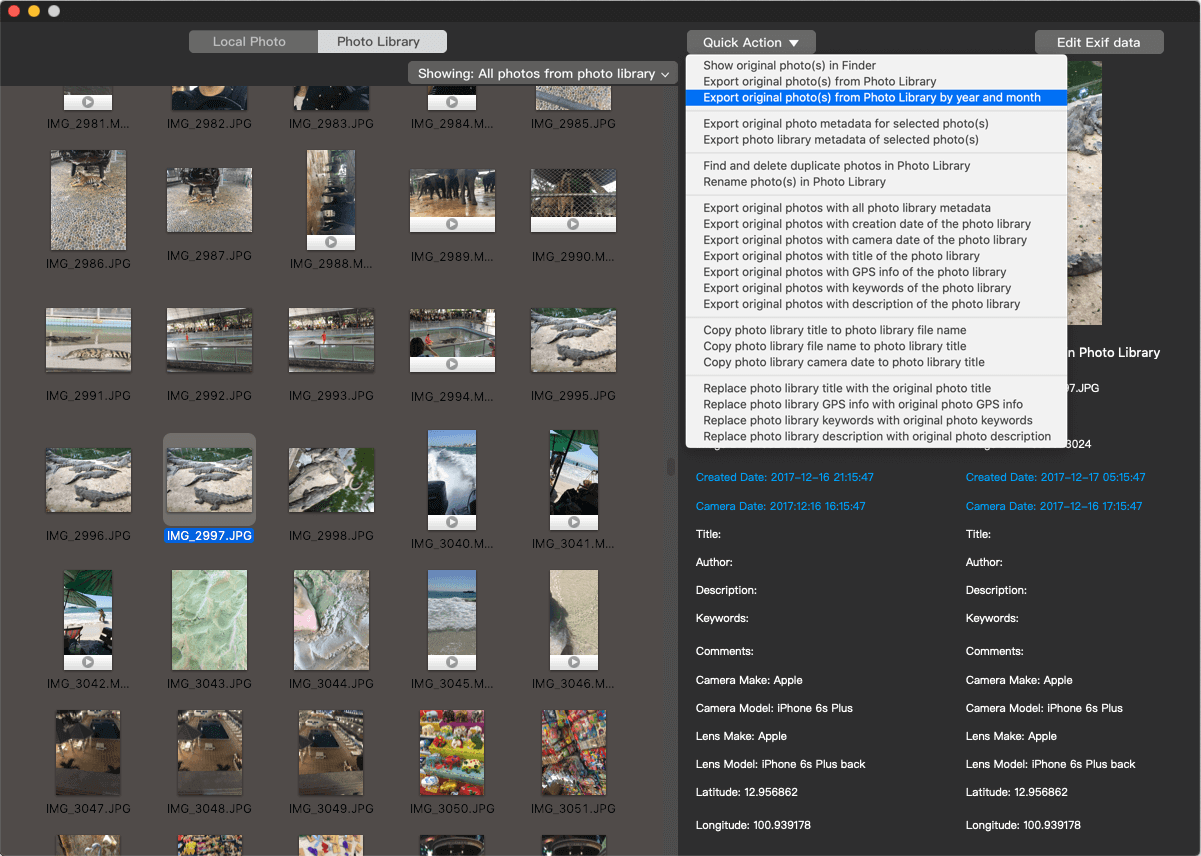
And select the save location as the external hard drive, and the exported photos will be saved in the folder structure by year and month.
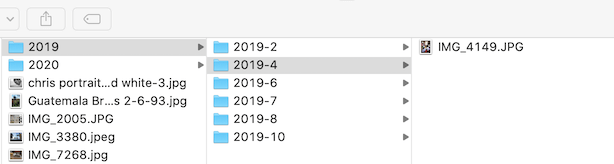
After backing up the original photos, you have more options, such as re-enabling the "Optimize Mac Storage" option in the Mac Photos app or deleting the exported photos from the photo library. And then you can use Time Machine or other applications to backup the photo library, and never worry about the original iCloud photos again.
| More Related Articles | ||||
 |
1. How to find and remove duplicate photos from Photos? 2. How to batch rename photos within the Photos app on Mac? |
|||
About Fireebok Studio
Our article content is to provide solutions to solve the technical issue when we are using iPhone, macOS, WhatsApp and more. If you are interested in the content, you can subscribe to us. And We also develop some high quality applications to provide fully integrated solutions to handle more complex problems. They are free trials and you can access download center to download them at any time.
| Popular Articles & Tips You May Like | ||||
 |
 |
 |
||
| Five ways to recover lost iPhone data | How to reduce WhatsApp storage on iPhone | How to Clean up Your iOS and Boost Your Device's Performance | ||