All photos and videos taken with the camera will be named with a generic file name, such as IM_3382.JPG or IM_3383.MP4. After they were transferred to our computer or external hard drive, it was difficult to find a personal beach photo in a bunch of generically named photos a year later. If you named the photo "Rachel_beach_sunset.jpg", we can see it quickly in Finder, and it can be quickly found by the search engine of the file system. So it is necessary to rename photos and videos.
Rename your favorite or important photos and videos in Finder or Photo Library, and it will help you save more time in finding and managing photos and in more use in the future. In this article, we will guide you how to batch rename photo and video in Finder and Photo Library on a Mac.
Rename multiple files using Finder
When you select two or more files(not only for photos and video, it’s for all files on macOS) in the Finder, click the “Rename 2(more) items…”, it will pop-up the batch rename files window in Finder.
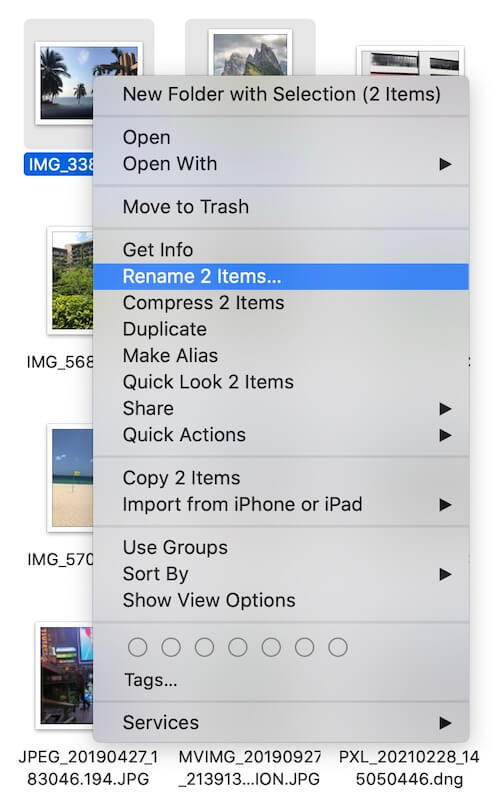
It provides Add text/Replace text/Format text features to rename selected files, then you can select one of them to rename.
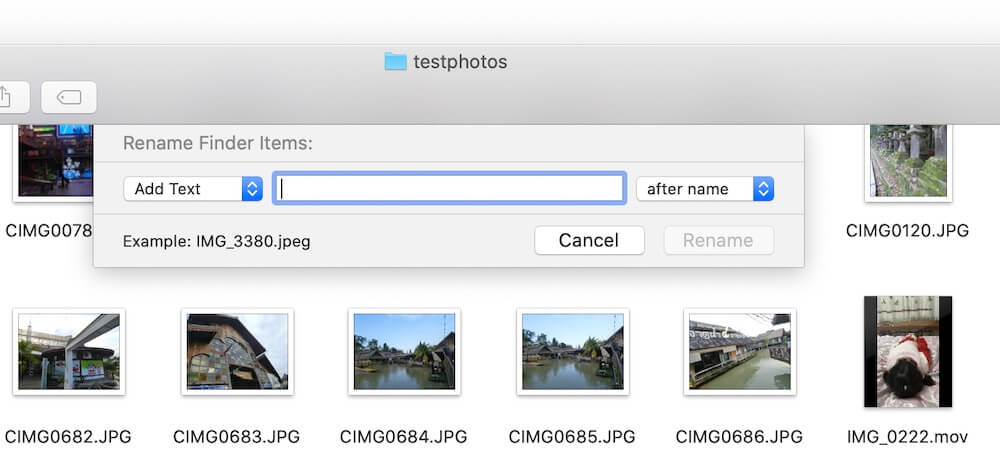
But photos and videos have some more special metadata and file attributes than normal files, such as camera information, GPS information, etc. It would be more useful to use them to batch name photos. Here we use Photo Exifer application which is a photo metadata editor application to rename photos and videos.
Batch rename photos and videos with Photo Exifer
The Photo Exifer application not only offers to rename photos and videos with custom text, but also offers to rename photos and videos with metadata information such as camera date, camera model, photo title, photo keywords, photo description, etc. Additionally, it provides a feature to keep and delete partial filenames for photos and videos with long filenames. Download and install Photo Exifer application.
Batch rename photos and videos in Finder with Photo Exifer
Rename photos and videos outside of the photo library, run Photo Exifer application, import photos or photo folders into Photo Exifer, and then select photos in Photo Exifer, click Quick Action -> Rename photos(s). And then select one of three options: Rename photos by replacing filenames with custom text, Rename photos by removing and keeping the current filename string, Rename photos with photo metadata tags. And click the Save button.
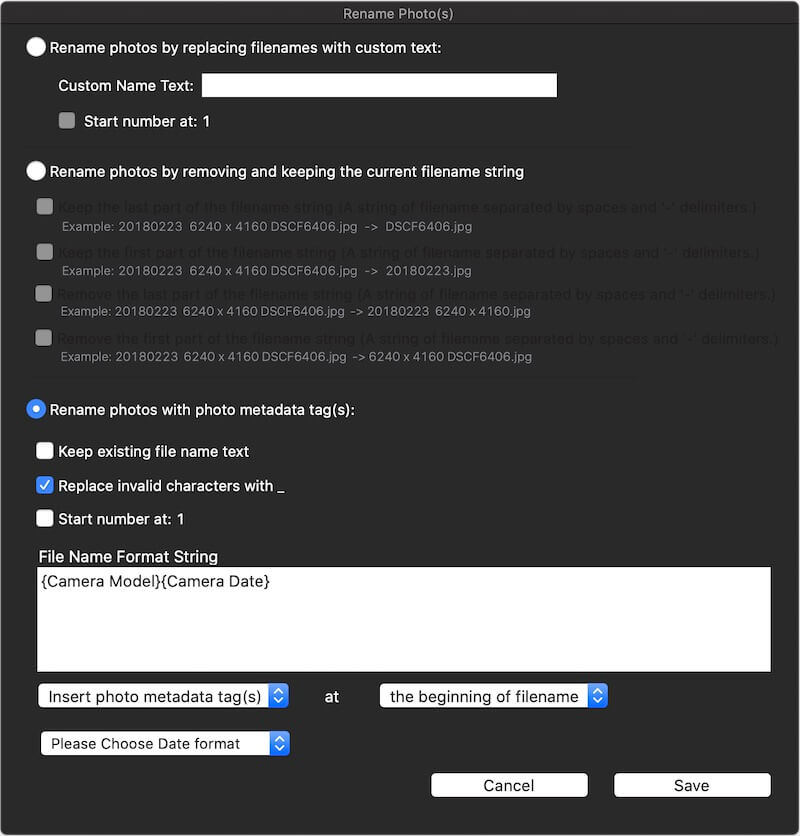
Batch rename photos and videos in Photo Library with Photo Exifer
Photo Exifer application and click Photo Library tab to read all photos and videos in Photo Library, select photos and videos in Photo Exifer, and click Quick Action -> Rename Photo(s) in the Photo Library.
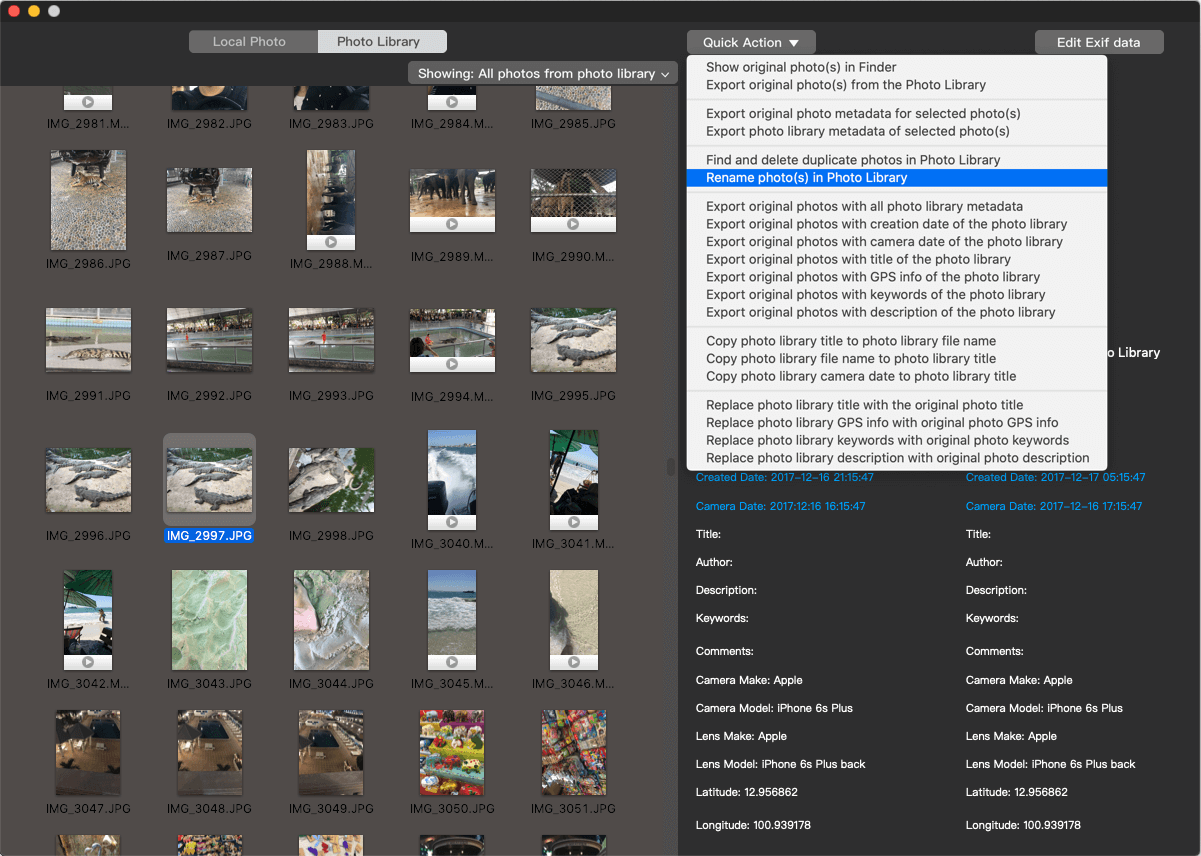
And it will pop-up the rename window, then select one rename option to change the file name.
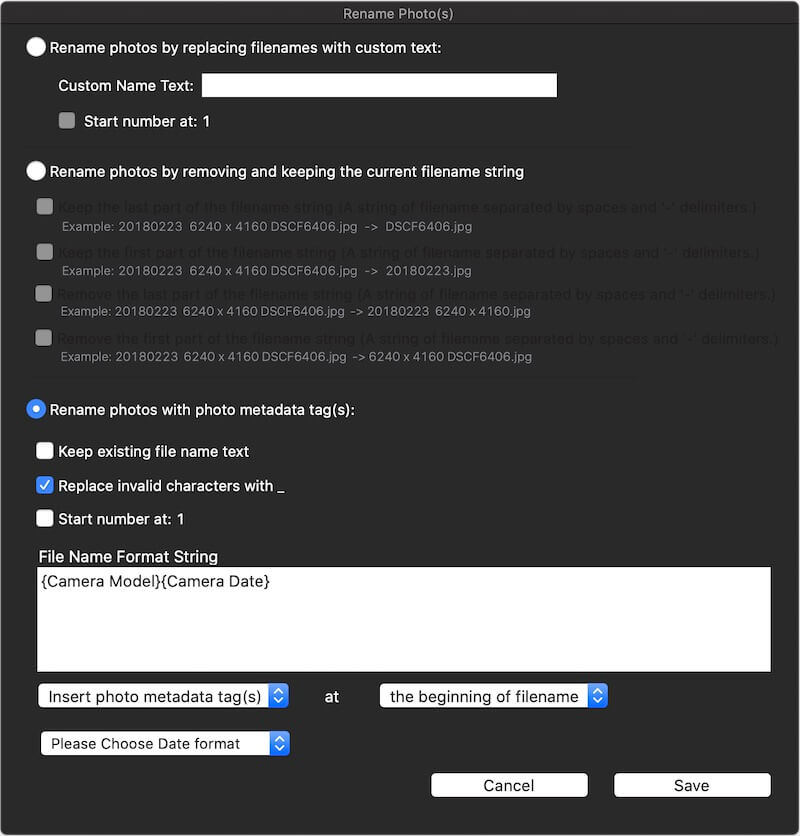
In the Quick Action, it also provides the ability to copy photo titles to photo filenames, find photos with same file name in the photo library, find and remove duplicate photos in the photo library and more.

Conclusion
In this article, we have discussed how to rename photos and videos which store in Photo Library, and rename photos and videos which store outside of Photo Library. And we’re listed different ways to batch rename photos and video with Finder function and third-party application Photo Exifer.
| More Related Articles | ||||
 |
1. How to find and remove duplicate photos from Photos? 2. How to batch rename photos within the Photos app on Mac? |
|||
About Fireebok Studio
Our article content is to provide solutions to solve the technical issue when we are using iPhone, macOS, WhatsApp and more. If you are interested in the content, you can subscribe to us. And We also develop some high quality applications to provide fully integrated solutions to handle more complex problems. They are free trials and you can access download center to download them at any time.
| Popular Articles & Tips You May Like | ||||
 |
 |
 |
||
| Five ways to recover lost iPhone data | How to reduce WhatsApp storage on iPhone | How to Clean up Your iOS and Boost Your Device's Performance | ||
