Many photographers need to change different lenses during the shooting process. In some cameras, you need to reset the lens information in the camera settings, especially some uncoded lenses. Otherwise, the wrong lens information will be written into the photo metadata of all the taken photos. When opening them in Lightroom, Photos for Mac or other photo editing software, it will display wrong lens information. Is there any way to change the lens details in the metadata of the photo? Don't worry, this article will show you how to change, edit and add lens tags for photo metadata on Mac.

1.How to view the lens tag of photo metadata on Mac?
In addition to the Lightroom, Photos and other applications mentioned above, the easiest way is to use Preview.app to view the lens tag of photo metadata, open the photo, then access the menu item Tools -> Show Inspector -> select Exif tab, it will display the lens make and lens model information for the photo.

Change, edit and add lens tag of photo metadata with Photo Exifer
Photo Exifer application provides a feature to change, edit and add lens make and lens model tab of photo metadata. Download and install Photo Exifer on your Mac.
And import the photos you need to modify the lens information into Photo Exifer, select the photos in Photo Exifer, and click Edit Exif data button.
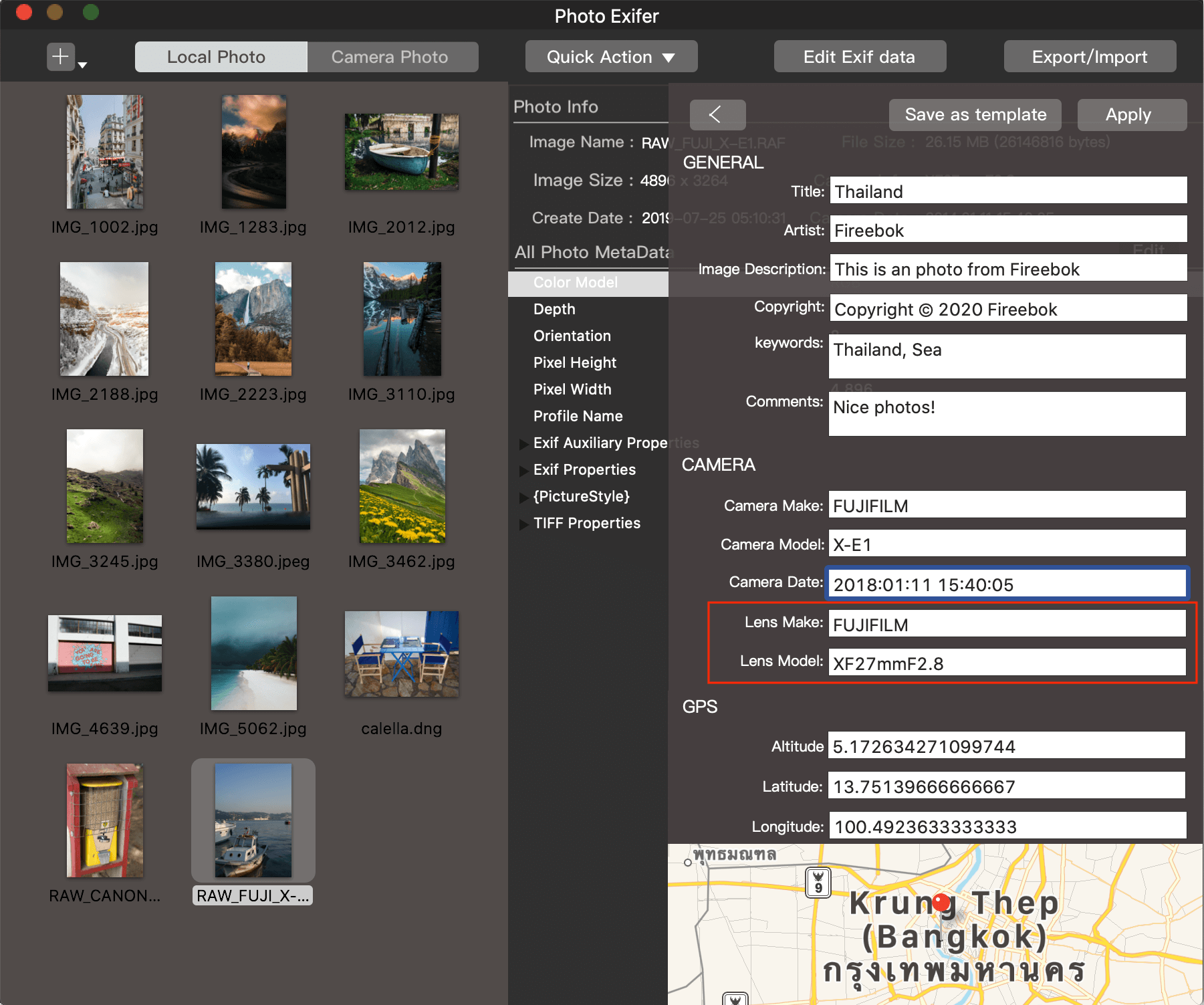
Then you will see the Camera Make, Camera Model, Camera Date, Lens make and Lens model under the CAMERA tab, Camera Make is a manufacturer of camera device, and Camera Model is a model of camera device. Lens make is a manufacturer of lens device, and Lens Model is a model of lens device. Change, edit and add the value of the Lens make and Lens model, and click the Apply button to save changes.
Open the changed Photos with the Preview Application-> menu itemTools -> Show Inspector -> select Exif tab, to view the new lens information of the photo metadata.
| More Related Articles | ||||
 |
1. How to encrypt Safari bookmarks on Mac? 2. How to fix your macOS system storage is so huge |
|||
About Fireebok Studio
Our article content is to provide solutions to solve the technical issue when we are using iPhone, macOS, WhatsApp and more. If you are interested in the content, you can subscribe to us. And We also develop some high quality applications to provide fully integrated solutions to handle more complex problems. They are free trials and you can access download center to download them at any time.
| Popular Articles & Tips You May Like | ||||
 |
 |
 |
||
| Five ways to recover lost iPhone data | How to reduce WhatsApp storage on iPhone | How to Clean up Your iOS and Boost Your Device's Performance | ||