Many applications including browsers, often store cookies and cache data on your Mac. These information, which may include your login name, email address, settings, and other privacy data, helps applications identify you upon return, providing personalized services and relevant information that might be of interest to you. However, regular removal of these stored data is crucial to maintain protection and security of your personal privacy on the internet.
1. Removing Safari Cookies and Cache
Safari, the widely used browser on Mac, stores and utilizes cookie and cache data. Follow these steps to clear Safari cache: Go to Safari Settings or Preferences -> Advanced -> enable “Show Develop menu in menu bar”. Then, in the Safari file menu, go to Develop -> Empty Caches to remove Safari cache.

Additionally, Safari provides a built-in feature to manage cookies and website data: Open Safari -> Settings -> Privacy, click Manage Website Data, and select one or more websites, click Remove or Remove All.
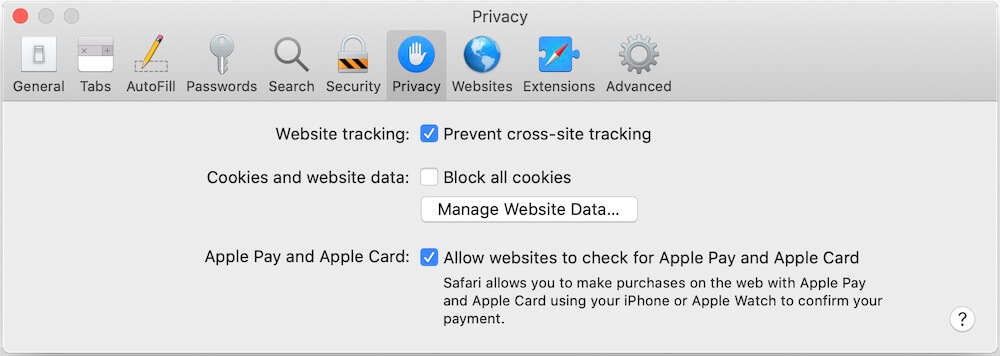
If you want to further identify and manage cookie data, consider using a third-party- Cookie Viewer application to view cookie detail data and other more operations about cookies.

2. Removing Application Cookies and Cache Data on Mac
Many non-browsing applications also utilize cookies and cache files. While some applications offer built-in options to clear these, others do not. macOS stores these cache files in the folder ~/Library/Caches. Here are the steps to manually remove them: Navigate to the folder ~/Library/Caches to locate and delete cache files.
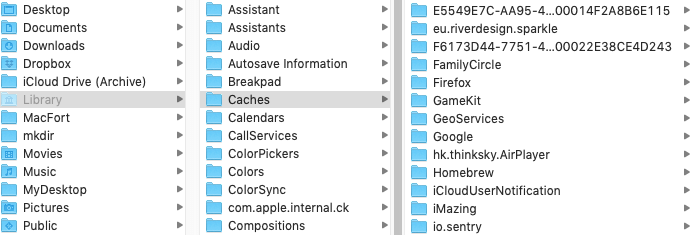
Alternatively, to avoid manually deleting files needed by system applications, consider using a third-party application like PowerSuite to efficiently clean up cached files and other unwanted data.

| More Related Articles | ||||
 |
1. How to find and remove duplicate photos from Photos? 2. How to batch rename photos within the Photos app on Mac? |
|||
About Fireebok Studio
Our article content is to provide solutions to solve the technical issue when we are using iPhone, macOS, WhatsApp and more. If you are interested in the content, you can subscribe to us. And We also develop some high quality applications to provide fully integrated solutions to handle more complex problems. They are free trials and you can access download center to download them at any time.
| Popular Articles & Tips You May Like | ||||
 |
 |
 |
||
| Five ways to recover lost iPhone data | How to reduce WhatsApp storage on iPhone | How to Clean up Your iOS and Boost Your Device's Performance | ||