E-books and audiobooks are the most popular ways for us to read books on smartphones and computers in our digital lives. But there are fewer audiobooks than e-books in all e-book reading platforms, because not all e-books can find corresponding audiobooks. Is there any way to convert an ebook to audiobook by ourselves?
The answer is Yes, this tutorial will guide you how to convert an ebook to an audiobook on a Mac. Most of ebook file format are ePub, pdf, html, txt and more, the audiobook is m4b for Apple iBook and iTunes application on Mac. Therefore, below we need to convert e-book files to m4b audiobooks on Mac.
First we need to download and install Audio Book application on your Mac, which supports convert various types (EPUB, PDF, HTML, RTF, TXT) of eBooks or iBooks to audiobooks in the M4B, MP3 and AIFF format. Worry about the ebook language? It supports 38 different languages and 50 different voice. And here are the steps to convert an ebook to a m4b audiobook with Audio Book application.
Step 1. Run Audio Book application, it will automatically read all ebooks in macOS iBook application. Or click the Books tab on the left window, click the “Import Books” button to import your downloaded ebooks in Finder or other place, or import the pdf, txt, html, ePub file into Audio Book.
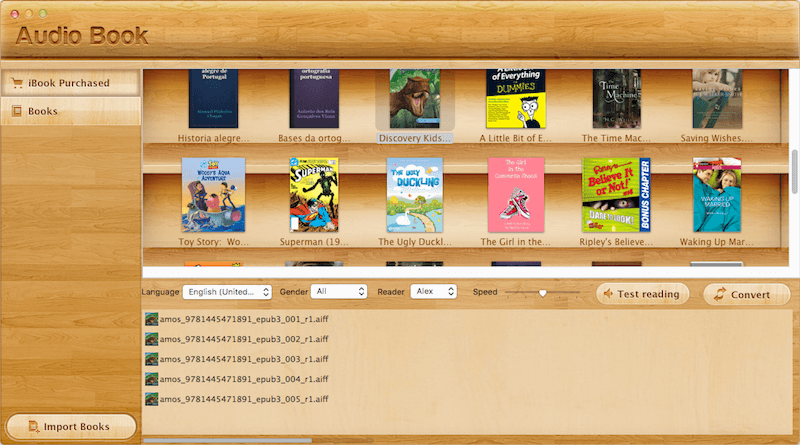
Step 2. Select an ebook in Audio Book, and then select language, Gender, Reader and click Test reading button to select a suitable reader voice.

Step 3. Then you can click “ Convert” button to start . Or right mouse down the ebook, it will pop-up a menu, then click “Convert to audio file” file menu.

Step 4. By default, the output audio file is the .aiff file. And you can right click the aiff file and it will pop-up a menu, then choose the "Convert Aiff to M4b(Audiobook file format)" menu item. Or choose "Convert All Aiff files to M4b files(Audiobook file format)" menu item to convert all audio files to M4b files.

By this step, we have completed the e-book to the m4b audiobook conversion, and then you can open the M4b file with Apple iBook or iTunes application to import.
| More Related Articles | ||||
 |
1. How to find and remove duplicate photos from Photos? 2. How to batch rename photos within the Photos app on Mac? |
|||
About Fireebok Studio
Our article content is to provide solutions to solve the technical issue when we are using iPhone, macOS, WhatsApp and more. If you are interested in the content, you can subscribe to us. And We also develop some high quality applications to provide fully integrated solutions to handle more complex problems. They are free trials and you can access download center to download them at any time.
| Popular Articles & Tips You May Like | ||||
 |
 |
 |
||
| Five ways to recover lost iPhone data | How to reduce WhatsApp storage on iPhone | How to Clean up Your iOS and Boost Your Device's Performance | ||