Macintosh HD is the default name for the internal hard drive or solid-state drive on Mac models. Some Mac users have reported that their Macintosh HD is running out of space and they are unsure of how to delete items from it. Despite attempting to delete photos, files, and games, they have not been successful. If your Macintosh HD is running low on storage space, there are several steps you can take to free up space:
1. Delete unnecessary screenshots
If your Mac contains a large number of screenshots, not only does it take up Mac storage, but it also uses Mac resources to load them. To free up storage space, delete unnecessary screenshots that you no longer need.
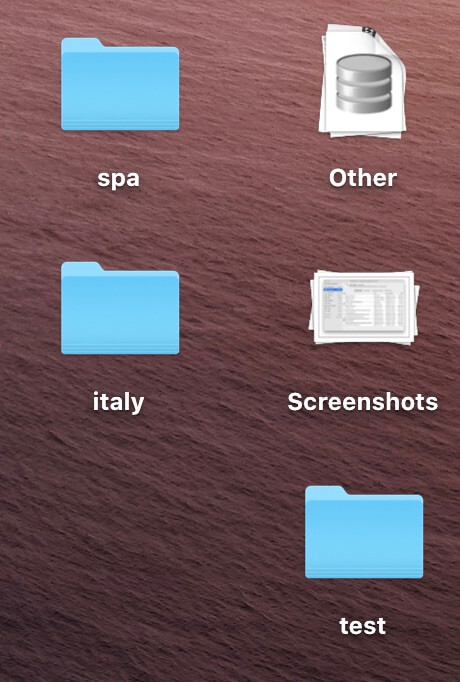
2. Remove installer packages
When you update or install a new application, you may download .dmg and .pkg installer packages on your Mac. Once the installation is complete, these installer packages can be removed from your Mac.
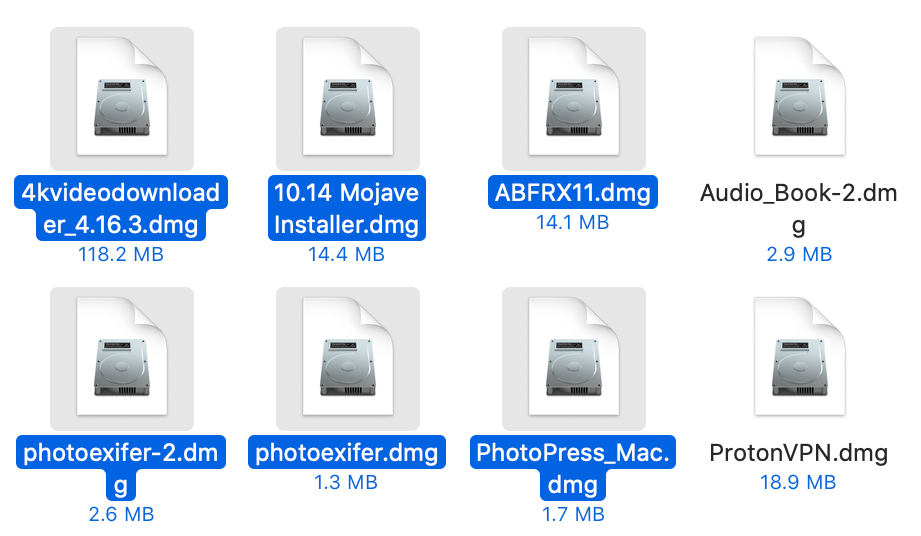
3. Empty Trash
Please right-click the Trash icon and click on the Empty Trash menu item, make sure to empty the Trash folder as the files you deleted are still taking up space until you do so.

4. Manage Downloads
Move any files you've downloaded to another location, or delete them from the Downloads folder when you no longer need them.
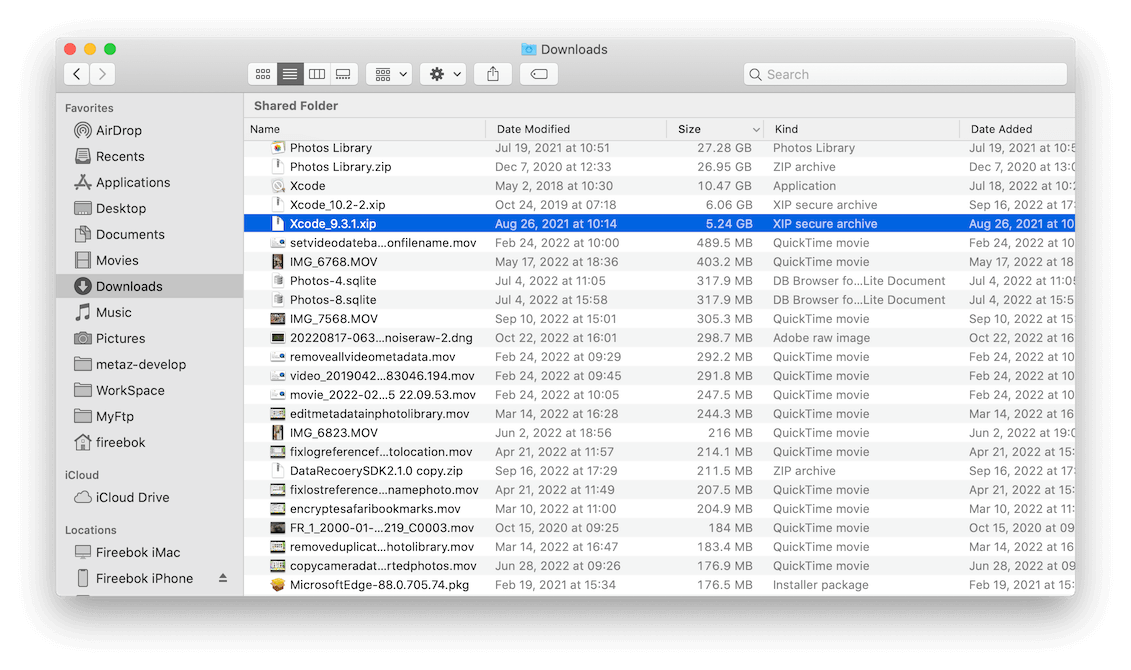
5. Uninstall old apps you don't use
Some older applications are no longer compatible with the current macOS. Go through your Applications folder and remove any apps that you no longer use.

6. Manage Mail and Message Attachments
The Mail & Messages application automatically downloads attachments you receive based on download options. If the Mail & Messages app contains a large number of attachments, such as images or PDF documents, manage and delete them to free up space.
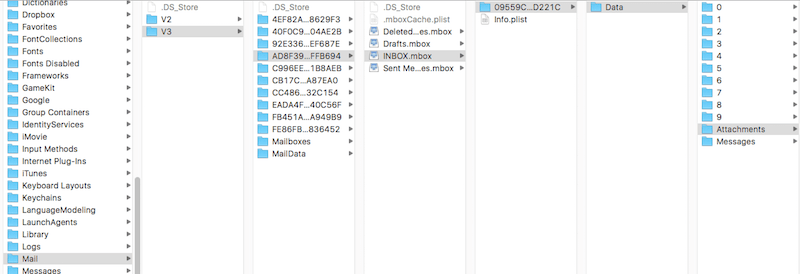
7. Remove large files
macOS has a built-in Storage Management feature that can be accessed by clicking on the Apple icon -> About This Mac -> Storage -> Manage -> Documents -> Large Files. You can also use Finder to search for large files (e.g., videos, images, music files) and delete any that you no longer need.
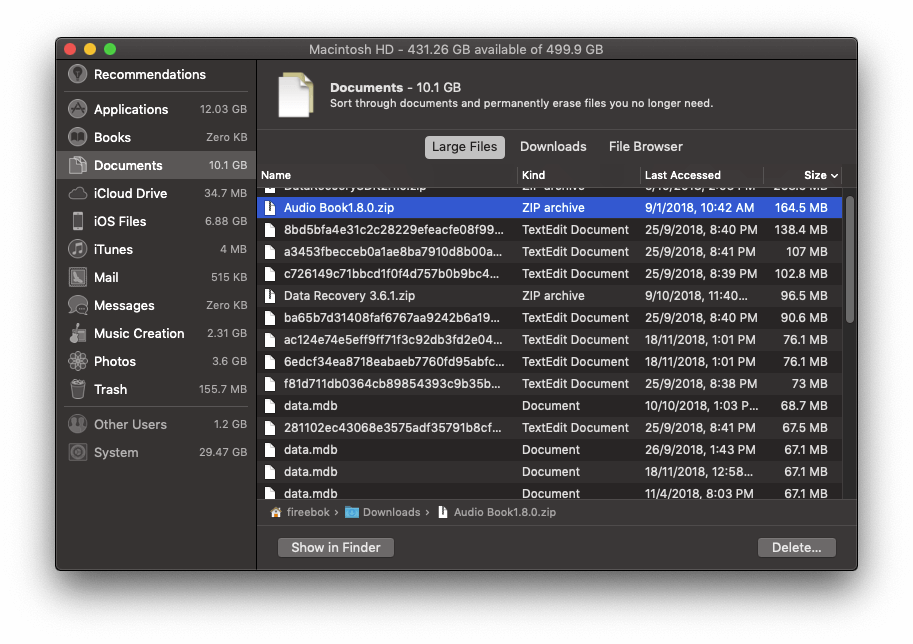
8. Clear application cache
Most applications store cached data during use, such as web browsers downloading images and videos from websites you visit and storing them in the cache. Clearing application cache can free up a significant amount of storage space if you have many applications that have been used for a long time.
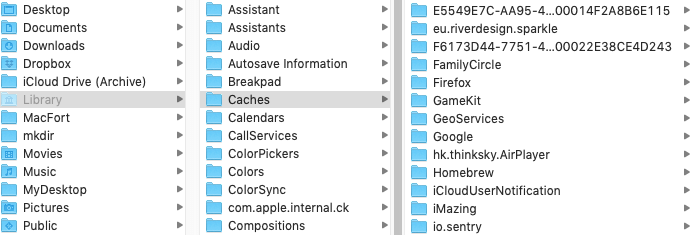
9. Clear all with PowerSuite
In addition to manually deleting these items to free up more storage, you can also use the PowerSuite application to remove all kinds of unwanted Mac data listed above in one click. The Clean up feature in PowerSuite supports removing application caches, application logs, screenshots, installer packages, downloads, web caches, mail downloads, message attachments, failed download files, large files, iOS update files, iTunes sync applications, iOS photo cache, iTunes podcasts, and more.

It also provides Find Duplicate Files and App Uninstaller features to help further free up Mac space.

| More Related Articles | ||||
 |
1. How to encrypt Safari bookmarks on Mac? 2. How to fix your macOS system storage is so huge |
|||
About Fireebok Studio
Our article content is to provide solutions to solve the technical issue when we are using iPhone, macOS, WhatsApp and more. If you are interested in the content, you can subscribe to us. And We also develop some high quality applications to provide fully integrated solutions to handle more complex problems. They are free trials and you can access download center to download them at any time.
| Popular Articles & Tips You May Like | ||||
 |
 |
 |
||
| Five ways to recover lost iPhone data | How to reduce WhatsApp storage on iPhone | How to Clean up Your iOS and Boost Your Device's Performance | ||
