We use iCloud photos to store and manage all photos from our Mac, iPhone and iPad, but when we need to edit and use some original photos in iCloud photos, either exporting iCloud Photos from Mac Photos or downloading photos from the iCloud website will Lost some photo metadata(such as IPTC metadata titles, captions, keywords missing).
Export and Download iCloud Photos from Mac photos
If your Mac Photos has not fully synced and downloaded some iCloud photos, when you use File menu -> Export -> Export unmodified original. The photos you export from Mac Photos will be photo previews, not the original photos. And it will not the full resolution of photos. Also, even if your Mac photos has downloaded all iCloud photos and you have exported original photos in full resolution. These unmodified originals do not contain the keywords we added to the Photos earlier.

Download iCloud Photos from iCloud website
Open iCloud www.icloud.com with your browser, and login with your Apple ID and password. Access iCloud photos -> Select photos to download -> and the select “Unmodified Originals” option, the download photos will miss some IPTC metadata titles, captions, keywords.

How to fix the above problem? How to download iCloud Photos? How to Download iCloud Photos Keep All Metadata? Here we use Photo Exifer to solve these problems. Download and install Photo Exifer on your Mac.
When you export and download iCloud Photos from Mac photos, do you notice an option “Export IPTC as XMP”? Although the exported photo has no keywords, this XMP file contains keywords. Photo Exifer provides a feature to write the Xmp data to the corresponding photo, it can batch add keywords and other metadata that might be missing to the exported photos again.

Put all Xmp files and exported photos into a folder, run Photo Exifer -> click Quick Action -> Write Xmp files to Photos -> Open Xmp folder to select the folder, it will done.
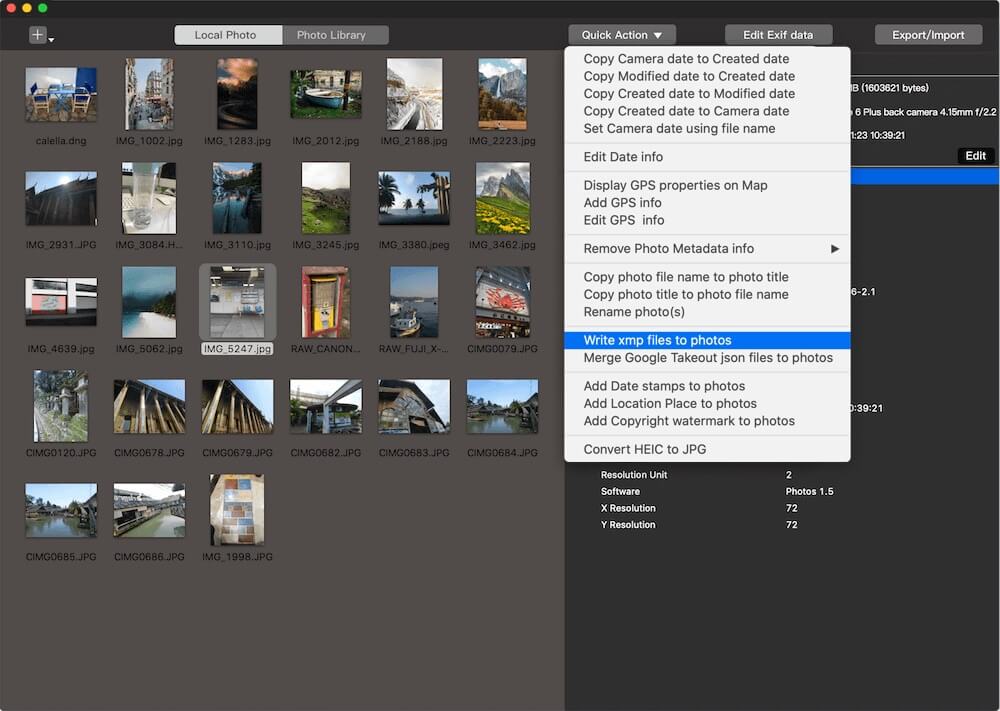
After you downloading iCloud Photos from iCloud website, run Photo Exifer -> import all downloaded photos into Photo Exifer, select photos -> Edit Exif data, and then add the lost IPTC metadata titles, captions, keywords and other photo metadata tags, and click the Apply button.

| More Related Articles | ||||
 |
1. How to find and remove duplicate photos from Photos? 2. How to batch rename photos within the Photos app on Mac? |
|||
About Fireebok Studio
Our article content is to provide solutions to solve the technical issue when we are using iPhone, macOS, WhatsApp and more. If you are interested in the content, you can subscribe to us. And We also develop some high quality applications to provide fully integrated solutions to handle more complex problems. They are free trials and you can access download center to download them at any time.
| Popular Articles & Tips You May Like | ||||
 |
 |
 |
||
| Five ways to recover lost iPhone data | How to reduce WhatsApp storage on iPhone | How to Clean up Your iOS and Boost Your Device's Performance | ||