Computer personal data security has always been a topic worthy of our attention and understanding. People store a lot of personal data on their computers-tax documents, private photos, business documents, health records, diaries, contact lists, etc. What measures can be taken to protect the security of these data? Encrypt your important personal computer data, whether it is stored on a local computer or transmitted over the network, it will be safe. Even if someone steals your computer or hacks your e-mail address, they cannot access these encrypted files without a password. This article will guide you how to encrypt pdf and other documents, folders, and how to make cross-platform encrypted files on Mac computers.
Some built-in Mac applications provide encryption functions, We can use them to encrypt PDF files, Pages files and other documents.
Encrypt PDF files: Open the pdf file with Preview application, click File menu -> Export…, and select “Encrypt” option, enter the Password and verify password, click Save button.

Encrypt Document file: Open the document file(.docx. pages) with Pages application, click File menu -> Set Password, enter the Password and verify password, click Set Password button.
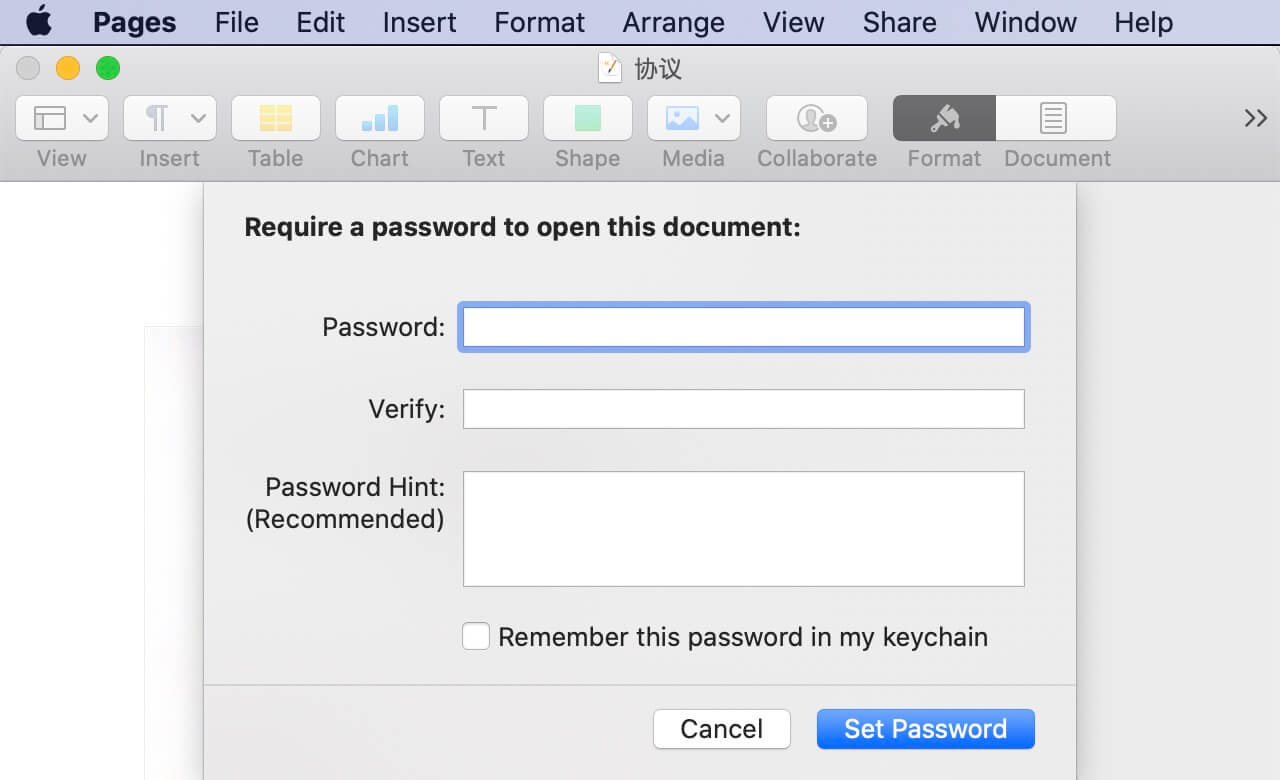
Encrypt Folders on Mac: Open Disk Utility.app (/Applications/Utilities/~), Go to File -> New -> Disk Image -> Image from folder... , and then choose the folder to create the Disk Image. Set Encryption to 128-bit encryption or 256-bit encryption, Set Image Format to compressed, it will create an encrypted dmg file that contains the folder content.

How to make cross-platform encrypted files and folders?
The encrypted file generated by the above method can only be used on a Mac computer. If we need to encrypt a file or folder that is sent and shared with other people, we need to consider that they may use a different operating system after downloading. So we need to make cross-platform encrypted files and folders. Here we use the third -party disk utility application - PowerSuite to encrypt files and folders, which uses ASE 128 and Zip encryption.
Download and install PowerSuite, click Utilities & Tools tab -> Encrypt Files, select you files or folder which you want to encrypt, click “Encrypt” button and enter the password
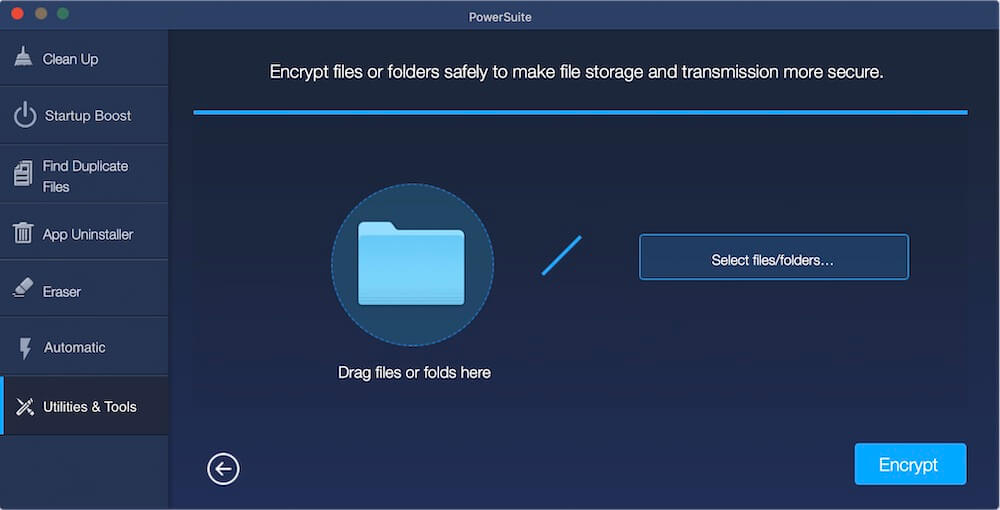
Click “Start Encrypt” button, it will create an encrypted zip file. When you open this zip file, you need to enter the password to unzip it. In addition, most operating systems support Zip compressed files.
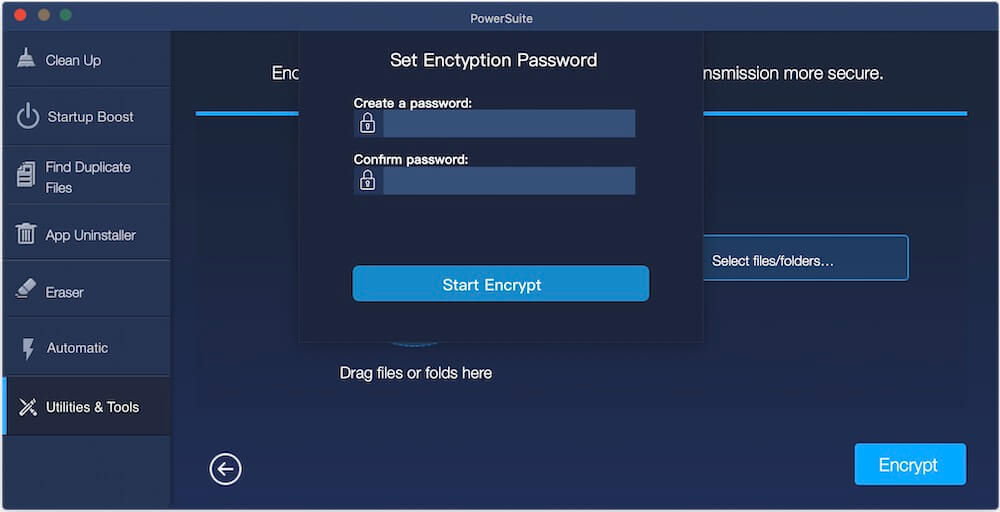
| More Related Articles | ||||
 |
1. How to find and remove duplicate photos from Photos? 2. How to batch rename photos within the Photos app on Mac? |
|||
About Fireebok Studio
Our article content is to provide solutions to solve the technical issue when we are using iPhone, macOS, WhatsApp and more. If you are interested in the content, you can subscribe to us. And We also develop some high quality applications to provide fully integrated solutions to handle more complex problems. They are free trials and you can access download center to download them at any time.
| Popular Articles & Tips You May Like | ||||
 |
 |
 |
||
| Five ways to recover lost iPhone data | How to reduce WhatsApp storage on iPhone | How to Clean up Your iOS and Boost Your Device's Performance | ||
