How to protect personal privacy data has always been a topic worth discussing. Our private photos, messages, browser browsing history, mobile phone GPS location, etc., we don’t want others to know. Encrypting our private data is one of the most common and effective ways to protect personal data. there are many applications that can encrypt private photos and contacts on iPhone devices. What if we need to encrypt some private photos on Mac? Don't worry, we will provide an effective solution to encrypt private photos on Mac.
Here we recommend using SafeBox , which is a Mac encryption software can encrypt all files including photos on our Mac. The trial version has a 7-day free trial period. Download and install SafeBox on the Mac, it supports the latest MacOS Big Sur with M1 Mac.

Run SafeBox, it’s a state bar Mac application, find the application icon in the state bar, and click the Encrypt and hide items to choose the file to encrypt. If you’re using for the first time, you need to set an encryption password.
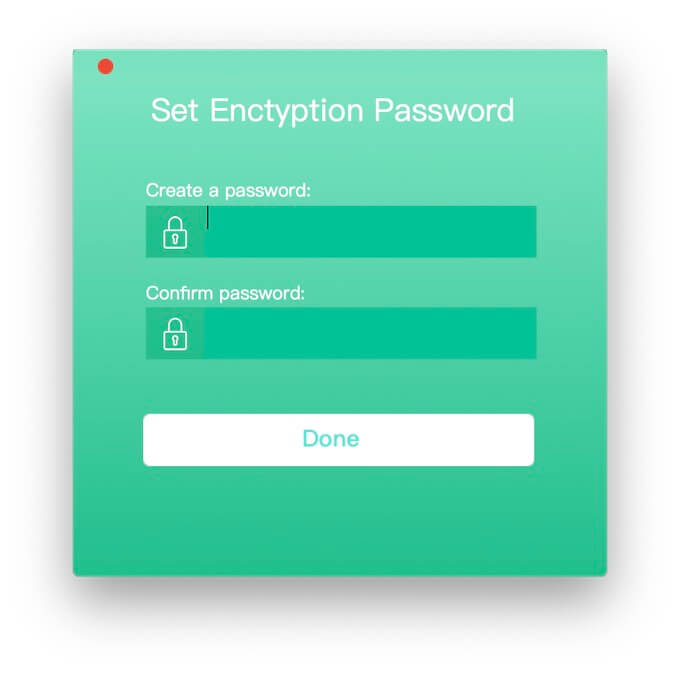
Encrypt a few photos on Mac
If you have only a few photos, click the Encrypt and hide items to choose them to encrypt, and then the original photos will disappear in Finder, they will be encrypted in SafeBox Library. And SafeBox will record the original file path, when you decrypt it in the future, the unencrypted original file will appear in Finder.
You can view these encrypted files at any time by visiting the status bar icon -> "Manage hidden and encrypted items", first enter the encryption password for verification.
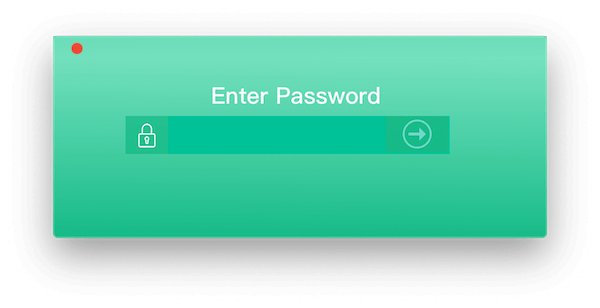
Access the SafeBox File Manage window, click Images tab to view all encrypted photos.
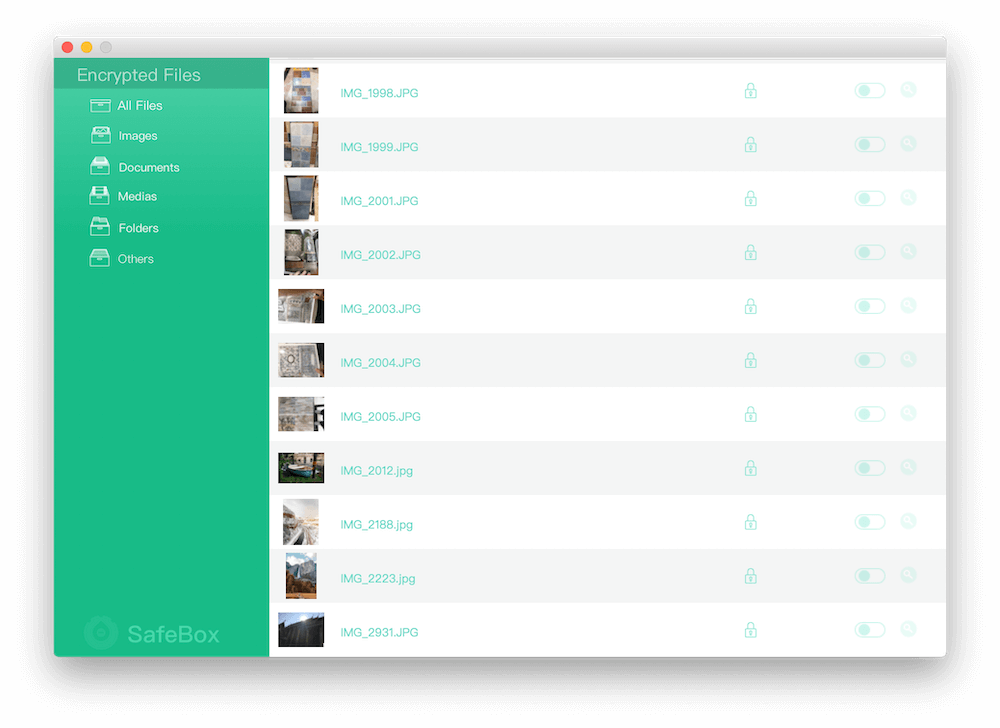
Click the switch button to decrypt the selected photo, and the decrypted photo will appear in Finder.
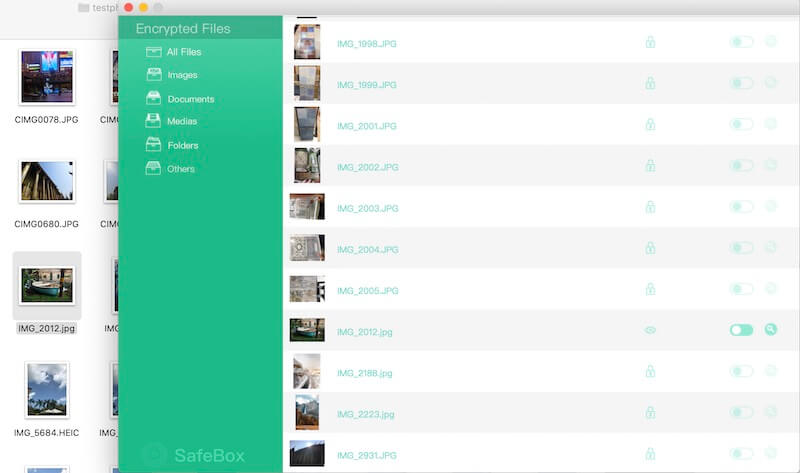
Encrypt many photos on Mac
If you have a lot of photos, you can put them in a folder, and then encrypt the entire folder. When you access SafeBox File Manage Window, click Folder tab to view the encrypted folder, and you can decrypt them in SafeBox.
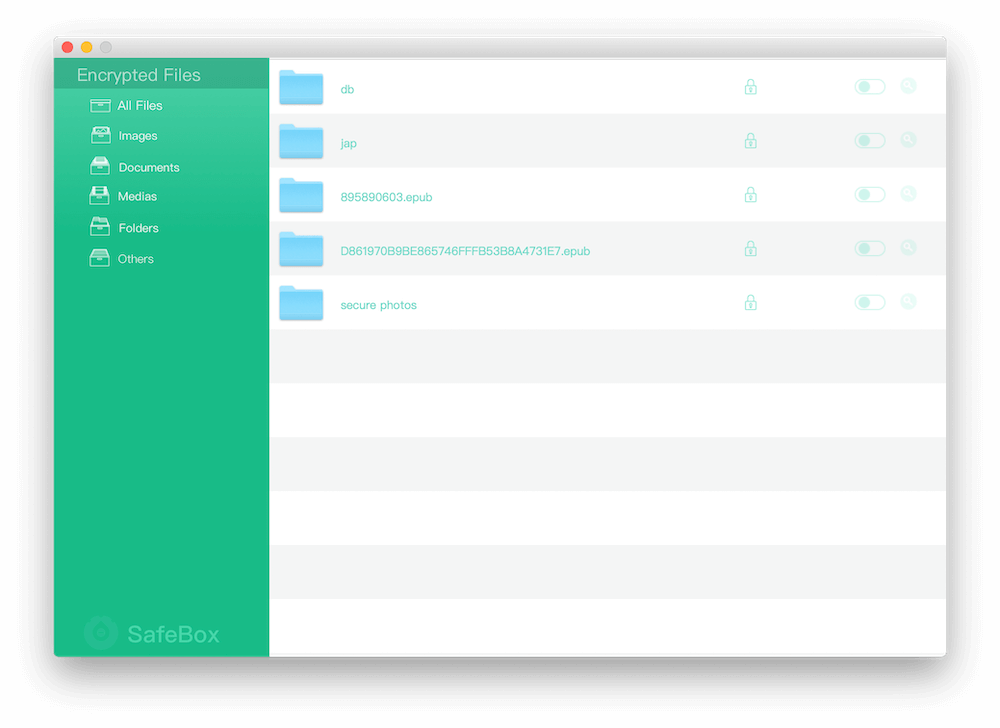
| More Related Articles | ||||
 |
1. How to encrypt Safari bookmarks on Mac? 2. How to fix your macOS system storage is so huge |
|||
About Fireebok Studio
Our article content is to provide solutions to solve the technical issue when we are using iPhone, macOS, WhatsApp and more. If you are interested in the content, you can subscribe to us. And We also develop some high quality applications to provide fully integrated solutions to handle more complex problems. They are free trials and you can access download center to download them at any time.
| Popular Articles & Tips You May Like | ||||
 |
 |
 |
||
| Five ways to recover lost iPhone data | How to reduce WhatsApp storage on iPhone | How to Clean up Your iOS and Boost Your Device's Performance | ||