Many camera devices store extensive metadata within their photos and videos. However, when exporting videos taken on an iPhone device from the Mac Photos app, the exported videos tend to lose essential metadata, such as the date they were taken and the location (latitude and longitude) information. To address this issue, we'll explore some methods to export videos with preserved metadata on a Mac.
1. Using Photo Exifer to Export Videos with Metadata
Aside from the Photos app, there are third-party applications like Photo Exifer that support exporting photos and videos with metadata from the photo library. Follow these steps to use Photo Exifer:
a. Download and install the Photo Exifer application on your Mac.
b. Launch Photo Exifer and click on "Photo Library" tab to load photos and videos from your photo library.
c. Select the videos you want to export within Photo Exifer, and click the "Quick Action" button -> and select the "Export Photos with All Photo Library Metadata" option. It will export the selected videos along with their metadata from the photo library.

2. Adding or Changing Metadata for Videos in Batches
Apart from using Photo Exifer to export videos with metadata, there are other ways to add or modify video metadata in batches using a video metadata editor application. One such application is Media Meta, which allows you to edit various metadata, including date and location information. Follow these steps to use Media Meta:
a. Download and install the Media Meta app on your Mac.
b. Import the videos into Media Meta, and select one or more videos within Media Meta that you want to modify. To change the shoot date or GPS location info, edit the respective values, and click the "Save Changes" button to preserve the modifications.

If your video file names contain the capture date, you can use the "Set Shooting/Recording Date from Filename" option to automatically fill in the metadata. Alternatively, you can manually adjust the date to match the capture date by using the "Edit Shooting/Recording Date Info" option to modify the year, month, day, hours, minutes, and seconds accordingly.
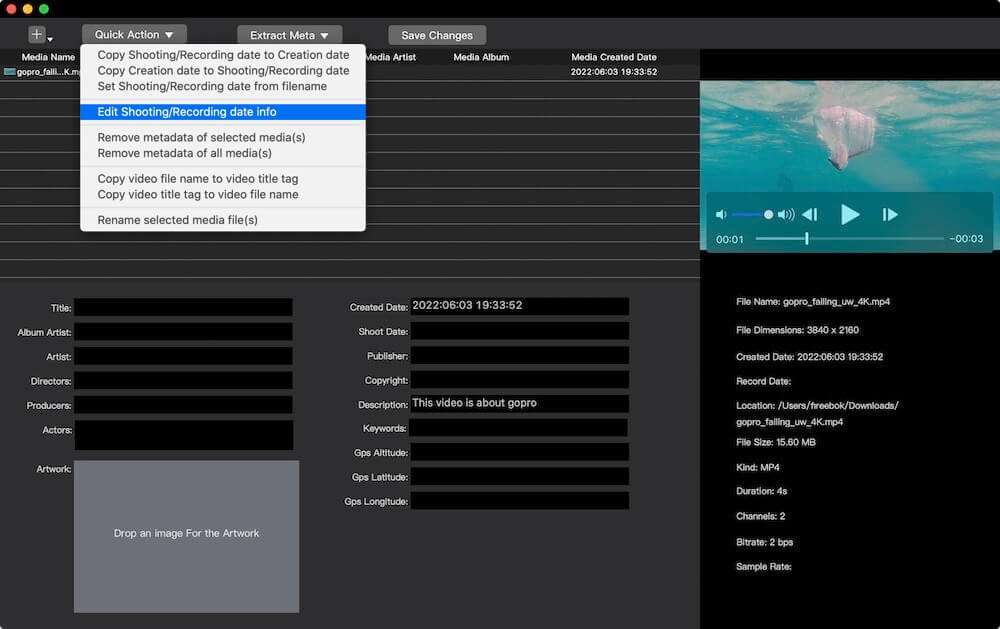
By following these methods, you can now export videos from your Mac while retaining their important metadata, ensuring that the date and location information remain intact.
| More Related Articles | ||||
 |
1. How to fix your macOS system storage is so huge 2. 7 ways to retrieve the missing desktop files on Mac |
|||
About Fireebok Studio
Our article content is to provide solutions to solve the technical issue when we are using iPhone, macOS, WhatsApp and more. If you are interested in the content, you can subscribe to us. And We also develop some high quality applications to provide fully integrated solutions to handle more complex problems. They are free trials and you can access download center to download them at any time.
| Popular Articles & Tips You May Like | ||||
 |
 |
 |
||
| Five ways to recover lost iPhone data | How to reduce WhatsApp storage on iPhone | How to Clean up Your iOS and Boost Your Device's Performance | ||