Have you ever heard of temporary files on your computer? Yes, each computer system sets up folders to temporarily store system and application data and information, avoiding writing all data to memory and consuming memory usage. After the task completes, most of the temporary files used by the system are automatically deleted. But the temporary data of some third-party applications has not been deleted, they have been forgotten there and occupied permanently on the disk of the computer. In this tutorial, we are going to help you find and delete old and unnecessary temporary files on Mac.
All temporary files that they’re hidden and unviable in some different place. A cache file that most people know is a type of temporary file, such as a browser cache. In addition, Some of these cached files come from macOS system applications, while others come from third-party applications. And macOS stores these cache files in the folder ~/Library/Caches.
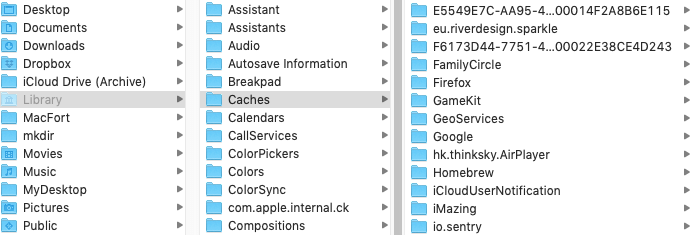
Temporary files other than caches
In addition to caching files, macOS provides some dedicated temporary locations and folders to store temporary data. We can use Terminal application(/Applications/Utilities) to find it. Type the following command in Terminal and press Enter: echo $TMPDIR
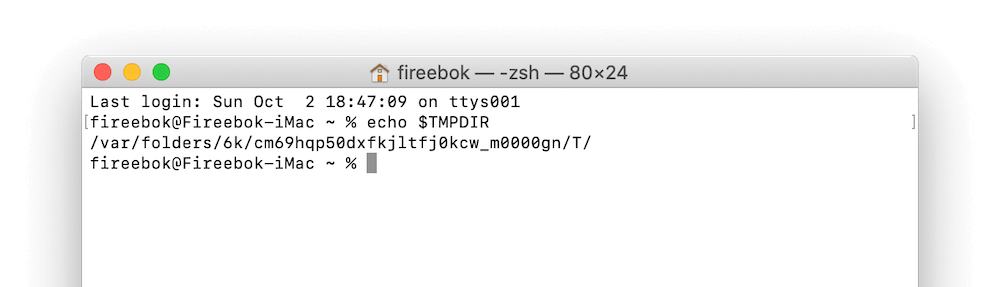
It will display the Mac temporary directory, this is not a fixed path, and this temporary folder on each Mac may not be the same.
Other commonly used temporary directories
Applications also have other locations and folders used to storing temporary data. Such as:
/Users/~/tmp,
/tmp,
/Users/~/Library/Caches/TemporaryItems/
Is it safe to remove Mac temporary files?
Not all Mac temporary files are suitable for deletion, do not modify any Mac OS system temporary files manually as deleting some macOS system temporary files may cause the exception. Here we recommend using the third-party Power Suite application to remove some old and unnecessary temporary files on Mac. Download and install PowerSuite application on Mac.
Run PowerSuite application, and click Clean Up tab to scan and find Mac unnecessary and junk files, select them and click the Remove button to delete.

| More Related Articles | ||||
 |
1. How to find and remove duplicate photos from Photos? 2. How to batch rename photos within the Photos app on Mac? |
|||
About Fireebok Studio
Our article content is to provide solutions to solve the technical issue when we are using iPhone, macOS, WhatsApp and more. If you are interested in the content, you can subscribe to us. And We also develop some high quality applications to provide fully integrated solutions to handle more complex problems. They are free trials and you can access download center to download them at any time.
| Popular Articles & Tips You May Like | ||||
 |
 |
 |
||
| Five ways to recover lost iPhone data | How to reduce WhatsApp storage on iPhone | How to Clean up Your iOS and Boost Your Device's Performance | ||