Some Mac users reported that some folders and photos are missing after updating to macOS Catalina, how to find these missing data on the Mac? If we cannot find them on the Mac, how to recover them from the Mac disk?messages as follows.
Why you can't find missing data in the original file path?
Apple file system in macOS Catalina made some changes, it separates user data and system data on the startup disk with two different volume. If you open the Disk Utility.app, you will see the Macintosh HD and Macintosh HD Data volumes. Macintosh HD is a read-only system volume, and all your files and data are stored in Macintosh HD Data volume, two separate volumes are created during the macOS Catalina upgrade process, some files and data that you previously stored in the startup volume need to moved to anther volume.
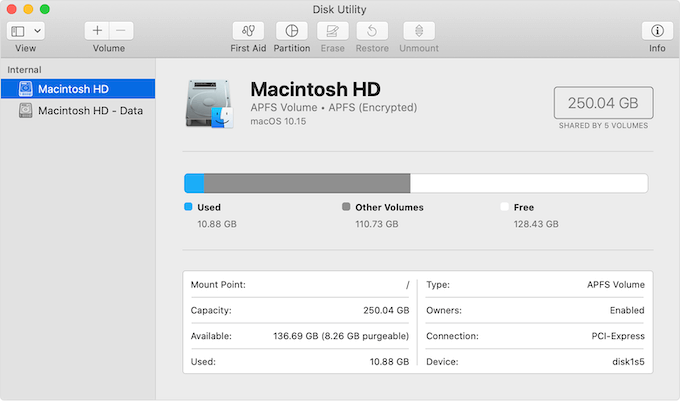
Some files will be moved to a Relocated Items folder, and the Relocated Items folder is in the Shared folder within the User folder: /Users/Shared/Relocated Items.
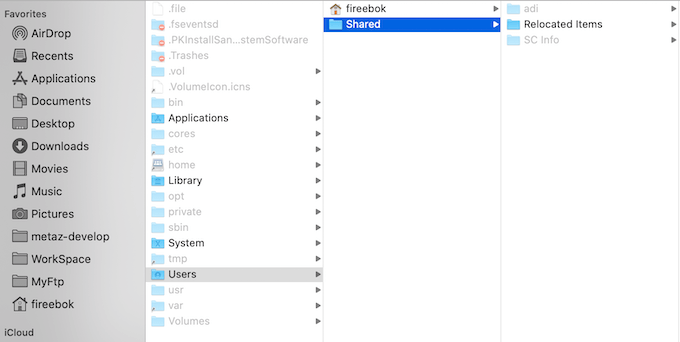
If you can’t find the missing data in the Relocated Item folder, it means that some data is lost during system partition operation or data movement.
Find missing data in the iCloud Drive
If you have turned on iCloud Drive, you can have a try to find them in iCloud. Go to www.icloud.com in Safari and access iCloud Drive to find the lost data.
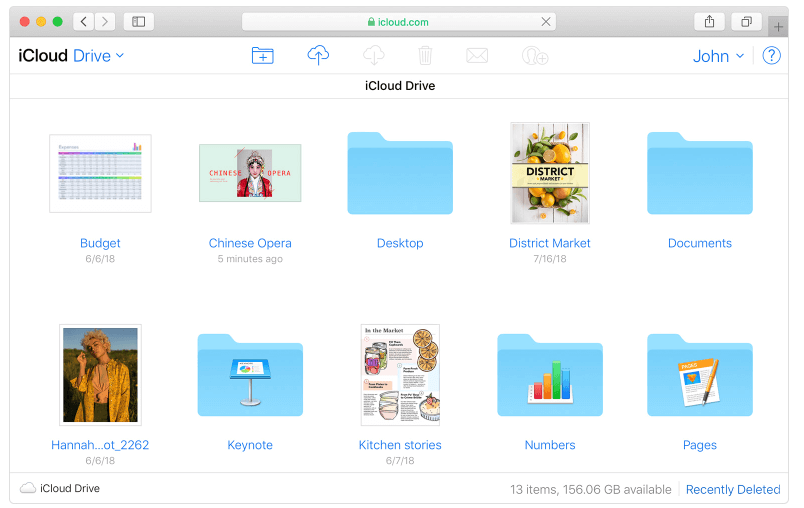
If you still can’t find them iCloud Drive, then access iCloud Settings, and then click Restore Files under the Advanced tab, it will list deleted files within 30 days, and you can click Restore button to recover them.

Restore missing data from the Time Machine backup
If you have backed up with Time Machine before the update, you can restore the lost data from the backup. Connect the Time Machine backup external disk, then click the Time Machine icon in the menu bar and Enter Time Machine. Select a right backup with the timeline, then click Restore to restore from the backup
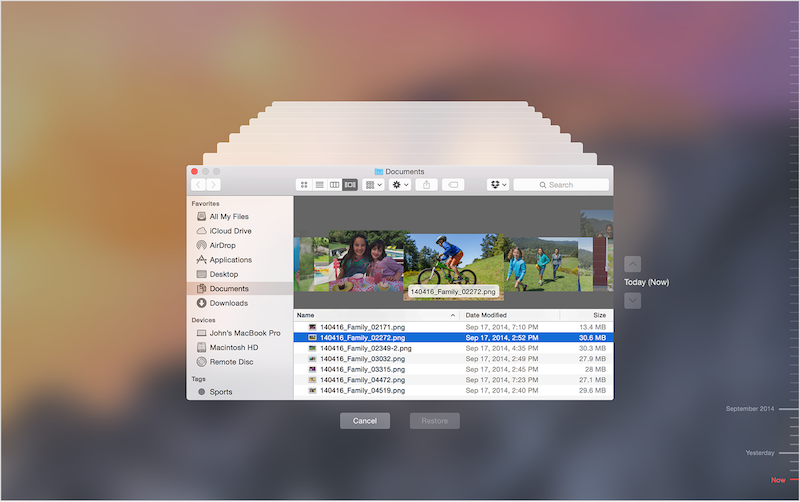
4. Recover lost data from the Mac Disk
If you don’t have any backup, you can consider recovering these lost data from the startup disk. Here we use Fireebok Data Recovery to recover them, which has 5 recovery modes and supports the macOS Catalina volume disk. Download and install Fireebok Data Recovery on the Mac.
Select the startup volume in the volume and disk list, and then select the Delete Recovery or Deep Recovery mode, and click the Start Scan button
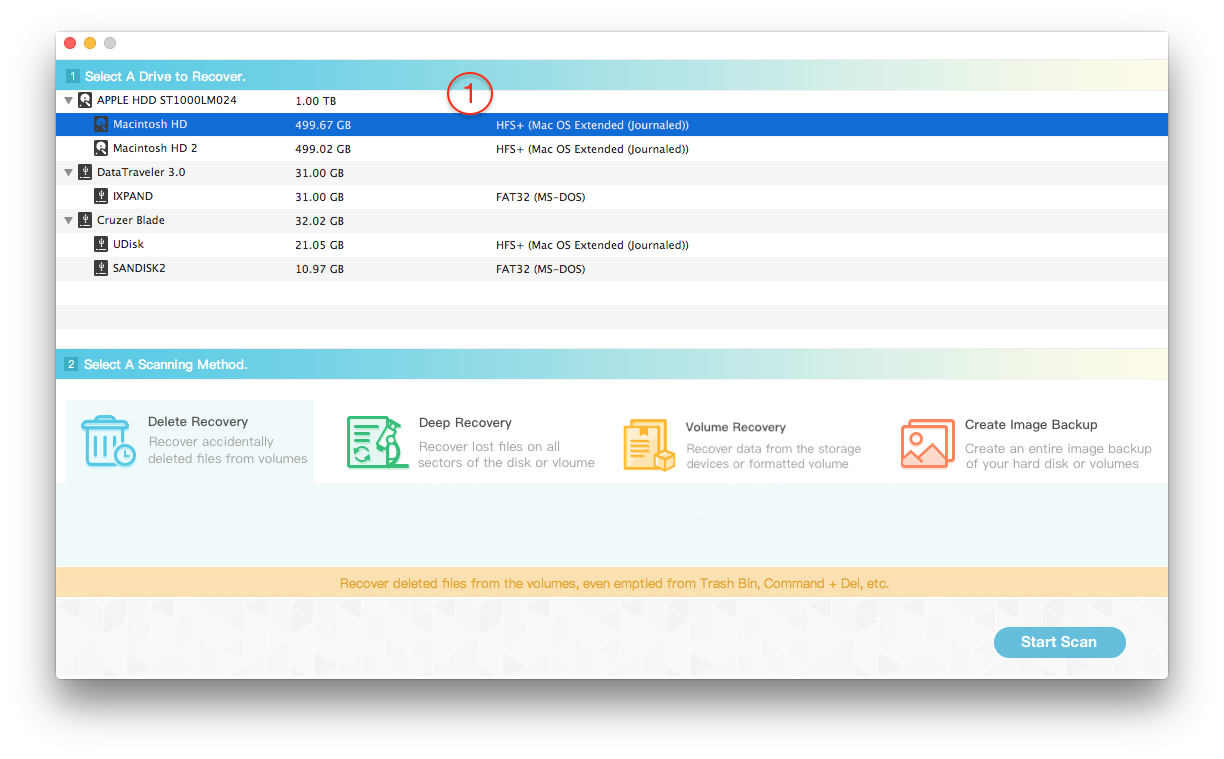
Wait a moment to complete the scan, and then you can preview the resulting file during the scan. After the scan is complete, click the "Recover" button to save the selected recovery folders and files.
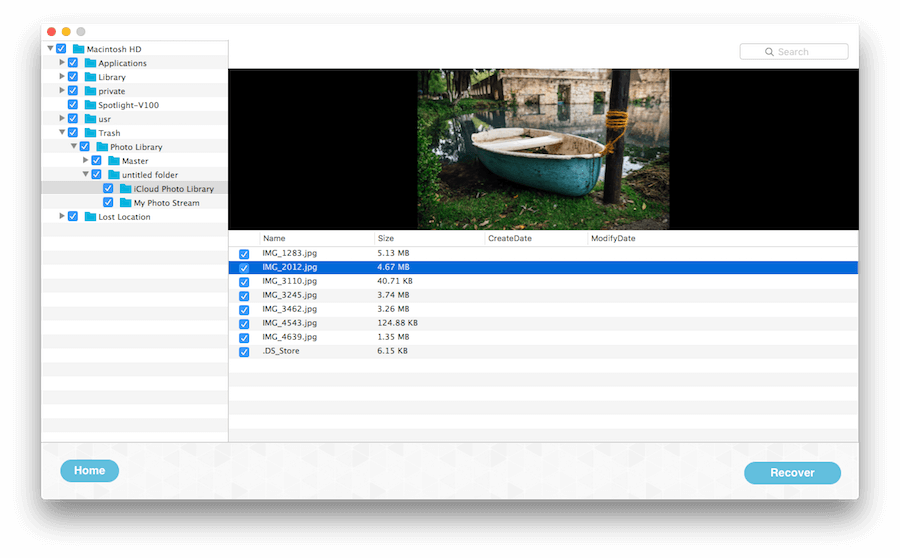
| More Related Articles | ||||
 |
1. How to fix your macOS system storage is so huge 2. How to Remove Unwanted Startup Items on macOS 2020? |
|||
About Fireebok Studio
Our article content is to provide solutions to solve the technical issue when we are using iPhone, macOS, WhatsApp and more. If you are interested in the content, you can subscribe to us. And We also develop some high quality applications to provide fully integrated solutions to handle more complex problems. They are free trials and you can access download center to download them at any time.
| Popular Articles & Tips You May Like | ||||
 |
 |
 |
||
| Five ways to recover lost iPhone data | How to reduce WhatsApp storage on iPhone | How to Clean up Your iOS and Boost Your Device's Performance | ||