Some Mac users report that they cannot open links in Apple Mail and receive error -10673, while some Mac users are even unable to open the Apple Mail app due to error -10673. What causes error 10673? How to fix error 10673 and use Apple Mail normally on Mac? This article will give explanations and solutions.
Apple Mail uses the default browser to open the website link in email content, and this error occurs when the page is opened with the default browser, then it will be related to the default browser. Have you ever changed the default browser on your Mac to another third-party browser? Please check the default browser on your Mac, and click System Preferences icon on the dock -> General -> Default web browser.
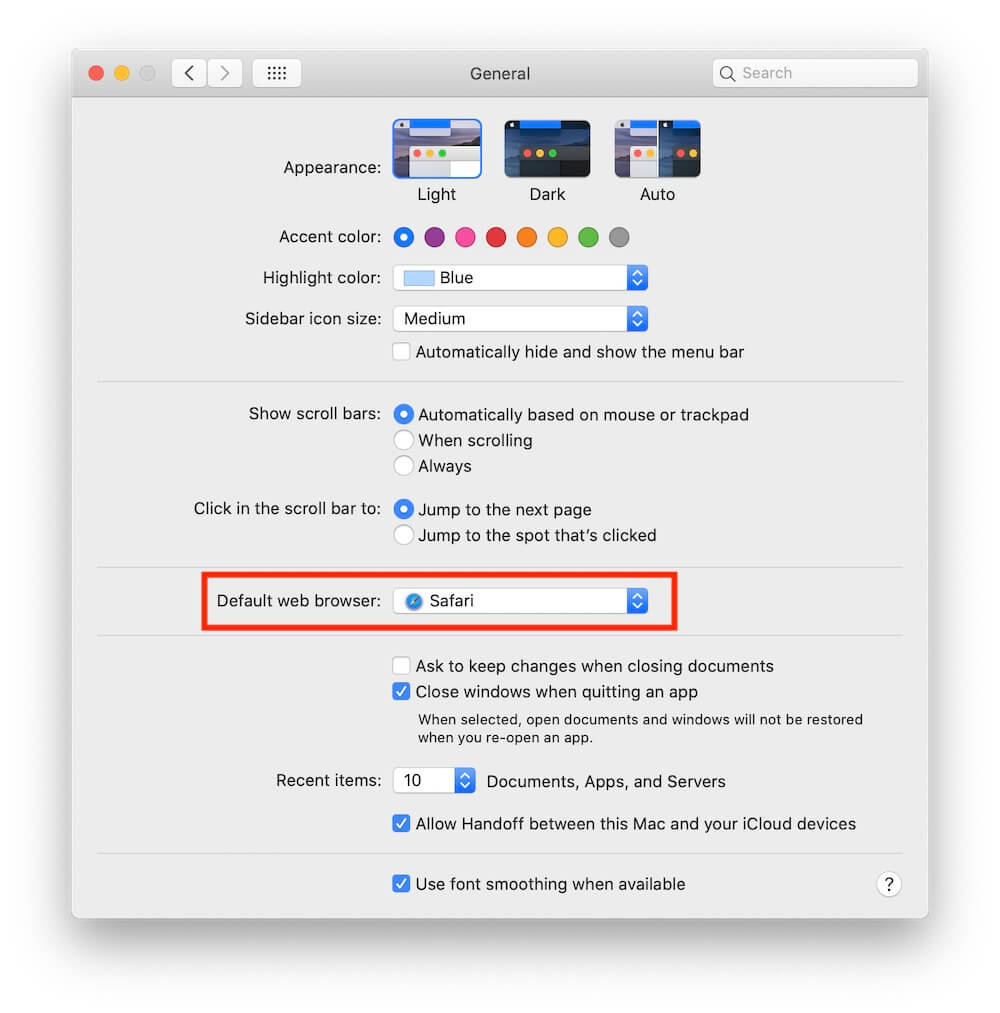
1. If you’re using another browser as default
Step 1. Click the pop-up option button under System Preferences-> General -> Default web browser, and then change the default web browser to Safari browser.
Step 2. Open Apple Mail application, and then go to Preferences… -> General -> Use Mail as the Default email reader.
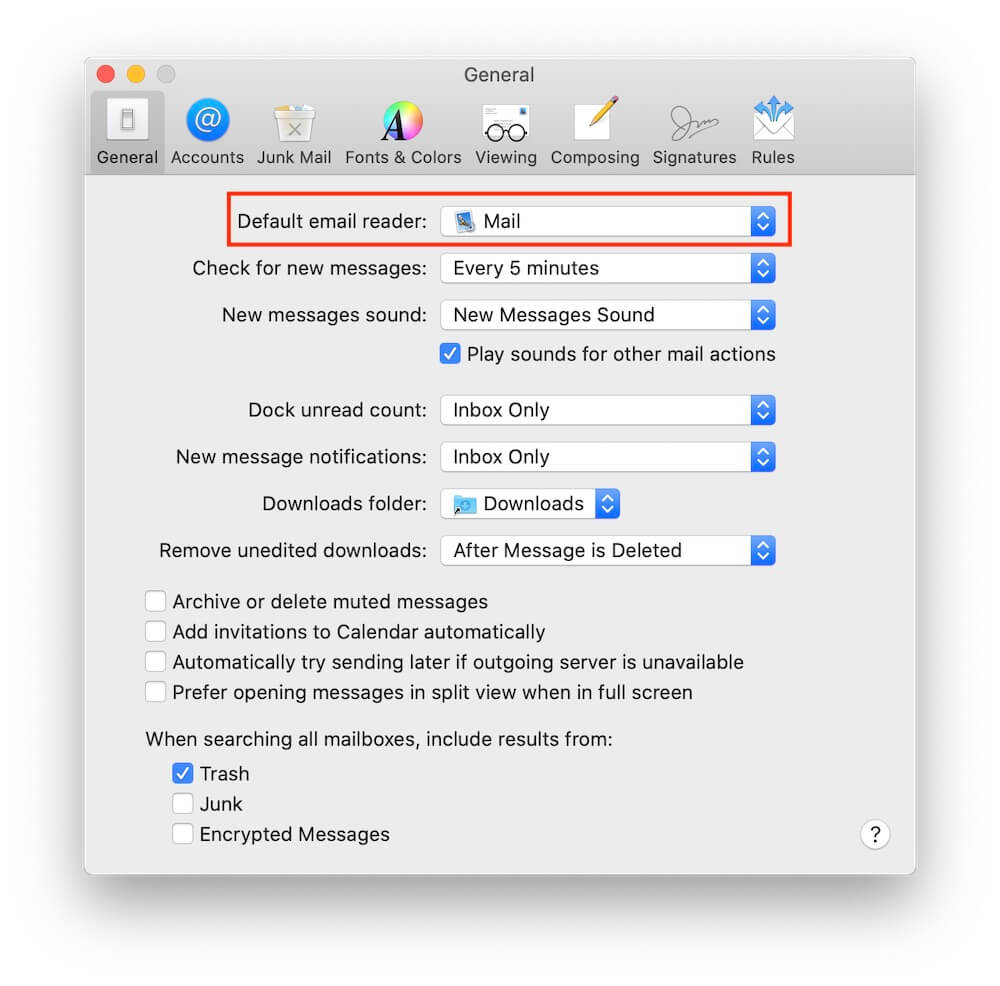
2. If you’re using Safari browser as default
If your Mac only has Safari browser installed, please follow the steps below to fix it:
Step 1. Clear your browser's cache. In Safari, choose Safari > Preferences. Click the Advanced tab. Select "Show Develop menu in menu bar", then close Preferences. Click the Develop menu, then select "Empty Caches."

Step 2. Turn off iCloud Mail on your Mac. Click System Preferences icon on the dock -> access Apple ID -> iCloud -> turn of Mail option.
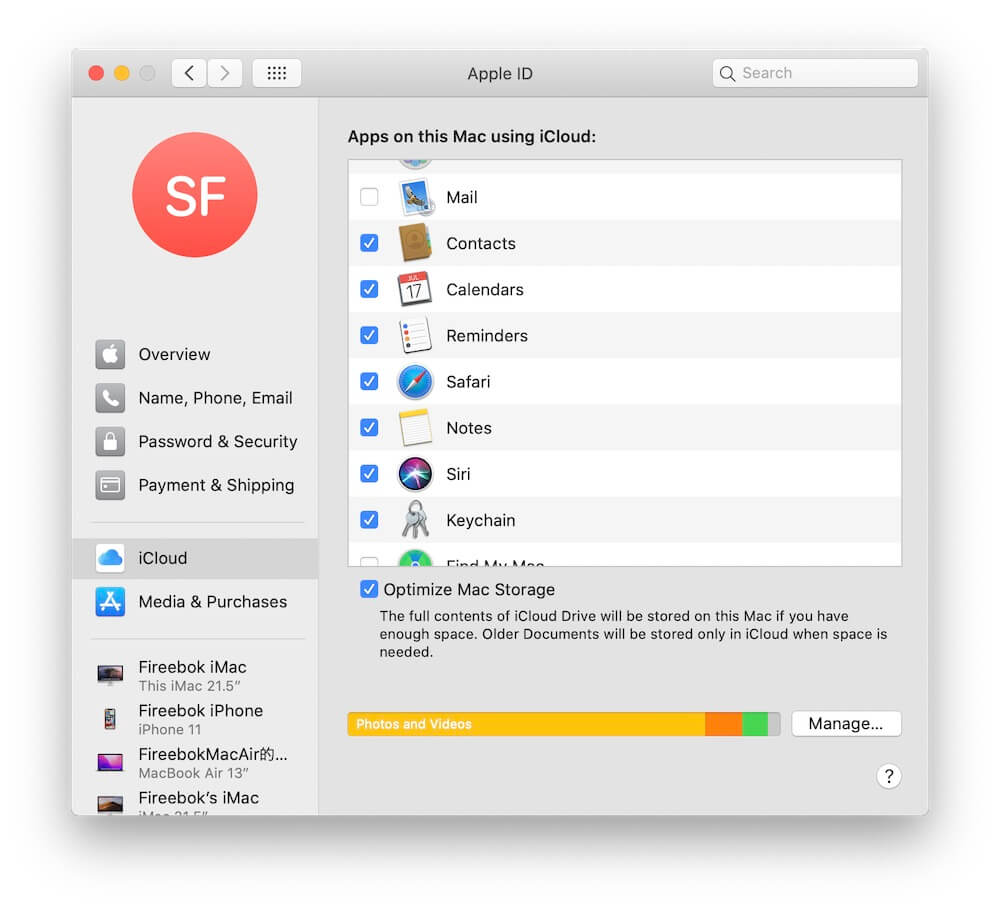
Step 3. Free up storage space for your email accounts in Mail. Click Apple menu > About This Mac, then click Storage -> Manage..., and then remove some unneeded files on the Mac.
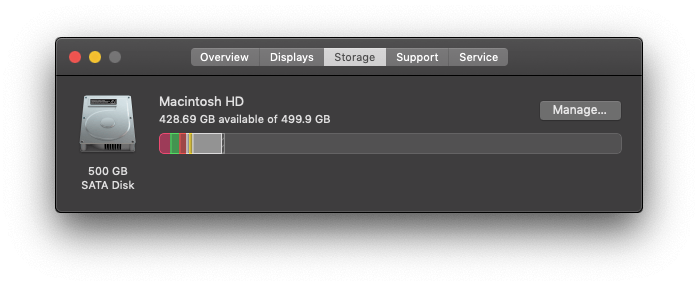
If you want to further clean up your Mac storage space, install PowerSuite application on your Mac. Run PowerSuite and choose the Clean Up feature and click the Quick scan button. It will help you to remove many junk files, such as cache files, web data, trash files, iOS related files, large files and more.

| More Related Articles | ||||
 |
1. How to find and remove duplicate photos from Photos? 2. How to batch rename photos within the Photos app on Mac? |
|||
About Fireebok Studio
Our article content is to provide solutions to solve the technical issue when we are using iPhone, macOS, WhatsApp and more. If you are interested in the content, you can subscribe to us. And We also develop some high quality applications to provide fully integrated solutions to handle more complex problems. They are free trials and you can access download center to download them at any time.
| Popular Articles & Tips You May Like | ||||
 |
 |
 |
||
| Five ways to recover lost iPhone data | How to reduce WhatsApp storage on iPhone | How to Clean up Your iOS and Boost Your Device's Performance | ||
