Some macOS users using macOS Sierra or lower reported that an error pops up. It shows Error While installing Expecting value: line 1 column 1 (char 0). It keeps showing up wether clicking "Cancel" or "Ok" button. This error is a common script error code, meaning it comes from a running script, such as AppleScript, etc.. Where is the script code? How to stop or delete it? This article will solve this problem.
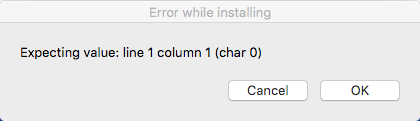
1. Remove Startup items
If your Mac encounters this problem when the Mac starts, it means that the script code comes from a startup item, it may be a login application or a background startup service. Click System Preferences icon on the dock -> click Users & Groups -> choose Login Items, it will list the applications that run automatically when you log in.

However, these are not all. There are many login Items, Startup Items, launchd agent and launchd daemon, some are application and some are background processes, which run automatically through special plist files. We recommend third-party disk utility - PowerSuite , which can help you to list and manage all Mac startup items and service, you can choose to turn them off or on.

2. Update or uninstall old third-party apps
Some old third-party applications that have not been updated for a long time, one of their functions may no longer be used or there may be errors. It’s necessary to update them or uninstall them from the computer. To completely uninstall the application and its related files, we can still use PowerSuite - App Uninstaller, which will list all application documents and caches and other settings files.

3. Remove the browser extension
If this error happens only when you open or browse the website, you can consider checking and delete the browser extension. Open Safari browser, go to Safari menu Preference -> Extensions … View all installed extension items. Select the extension that match the malware name, click “Uninstall” button.

| More Related Articles | ||||
 |
1. How to fix your macOS system storage is so huge 2. How to Remove Unwanted Startup Items on Mac? |
|||
About Fireebok Studio
Our article content is to provide solutions to solve the technical issue when we are using iPhone, macOS, WhatsApp and more. If you are interested in the content, you can subscribe to us. And We also develop some high quality applications to provide fully integrated solutions to handle more complex problems. They are free trials and you can access download center to download them at any time.
| Popular Articles & Tips You May Like | ||||
 |
 |
 |
||
| Five ways to recover lost iPhone data | How to reduce WhatsApp storage on iPhone | How to Clean up Your iOS and Boost Your Device's Performance | ||
