The backup and restore feature is essential for recovering old iPhone data or transferring data from one iPhone to another. However, you may encounter an error when restoring a backup due to insufficient space on the target iPhone.
For example, if your iPhone backup file is 135GB, but the target iPhone has a maximum or available storage of 128GB, the restore process will fail. You will see an error message like: "Cannot restore iPhone because not enough free space is available on the iPhone".
So, is there a way to restore your iPhone backup without purchasing a new device? Yes! You can either reduce the backup size before restoring or extract only the data you need from the backup without restoring the entire file. Below, we provide solutions for both iCloud backups and local backups stored on a computer.
Solution for Restoring from an iCloud Backup
If you encounter the insufficient space error when restoring an iCloud backup, you can manage and reduce the backup size directly from your iPhone:
1. Log in to your iPhone with the Apple ID linked to the iCloud backup.
2. Go to Settings -> [Your Apple ID] -> iCloud -> Storage -> Backups.
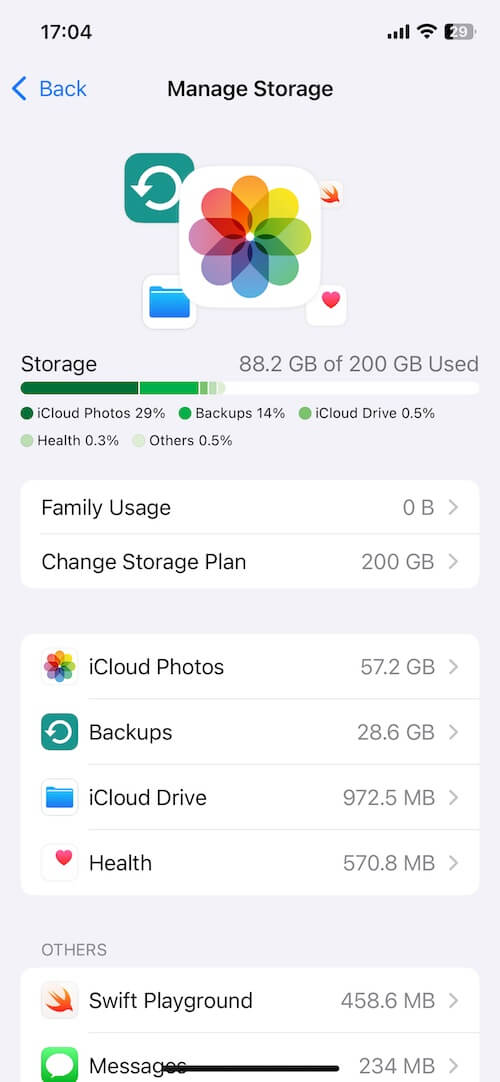
3. Select the iPhone-related iCloud backup that you want to restore, and turn off unnecessary app data to reduce the backup file size until your target iPhone has enough storage space to restore it.
4. After reducing iCloud backup data, try restoring from iCloud backup again.
Solution for Restoring from a Local iPhone Backup
If you're restoring a local iPhone backup from iTunes or Finder on a computer, note that these tools do not provide an option to remove data from the backup. However, you can use a third-party tool like Fone Rescue to extract only the data you need.
Steps to Extract Data from a Local iPhone Backup Using Fone Rescue
1. Download and install the Fone Rescue application on your Mac or PC. Add Fone Rescue to Full Disk Access: Go to System Settings -> Privacy & Security -> Full Disk Access, then enable Fone Rescue.
2. Open Fone Rescue and select "Recover From iTunes Backup" mode, choose your iPhone backup and click Start Scan.

3. After scanning is complete, select specific data to extract, such as: Photos, videos, contacts, messages, notes, and WhatsApp chat history.

By extracting only the data you need, you can avoid restoring the full backup and bypass the storage limitation issue.
Conclusion
If you receive an "insufficient space" error when restoring an iPhone backup, you don’t need to buy a new iPhone. Instead, you can:
1. For iCloud backups: Reduce the backup size by disabling unnecessary app data.
2. For local backups: Use Fone Rescue to extract and recover only the necessary files.
With these methods, you can efficiently restore your data without worrying about storage limitations!
| More Related Articles | ||||
 |
1. How to fix your macOS system storage is so huge 2. 7 ways to retrieve the missing desktop files on Mac |
|||
About Fireebok Studio
Our article content is to provide solutions to solve the technical issue when we are using iPhone, macOS, WhatsApp and more. If you are interested in the content, you can subscribe to us. And We also develop some high quality applications to provide fully integrated solutions to handle more complex problems. They are free trials and you can access download center to download them at any time.
| Popular Articles & Tips You May Like | ||||
 |
 |
 |
||
| Five ways to recover lost iPhone data | How to reduce WhatsApp storage on iPhone | How to Clean up Your iOS and Boost Your Device's Performance | ||

