For privacy and security reasons, usually I use a tape to cover my Mac camera when it is not in use in the past few years. But one day I responded to a FaceTime call on this Mac without unraveling the tape, FaceTime does not work properly, and an error message appears “No video that FaceTime has not received any video for the connected camera. Restarting your Computer may fix this issue.”
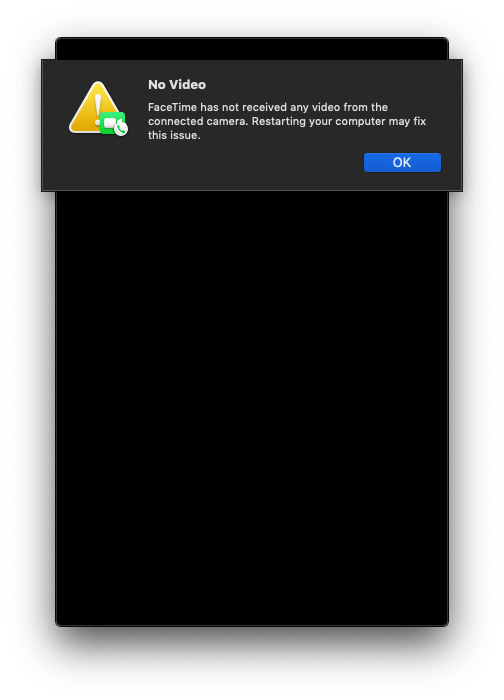
After I tore the tape covering the camera, the camera still didn't work. When I searched for a solution in Google, I found that many Mac users had the same problem. Fortunately, this problem was solved by me, it seems that there are two reasons may cause this camera issue. The mac camera can perceive the light of the surrounding environment. If the camera is covered or the light near the camera is poor, it will have that error. Another reason is that FaceTime failed to load some iCloud Call history process to display the recent call logs. The following methods will help you solve this problem.
Restart the Mac
Follow the prompts in the error message, restarting your Mac may fix this issue.
Clean up your Mac camera
Check if your Mac camera is covered by dust or other things, then please clean the computer camera, or move your Mac to a well-lit place, and then try to open FaceTime again.
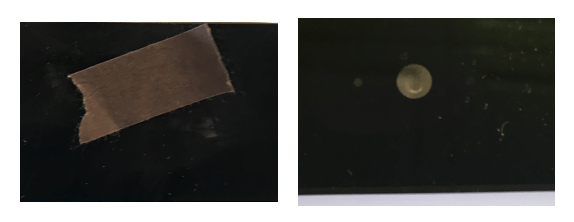
Force quit some call history processes
Run Activity Monitor application(/Applications/Utilities), and find three processes(CallHistorySyncHelper, callservicesd and CallHistoryPluginHelper) related to FaceTime application, force quit them one by one, and then try to open FaceTime agai
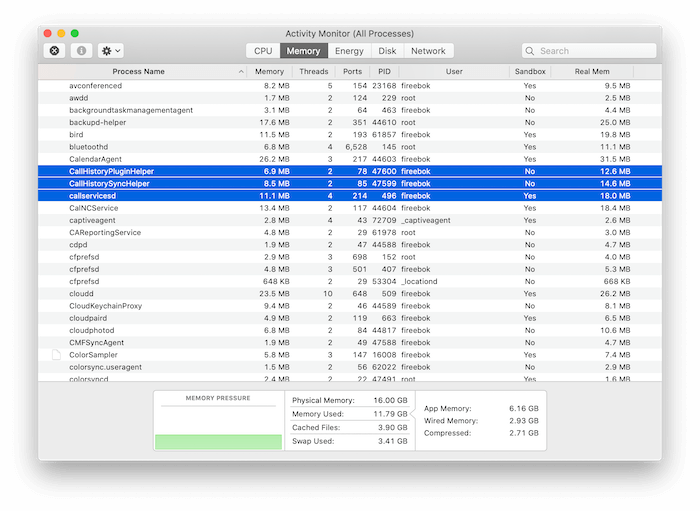
Check if there is a third-party application to control your camera
Some apps and websites can use your camera to take photos or video. You can decide which apps are allowed to use the camera on your Mac. Go to System Preferences -> Security& Privacy -> Privacy -> Camera. If there are some applications that uses the camera, please deselect the checkbox to turn off access for that app. And have a try to restart the FaceTime.
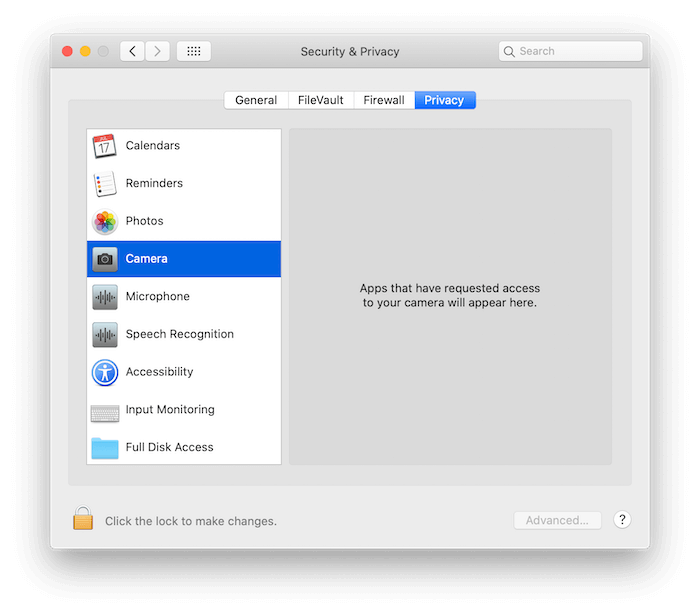
| More Related Articles | ||||
 |
1. How to fix your macOS system storage is so huge 2. How to Remove Unwanted Startup Items on macOS 2020? |
|||
About Fireebok Studio
Our article content is to provide solutions to solve the technical issue when we are using iPhone, macOS, WhatsApp and more. If you are interested in the content, you can subscribe to us. And We also develop some high quality applications to provide fully integrated solutions to handle more complex problems. They are free trials and you can access download center to download them at any time.
| Popular Articles & Tips You May Like | ||||
 |
 |
 |
||
| Five ways to recover lost iPhone data | How to reduce WhatsApp storage on iPhone | How to Clean up Your iOS and Boost Your Device's Performance | ||