Many Mac users use an external hard drive to connect to the Mac for Time Machine backup or store photo libraries to save Mac storage space. We occasionally encounter situations where the external hard drive is disconnected from the Mac, but if the hard drive keeps disconnecting from the Mac randomly, we cannot use the drive at all after upgrading to MacOS Big Sur. How to make Mac Finder recognize the external hard drive and connect it stably?
There are many reasons for this situation, such as hard disk damage, computer settings, hard disk connection block, etc. We have collected 4 solutions to solve these problems.
1. Check Hard drive connection USB cable
Plug and unplug the hard drive to connect the USB cable or change to a USB connection port, or use a different hard drive connection USB cable to connect to the computer.
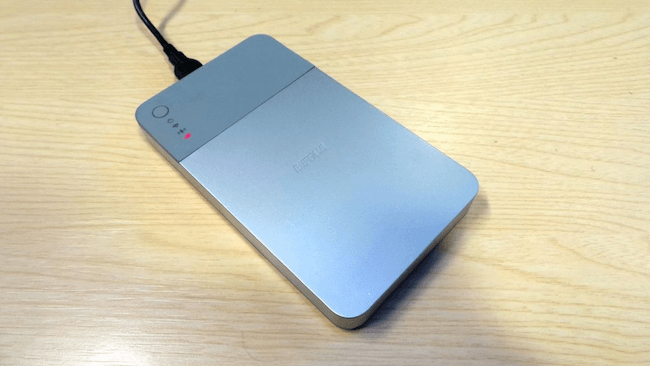
2. Don’t put Hard disk to sleep
We can set sleep and wake up settings for our Mac at a specific time, but some of the options may not be available for the external hard disk. For a Mac desktop computer, choose Apple menu -> System Preferences, then click Energy Saver. For a Mac notebook, choose Apple menu -> System Preferences, then click Battery. Don’t select the option “Put hard disks to sleep when possible”.
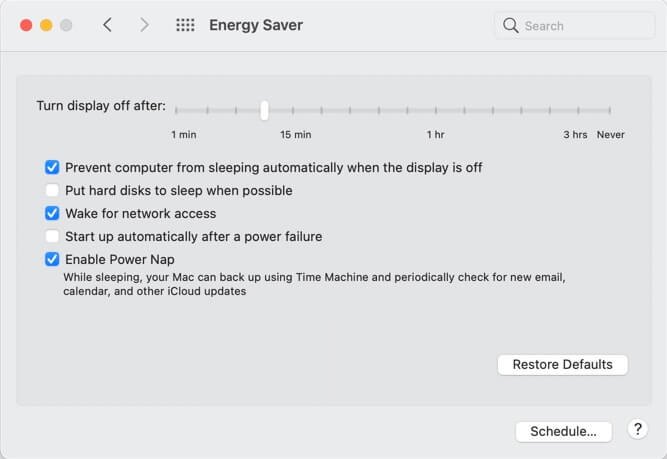
3. Use Disk Utility to repair
Mac built-in application - Disk Utility application provides the First Aid feature to check and repair certain disk problems. Run Disk Utility.app(/Applications/Utilities), Select the external hard drive on the left, and click First Aid, click Run to start the repair process. If you receive a report that the First Aid process failed or it can’t be repaired, it may be physically damaged and need to be replaced. Please back up as much of your data as possible, reformat the disk.
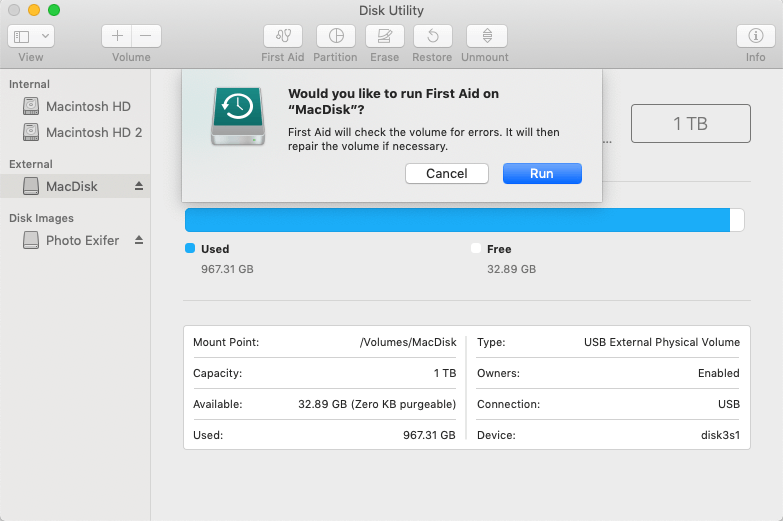
4. Reformat to HFS+ or APFS
Disk Utility on Mac supports several file system formats: Apple File System (APFS), Mac OS Extended, MS-DOS (FAT) and ExFAT. But if you’re using MacOS Big Sur and later, please use the Mac OS Extended (Journaled) or APFS as the file system of the external hard drive. Whether it is used as a Time Machine backup or as a storage photo library, it can be better supported by macOS.

| More Related Articles | ||||
 |
1. How to sync all your bookmarks on different browsers on Mac? 2. How to fix your macOS system storage is so huge |
|||
About Fireebok Studio
Our article content is to provide solutions to solve the technical issue when we are using iPhone, macOS, WhatsApp and more. If you are interested in the content, you can subscribe to us. And We also develop some high quality applications to provide fully integrated solutions to handle more complex problems. They are free trials and you can access download center to download them at any time.
| Popular Articles & Tips You May Like | ||||
 |
 |
 |
||
| Five ways to recover lost iPhone data | How to reduce WhatsApp storage on iPhone | How to Clean up Your iOS and Boost Your Device's Performance | ||

