After upgrading to macOS Big Sur, some Apple users reported that their Mac laptops‘ battery drain faster than before. When they go to System Preferences - > Battery to check your Mac's battery usage over the past 24 hours, the battery level drains faster in Usage History. Attempts to reset SMC, PRAM, NVRAM were unsuccessful. Is there any other way to fix this issue than downgrading macOS?

1. Find which apps and processes used most of Mac battery power
Fortunately, macos records the energy consumption of all processes. Run Activity Monitor and click Energy tab, sort all apps and process by the Avg Energy Impact, it will list the average energy impact score for the full process over the past 8 hours, or since the time the Mac was restarted. The higher energy impact score, the more battery power it uses.
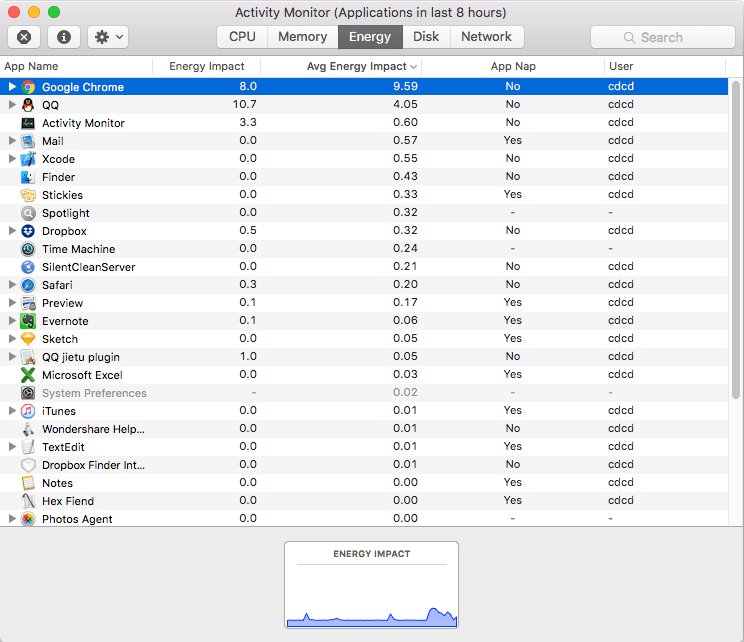
Click x to quit the the app and process which has the high energy impact score.
2. Remove the old and expired startup items
Some processes are startup items on macOS, exiting the process does not resolve the issue, and when the computer restarts, it will run again. Especially with some older and out-of-date startup processes, which could be a 32-bit application that can't support macOS Catalina and macOS Big Sur, which causes in heavier loads on the CPU and result in a much-reduced battery power.
You can view some login items in User & Groups setting, but only some items are included there. Here we use PowerSuite to check all startup processes and services, which is a macOS Disk Utility application that supports macOS Big Sur.

3. Turn off iCloud Drive and Spotlight
If there is no any process can be found in Activity Monitor -> Energy that consumes most of the computer's energy, it means that some system services that are not listed in Activity Monitor consume computer power. Such as iCloud sync services, spotlight indexing services, and more. Based on the iCloud sync service, the Spotlight indexing service used to take up a high CPU in some old macOS upgrade, we turn off iCloud sync service and spotlight indexing services to exclude them.
Go to System Preferences -> Apple ID -> iCloud -> turn off iCloud Drive

We needs to disable SIP(System Integrity Protection module) first, and then then turn off Spotlight in macOS Big Sur. We wrote an article about detail steps how to Turn off and turn on Spotlight in macOS 10.13 and later, it will help you.
4. Other factors
Keeping your Mac notebook within acceptable operation temperatures, where the ambient temperature is between 50° and 95° F (10° and 35° C).
Computer power consumption and work content, are also relevant - it is clear that video editing will consume more power on the computer than browsing the web and typing.
In addition, a large number of disk reads and writes will also speed up power consumption, such as Time Machine is backing up your Mac to an external disk.
| More Related Articles | ||||
 |
1. How to encrypt Safari bookmarks on Mac? 2. How to fix your macOS system storage is so huge |
|||
About Fireebok Studio
Our article content is to provide solutions to solve the technical issue when we are using iPhone, macOS, WhatsApp and more. If you are interested in the content, you can subscribe to us. And We also develop some high quality applications to provide fully integrated solutions to handle more complex problems. They are free trials and you can access download center to download them at any time.
| Popular Articles & Tips You May Like | ||||
 |
 |
 |
||
| Five ways to recover lost iPhone data | How to reduce WhatsApp storage on iPhone | How to Clean up Your iOS and Boost Your Device's Performance | ||
