A lot of Mac users recently reported that they couldn't use the Preview application to open pdf files, even pdfs in email attachments. “***.pdf file couldn't be opened because you don't have permission to view it. To view or change permissions, select the item in the Finder and choose File>Get Info.” Is there any way to fix it? Don’t worry, here are some solutions and workarounds.
1. Check permissions in the Get Info window
Select a pdf file in Finder, and right click it -> Get Info, make sure the pdf file is not locked and the current user has read & write privilege under the Sharing & Permissions tab.

2. Add Preview application to Full Disk Access
Add the Preview application to the Full Disk Access list to gain read and write access to the entire disk file. Click Apple Menu -> System Preferences -> Security & Privacy -> Privacy -> Full Disk Access, unlock the padlock, and then click + button to add Preview application. It will work.
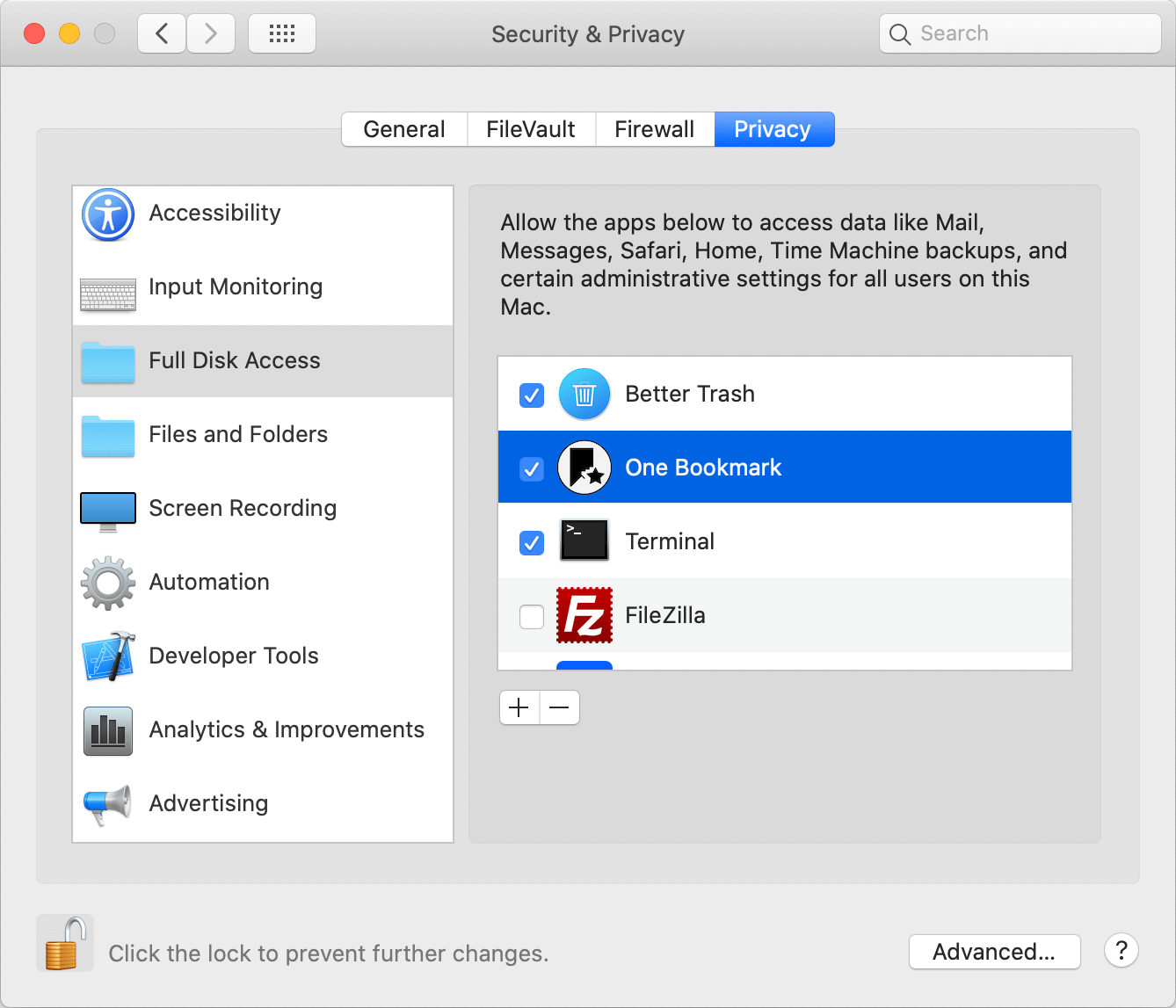
3. Open PDF files with Safari
Open and view any pdf file with Safari browser, Select a pdf file in Finder and right click -> Open with -> Safari application. Or use Safari as the default open method instead. Right click it -> Open with -> Other…, select Safari, then check the Always Open With button, and click Open button.
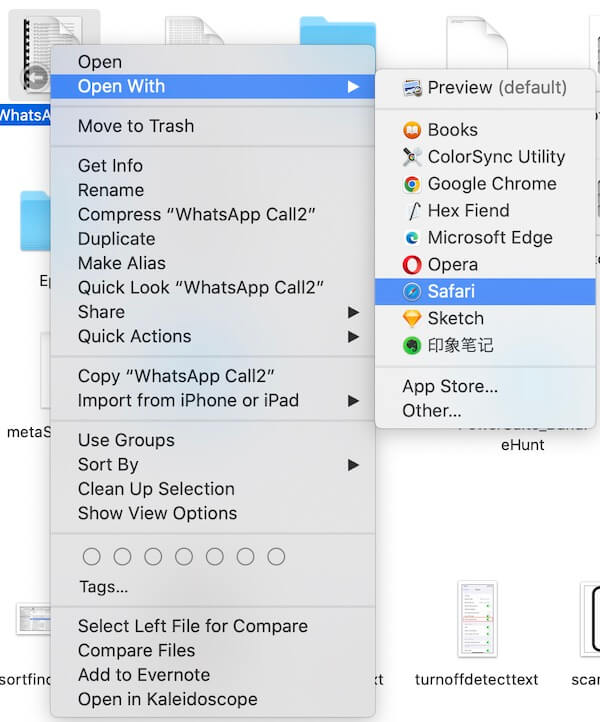
| More Related Articles | ||||
 |
1. How to find and remove duplicate photos from Photos? 2. How to batch rename photos within the Photos app on Mac? |
|||
About Fireebok Studio
Our article content is to provide solutions to solve the technical issue when we are using iPhone, macOS, WhatsApp and more. If you are interested in the content, you can subscribe to us. And We also develop some high quality applications to provide fully integrated solutions to handle more complex problems. They are free trials and you can access download center to download them at any time.
| Popular Articles & Tips You May Like | ||||
 |
 |
 |
||
| Five ways to recover lost iPhone data | How to reduce WhatsApp storage on iPhone | How to Clean up Your iOS and Boost Your Device's Performance | ||
