We use iCloud bookmarks to synchronize Safari bookmarks on other iOS devices and Mac computers, but if all Safari bookmarks cannot be fully synchronized on all devices after changing to a new device or updating to a new operating system, such as wrong bookmark order, duplicate bookmarks and bookmark folders, or some deleted or changed bookmarks will not be displayed on other devices. How to solve this problem?
1. Check the date and time setting of your iOS device and Mac device
For an iPhone, iPad and iPod touch, go to iPhone Settings -> General -> Date & Time to check the Time Zone and date, if you need to change to another different Time zone, access iPhone Settings -> General -> Region to make changes.
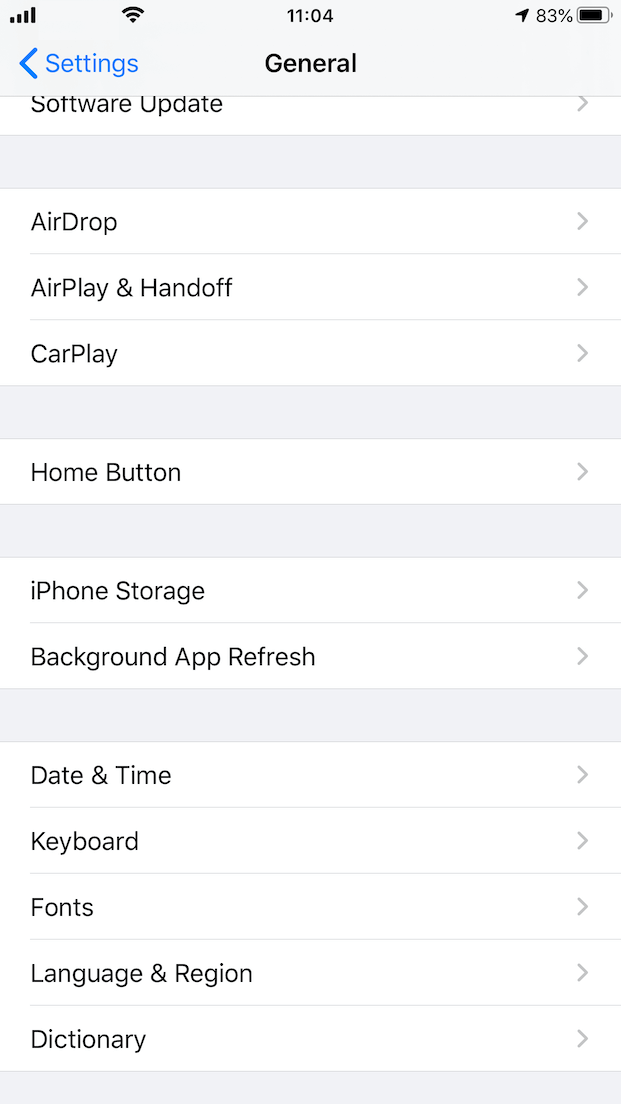
For a Mac, go to System Preferences -> Date & Time -> to check or change the Time Zone and date & time.
2. Check the number of bookmarks in the bookmark folder
When a bookmark folder contains more than 500 bookmarks, the order of bookmarks might not be the same on all devices. So if one of your bookmark folder has more than 500 bookmarks, you should move some of them to another bookmark folder.
3. Resort Safari bookmarks and delete Safari duplicate bookmarks on a Mac
If there are many duplicate bookmarks or disorder bookmark in Bookmarks, I recommend to use One Bookmark to sort bookmarks and delete these duplicate bookmarks, which is a bookmark manager for macOS. It can help to sync bookmarks from Chrome, Safari, Firefox, Opera, sort bookmarks and remove duplicate and dead bookmarks. In addition, it can encrypt bookmark and more.
1. Download and install One Bookmark on the Mac.
2. Quit running Safari browser, run One Bookmark, then select Manage Safari BookMarks.

3. Click Sort bookmark by button and choose an option to sort Safari bookmark

4. Click Manage bookmarks button and choose Find duplicate bookmarks menu item.

5. click Auto Select to select the duplicate bookmarks, and click Remove selected bookmark
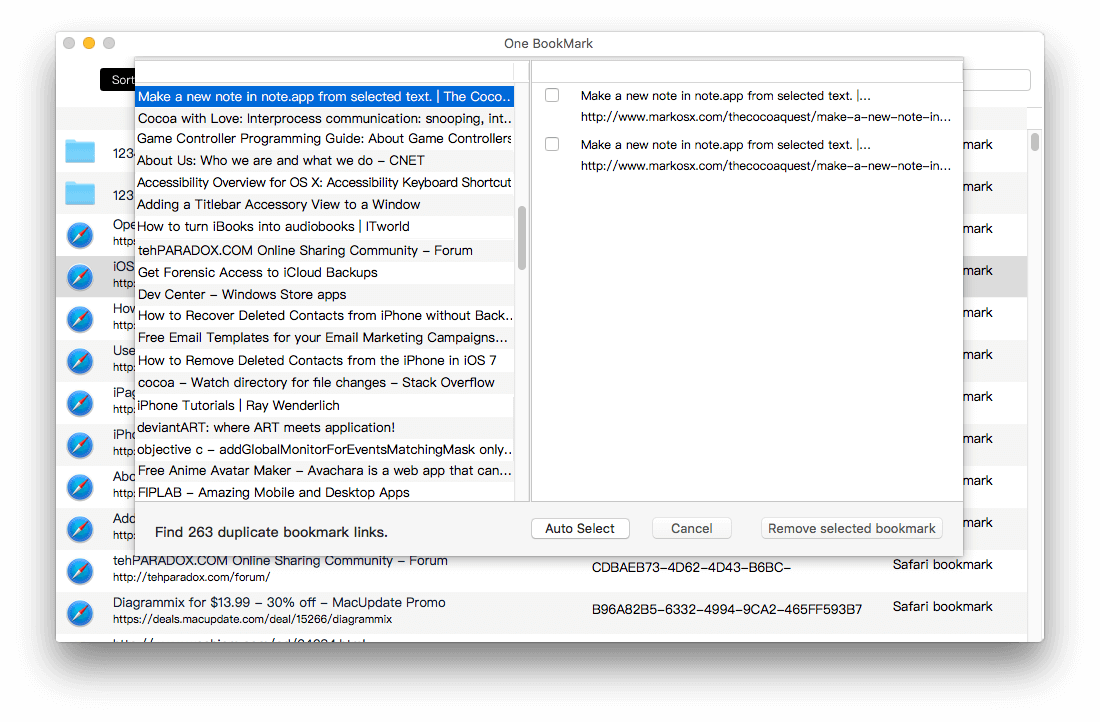
6. Click Apply Changes to save the changes.
Open Safari again, the bookmarks will be normal. If you need to sync bookmarks from this Mac to other devices, go to System Preferences -> Apple ID -> iCloud -> turn off Safari and turn on Safari.
| More Related Articles | ||||
 |
1. How to encrypt Safari bookmarks on Mac? 2. How to fix your macOS system storage is so huge |
|||
About Fireebok Studio
Our article content is to provide solutions to solve the technical issue when we are using iPhone, macOS, WhatsApp and more. If you are interested in the content, you can subscribe to us. And We also develop some high quality applications to provide fully integrated solutions to handle more complex problems. They are free trials and you can access download center to download them at any time.
| Popular Articles & Tips You May Like | ||||
 |
 |
 |
||
| Five ways to recover lost iPhone data | How to reduce WhatsApp storage on iPhone | How to Clean up Your iOS and Boost Your Device's Performance | ||