Chrome and Safari are the two most commonly used browsers for Mac. Which browser do you use? Or both? If you use two browsers on your Mac, then when we use both Safari and Chrome browsers to visit the website and save bookmarks, the bookmarks saved in Chrome are different from those in Safari. Besides, when you are looking for a bookmark, do you forget whether the bookmark is in Chrome or Safari? Is there any way to merge chrome and safari bookmark on Mac?
1. Export bookmarks and import them into another browser
Usually, when we face this problem, the first thing that comes to mind is that we can export all bookmarks from bowser, and then import the exported html file into another browser. Safari supports importing bookmarks directly from Google Chrome. After importing bookmarks into Safari browser, it will create a new root directory structure for all chrome bookmarks and folders.

But this may bring a lot of duplicate bookmarks, and also a messy folder directory organization.
2. Use One Bookmark to merge
If there are many duplicate bookmarks in your bookmark list after exporting, you can use One Bookmark to delete all duplicate bookmarks from Chrome or Safari bookmarks. Or if you are worried about using the first method of merging and importing bookmark lists, it will bring messy bookmark folder directory, you can also use One Bookmark to merge bookmarks. First Download and install One Bookmark on your Mac.
a. Remove duplicate bookmark from Chrome or Safari bookmarks
Step 1: Run One Bookmark, and access Manage Safari BookMarks or Manage Chrome BookMarks

Step 2: Click Manage bookmarks and choose Find duplicate bookmarks

Step 3: Click Auto Select button to select duplicate bookmarks , or manually to select some duplicate bookmarks, click Remove selected bookmarks button to delete.
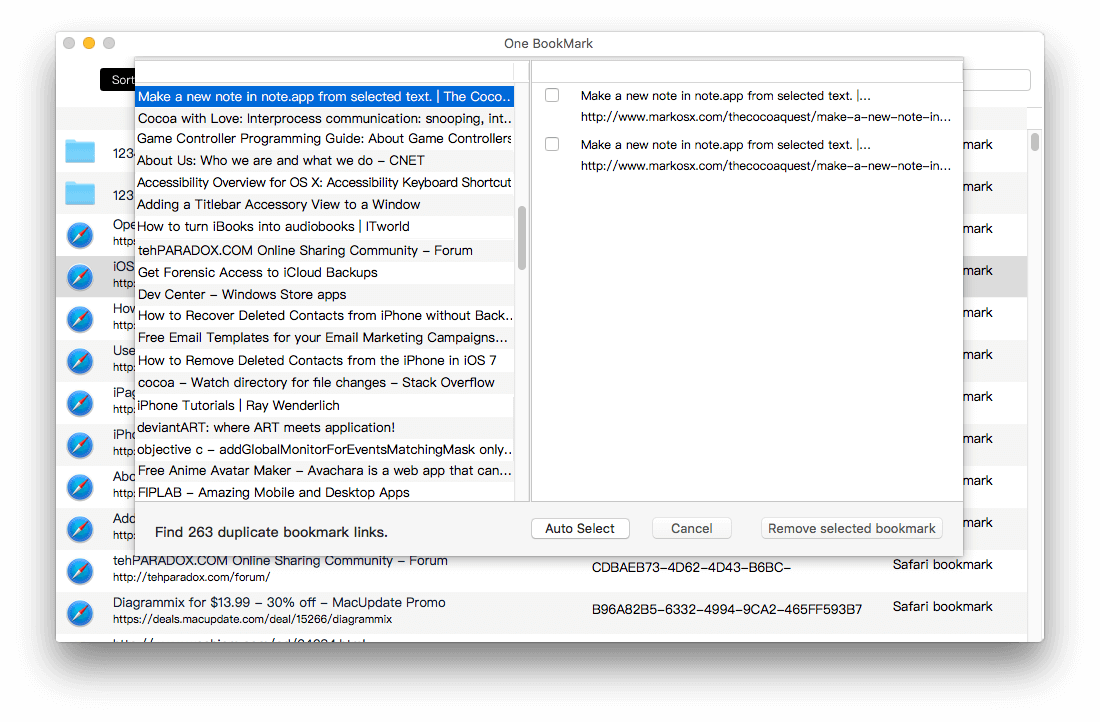
b. Merge bookmarks from Chrome and Safari bookmarks
Step 1: Run One Bookmark, and access Manage All BookMarks

Step 2: Click Manage bookmarks button, and choose Remove empty bookmark folder menu item to delete empty folders and subfolders that don't have bookmarks inside.
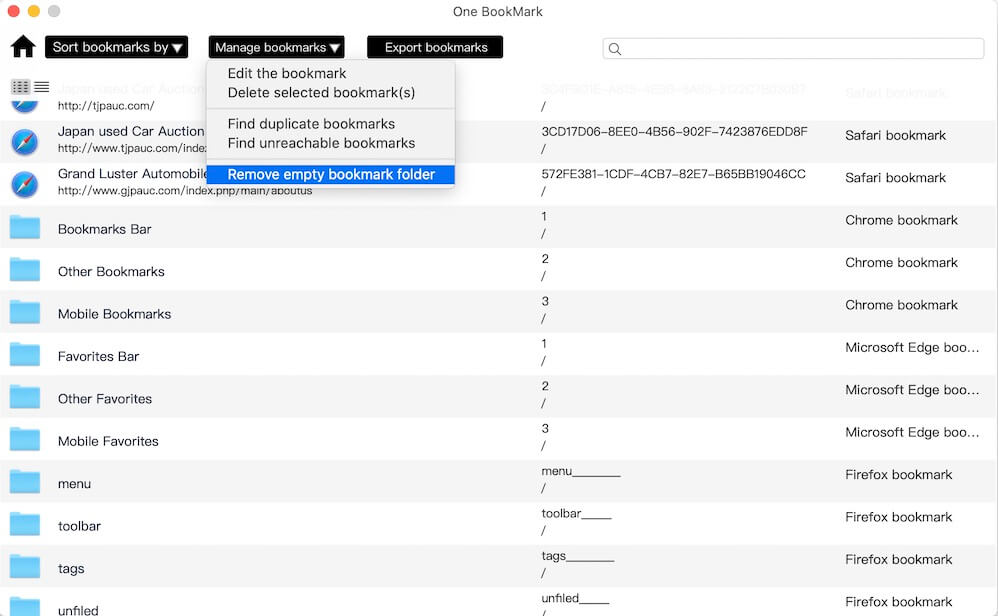
Step 3: Click Manage bookmarks button, and choose Find duplicate bookmarks menu item to remove duplicate bookmarks and dead bookmarks in Safari and Chrome.
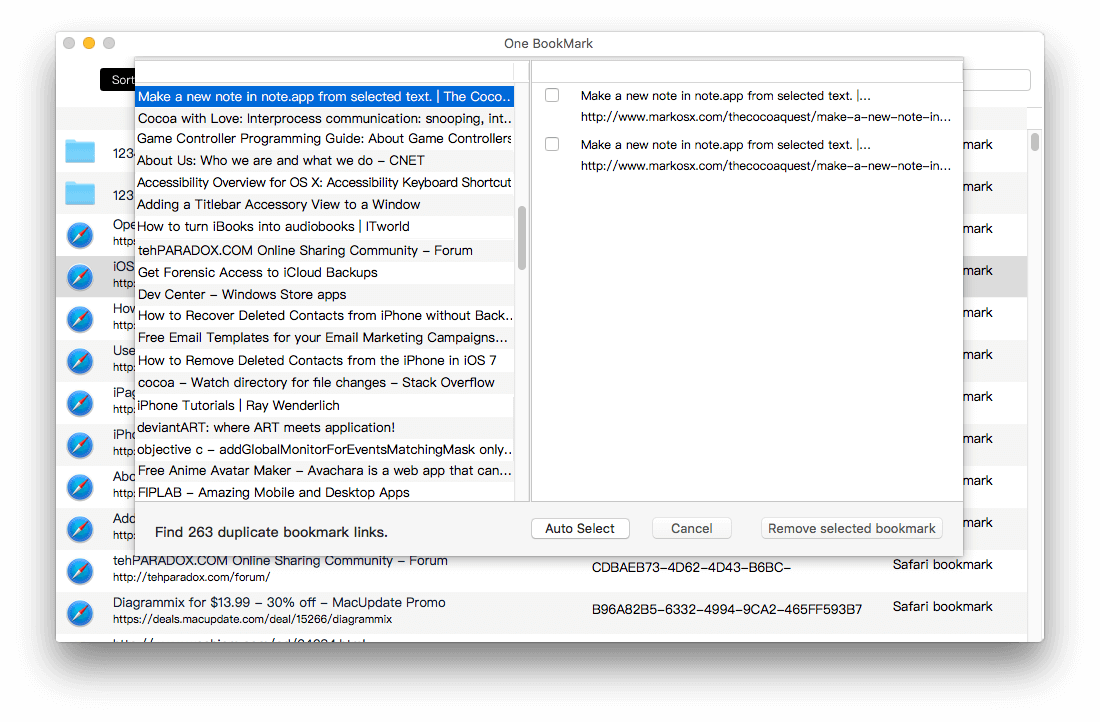
Step 4: Click Manage bookmarks button, and choose Find unreachable bookmarks menu item. It will search unreachable bookmarks in the pop-up window, then click the Remove Dead Links button to delete them.
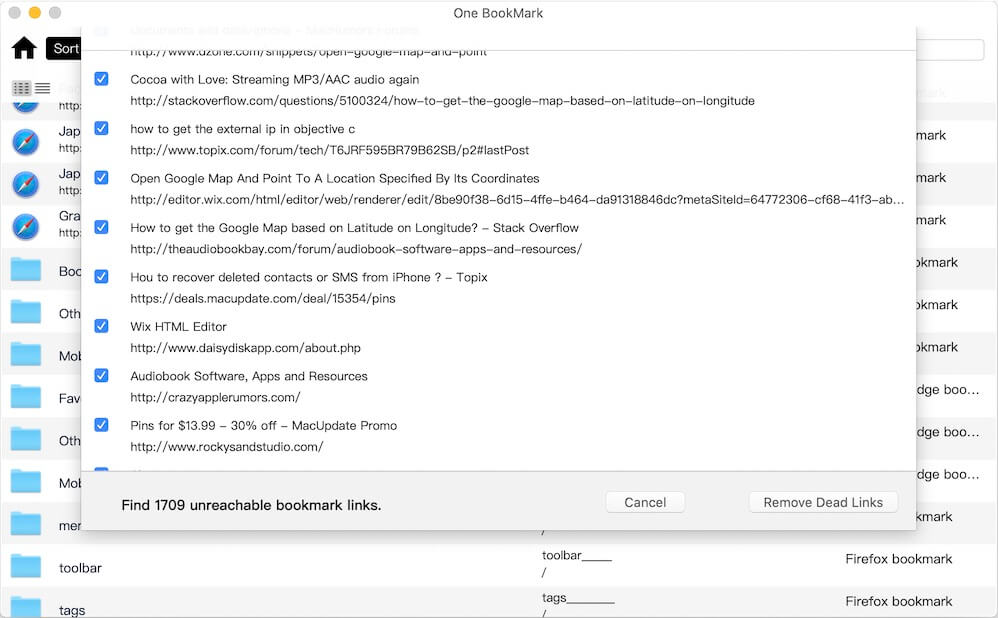
Step 5: Click Export bookmarks to save the bookmark file that we have edited and organized, and you can import it to any browser
| More Related Articles | ||||
 |
1. How to encrypt Safari bookmarks on Mac? 2. How to fix your macOS system storage is so huge |
|||
About Fireebok Studio
Our article content is to provide solutions to solve the technical issue when we are using iPhone, macOS, WhatsApp and more. If you are interested in the content, you can subscribe to us. And We also develop some high quality applications to provide fully integrated solutions to handle more complex problems. They are free trials and you can access download center to download them at any time.
| Popular Articles & Tips You May Like | ||||
 |
 |
 |
||
| Five ways to recover lost iPhone data | How to reduce WhatsApp storage on iPhone | How to Clean up Your iOS and Boost Your Device's Performance | ||