We sometimes want to print digital photos to make paper craft supplies or other needs. Some digital cameras support the display of time and date stamps on captured photos, but once the photo is taken, we cannot make changes on the camera. We also cannot add time and date stamps by changing the print settings. Fortunately, this article will show you an easy way to add time and date stamps to printed digital photos on your Mac.

Here we use Fireebok Photo Exifer, you can add a time and date stamp to one or a batch of photos on Mac.
Step 1: Download install Photo Exifer on a Mac computer.
Step 2: Launch Photo Exifer, import or drag & drop photos into Photo Exifer.
Step 3: Select photos which you want to add a time and date stamp.
Step 4: Choose the fonts, text colors and text positions in the preferences settings, and click Save changes.
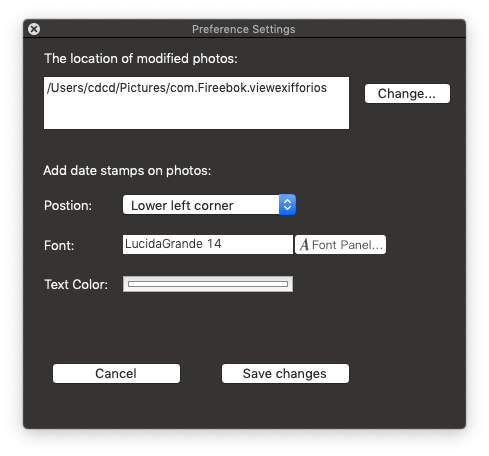
Step 5: Click the Quick Action button, then choose the “Add date stamp on photo“ menu item.

Step 6: Open the changed photo with Preview in Finder, click File -> Print…
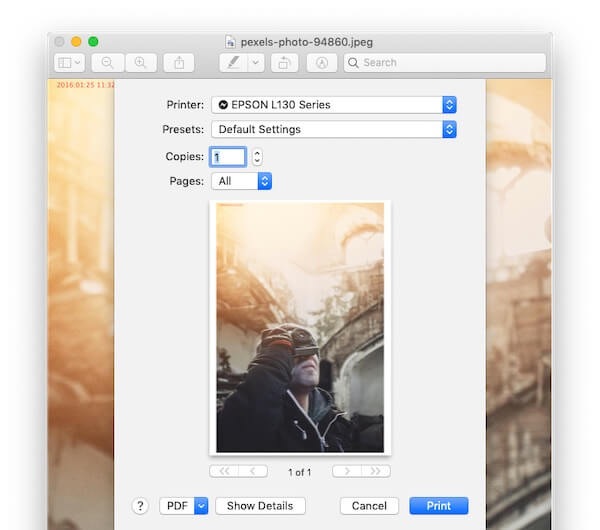
| More Related Articles | ||||
 |
1. How to sync all your bookmarks on different browsers on Mac? 2. How to fix your macOS system storage is so huge |
|||
About Fireebok Studio
Our article content is to provide solutions to solve the technical issue when we are using iPhone, macOS, WhatsApp and more. If you are interested in the content, you can subscribe to us. And We also develop some high quality applications to provide fully integrated solutions to handle more complex problems. They are free trials and you can access download center to download them at any time.
| Popular Articles & Tips You May Like | ||||
 |
 |
 |
||
| Five ways to recover lost iPhone data | How to reduce WhatsApp storage on iPhone | How to Clean up Your iOS and Boost Your Device's Performance | ||