Every time we use a Mac, new data is generated to occupy the Mac hard disk, and the available storage space of the Mac is decreasing every day. Are you willing to clean up your Mac storage space regularly? Or wait until the Mac storage space is almost used up before cleaning up? No matter which choice you make, we need to clean up hard drive space. This article will guide you how to quickly clean up your Mac hard drive and how to automatically clean up hard drive space.
1. Use macOS's built-in storage management tool to clean up
Click About This Mac -> Storage -> Manage… to access the macOS's built-in storage management tool. You can find large files under the Large Files tab.
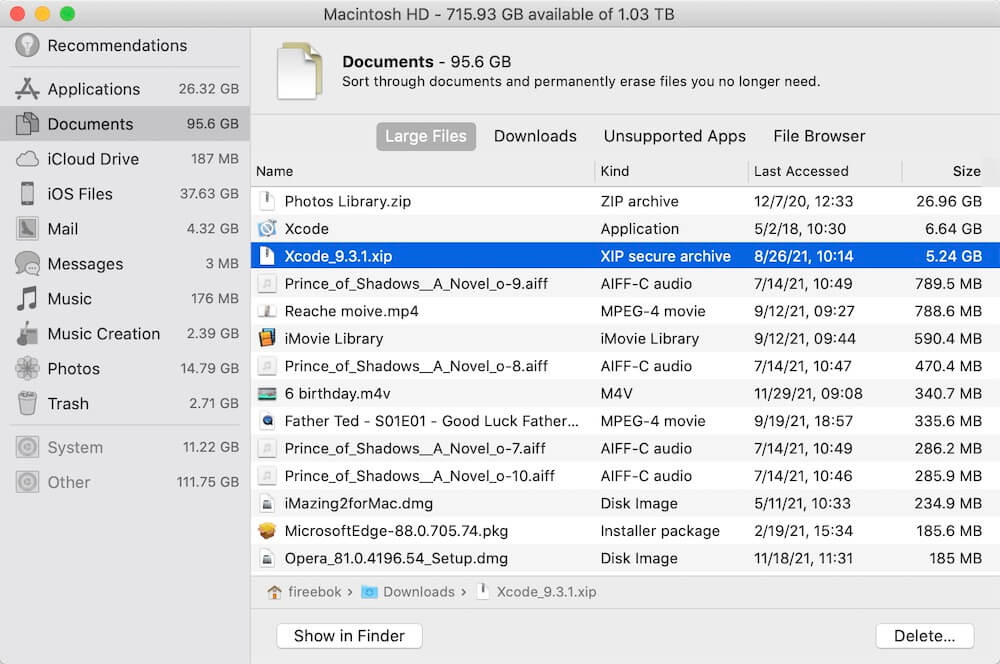
Click the File Brower tab, the file size of all folders in the user directory will be displayed, and then you can view all the data occupancy on the disk in the file browsing function.
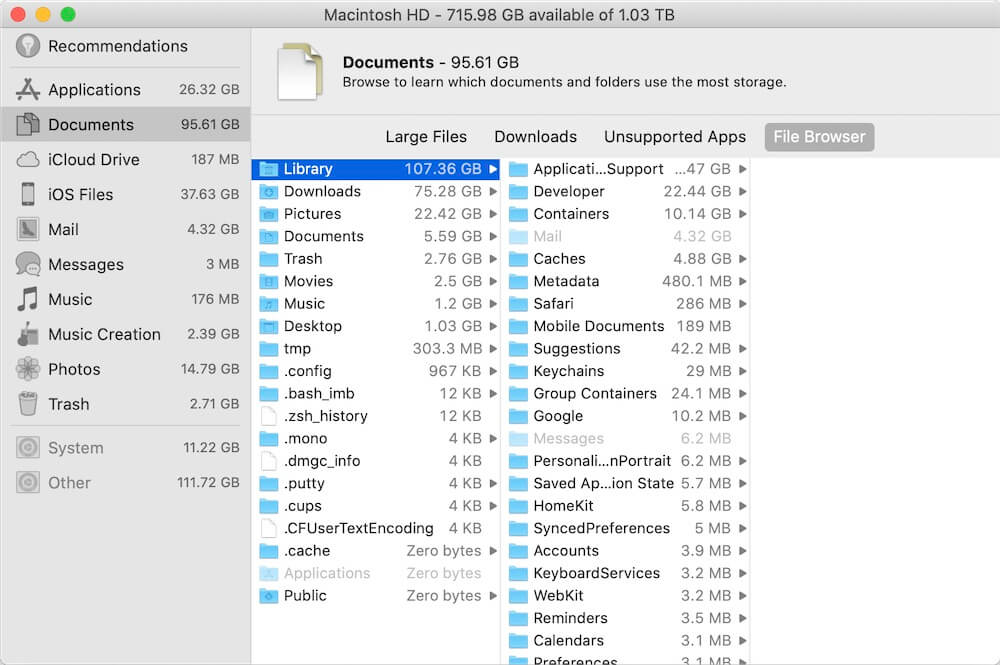
When we click Applications selection on the left window, it will show all application on the right window. Click the Delete.. button to delete and remove application.
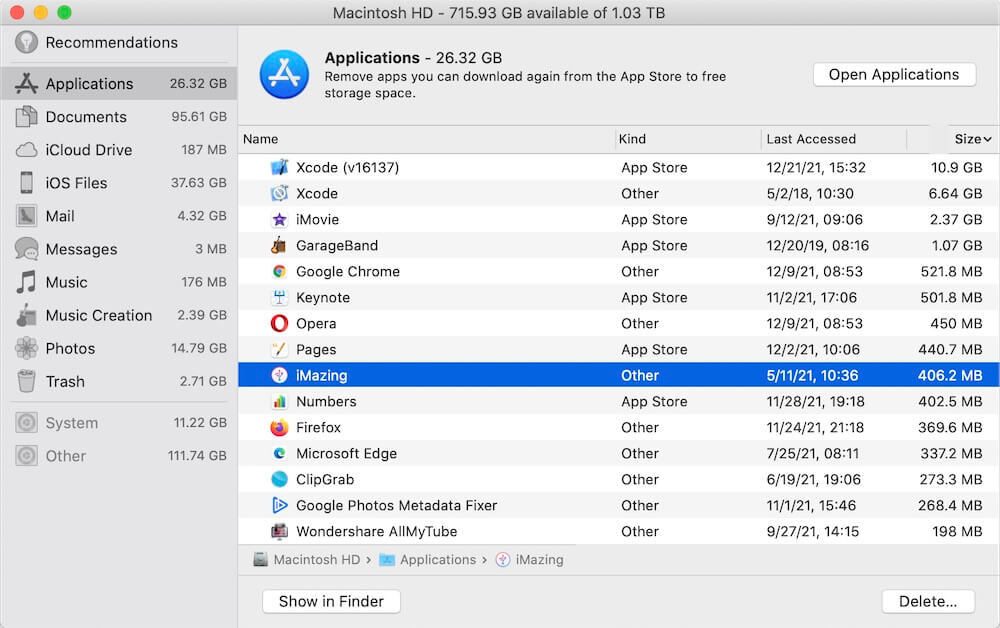
However, this delete operation does not completely uninstall apps downloaded outside of the AppStore. It just deletes the application itself, and its associated files and cache files will not be deleted. In order to complete the uninstallation of the application and its related files, we recommend using PowerSuite.app, which is a third-party disk utility application. Download and install PowerSuite application.
Run PowerSuite.app, and select the App Uninstaller feature to scan all applications, and then select an app you want to uninstall, and click Remove button to delete.

In addition, macOS's built-in storage management tool can help you to delete iOS backup files, Trash files , etc. If you want to free up more storage space on this Mac, then we will provide functions to clear application cache files, delete duplicate files, and clean up the septic folder.
2. Clean up application cache files
Many applications store cached files, such as Safari and other browser applications, social application, etc. Clean up application cache files from your Mac will free up lots of storage space. Here we still use PowerSuite.app -> Clean up feature, It will scan and find application cache and log files, web browser data.

3. Remove duplicate files
Another way to save us space is to clear the duplicate files from the Mac hard drive, especially a large number of repetitive project files, photos and video files. Use PowerSuite.app -> Find Duplicate Files feature, choose a folder to scan. It will find all duplicate files, including documents, photos, audios, videos and other file formats. Click Auto Check button to select duplicate files, and click the Remove button to delete.

4. Automatically and custom clean up specific folders
If you use the file browsing function above and find that some folders contain a large number of files and subfolders, how to clean them up? Use the custom cleanup objects feature to create a cleanup rule for the folder to delete. It is also suitable for cleaning up our desktop, and downloading folders.

You can select Auto clean up time frequency: Daily, 3 Days, Every Week, Two Weeks, Monthly, Two Months, to automatically clean up Application caches, Logs, Web Caches, Web History, Trash, Failed Download Files and the selected custom cleanup folder.
| More Related Articles | ||||
 |
1. How to find and remove duplicate photos from Photos? 2. How to batch rename photos within the Photos app on Mac? |
|||
About Fireebok Studio
Our article content is to provide solutions to solve the technical issue when we are using iPhone, macOS, WhatsApp and more. If you are interested in the content, you can subscribe to us. And We also develop some high quality applications to provide fully integrated solutions to handle more complex problems. They are free trials and you can access download center to download them at any time.
| Popular Articles & Tips You May Like | ||||
 |
 |
 |
||
| Five ways to recover lost iPhone data | How to reduce WhatsApp storage on iPhone | How to Clean up Your iOS and Boost Your Device's Performance | ||
