What should I do if the external USB backup drive cannot be displayed in Finder, but it can be displayed normally on the Disk Utility? After running the first aid in Disk Utility failed with an error, it seems that the external hard drive is corrupted. But I need to recover some camera photos and documents from the damaged external drive. Is there any way to do it on Mac?
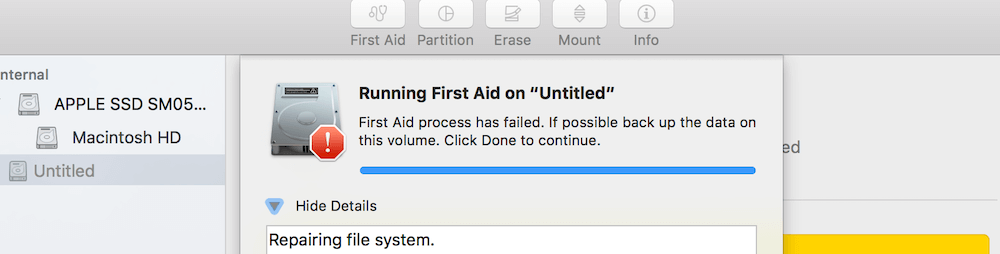
1. Check the USB Cable
Check the USB Cable for signs of damage, like breakage or bent prongs. Don't use damaged accessories, or have a try to connect with another USB cable.
2. Plug another USB port on Mac
Have a try to plug the USB cable to another USB port on Mac.
3. Turn on the show external disks option in Finder Settings
Go to Finder Preferences… menu item -> and select External disks option in General
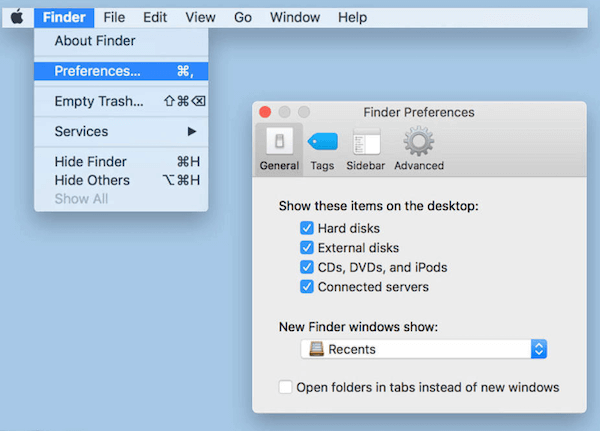
Or turn on the External disks in the sidebar.
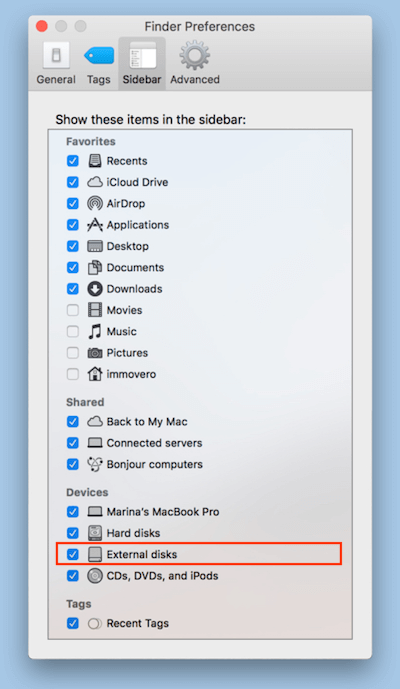
4. Recover data from the corrupted drive
Forcibly disconnecting the external hard disk during disk read and write, disk bad sectors on the external disk, or the file system of the disk is damaged and more, they are the most common reasons of corrupted disk drive. We recommend using Fireebok Data Recovery to recover the disk data from the corrupted drive. Download and install Fireebok Data Recovery on the Mac.
a). Run Data Recovery and select the corrupted disk drive, select the Volume Recovery, and click the Start Scan button.

b). Once the scan is complete, you can preview and save the recovered data.
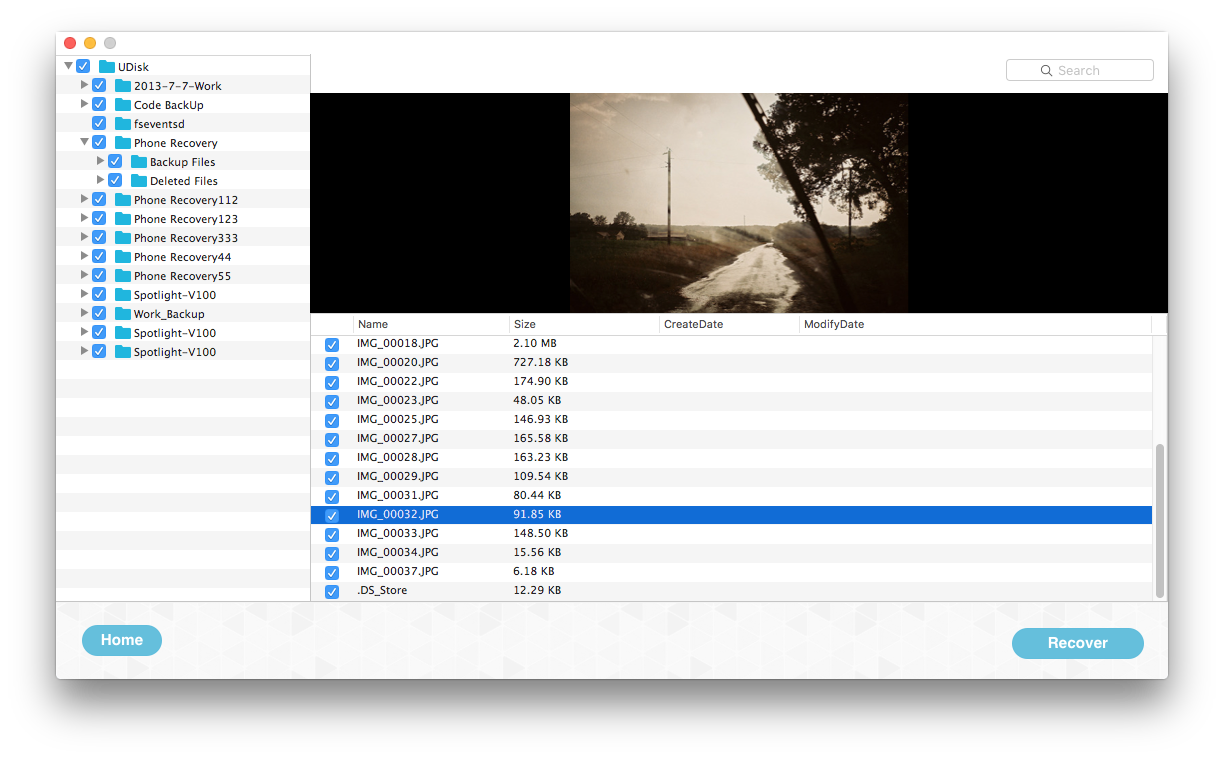
| More Related Articles | ||||
 |
1. How to fix your macOS system storage is so huge 2. How to Remove Unwanted Startup Items on Mac? |
|||
About Fireebok Studio
Our article content is to provide solutions to solve the technical issue when we are using iPhone, macOS, WhatsApp and more. If you are interested in the content, you can subscribe to us. And We also develop some high quality applications to provide fully integrated solutions to handle more complex problems. They are free trials and you can access download center to download them at any time.
| Popular Articles & Tips You May Like | ||||
 |
 |
 |
||
| Five ways to recover lost iPhone data | How to reduce WhatsApp storage on iPhone | How to Clean up Your iOS and Boost Your Device's Performance | ||

