When your iPhone and iPad device turned on iCloud Photo library, if you take a new photo, it will automatically sync to your Mac if the Mac uses the same iCloud account and turns on iCloud Photo Library. It seems that we don’t need to manually sync photos, those photos have been downloaded on the Mac computer. But there are also disadvantages. Once we deleted photos from iCloud on iPhone and iPad, they will not only be deleted from iPhone, iPad, but all synced iCloud photos will also be deleted from Mac. For this reason, many iPhone and Mac users have lost iCloud photos. Is there any way to retrieve or restore these deleted iCloud photos? This article will show you 3 common ways to retrieve and recover iCloud photos.
1. Recover photos from iCloud recently deleted album in 30 days.
When we deleted iCloud photos, deleted photos is first moved to the "Recently deleted" album and then deleted until 30 days later. So if we have recently deleted the photo, we can retrieve it from that album. Visit www.icloud.com/#photos in a browser, click Recently Deleted album under library, you will see these deleted photos and videos there.

2. Recover Deleted iCloud photos from a backup
If you ever made an iPhone backup with iTunes or iCloud. You can recover these photos from the backup. You can restore Phone data from the iTunes or iCloud backup, and all iPhone data will be replaced the backup data. Or we can use Fireebok Fone Rescue to restore only photo and videos from the backup.
a). Download and install Fone Rescue on the computer.
b). Select the backup and click Start Scan

c). Recover photos and videos and other iPhone data after the scan is complete

3. Recover Deleted iCloud photos from the Mac computer Disk
After the photo data is deleted from the disk, the original data still exists, and the file system simply marks the disk area as deleted to reclaim disk space. So we can use Fireebok Data Recovery to recover them. Find your photo library location. Check where the photo library is stored, system disk or external disk? Then recover from the corresponding disk and volume. Open Photo application -> Access Preferences…-> General -> Library Location

a). Download and install Data Recovery on the computer.
b). Select the volume, and choose Delete Recovery or other recovery mode, click Start Scan
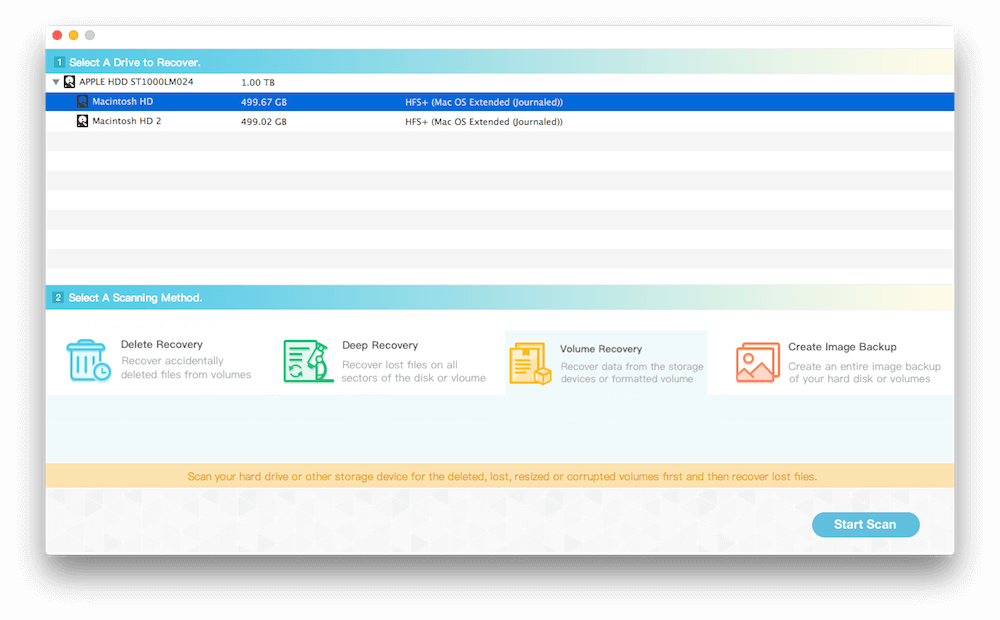
c). Preview and recover photos and videos after the scan is complete
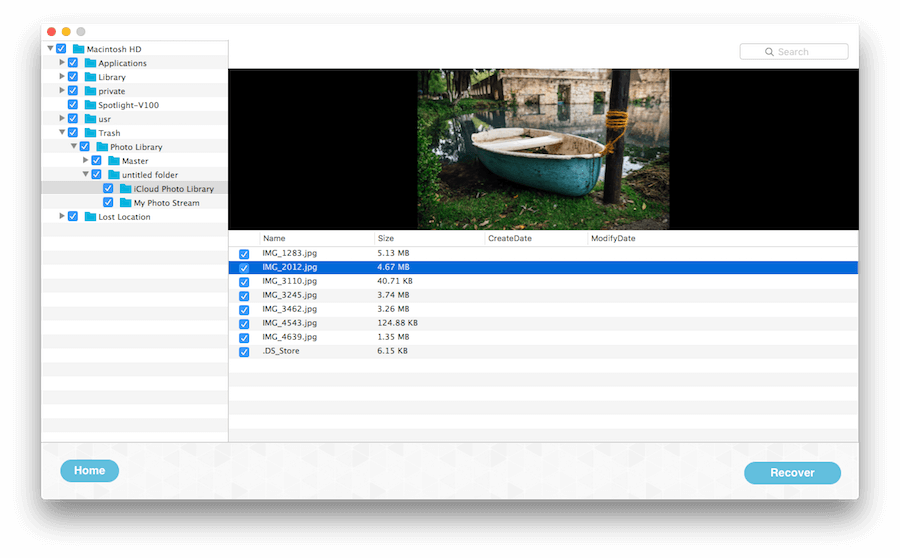
| More Related Articles | ||||
 |
1. How to fix your macOS system storage is so huge 2. How to Remove Unwanted Startup Items on macOS 2019? |
|||
About Fireebok Studio
Our article content is to provide solutions to solve the technical issue when we are using iPhone, macOS, WhatsApp and more. If you are interested in the content, you can subscribe to us. And We also develop some high quality applications to provide fully integrated solutions to handle more complex problems. They are free trials and you can access download center to download them at any time.
| Popular Articles & Tips You May Like | ||||
 |
 |
 |
||
| Five ways to recover lost iPhone data | How to reduce WhatsApp storage on iPhone | How to Clean up Your iOS and Boost Your Device's Performance | ||