LibreOffice, one of the best free office software with almost Microsoft office same feature. It's full compatible with Microsoft formats and totally free to use. If you don't want to pay for office software, it will be your best choice. It's an office suite with six office tools: Writer, Calc, Impress, Draw, Math and Base.

By default, LibreOffice saves files in the Open Document Format. Though we can change the default file format in Tools -> Options... If we accidentally deleted the LibreOffice file, is there any way to get it back? Here we talk about how to recover the lost libreOffice document on your computer. Or we need find a reliable data recovery software to recover the deleted or lost LibreOffice file.
1. Check the Trash
First you need check the Trash. The deleted files and folder are moved to the Trash and you can restore them before they are permanently deleted from the Trash.
2. Check your Backup disk or Cloud drive
If you have ever opened the backup service for your computer data, it automatically backs up your Mac be it hourly, daily, or weekly. So you can check your external backup disk or cloud drive.
3. Use data recovery software
If you can't retrieve them in Trash and backup location. Under such situtions, you need use a data recovery software to recover the deleted or lost LibreOffice file.
Fireebok Data Recovery is a highly recommanded software to recover deleted and lost files or partitions from your PC or Mac computer. It has five scan modes: Deleted Recovery, Deep Recovery, Volume Recovery, Lost Volumes Recovery, Create Image Backup. It covers almost all delete scenarios and support 500+ file types including the .ODF file. Here we use the Deleted Recovery to recover the deleted or lost LibreOffice file on the Mac.(You can download the PC verion to recover them on your PC) Folow these steps, the recovery process is super easy.
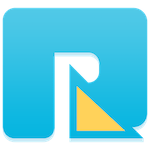
- Data Recovery
Recover data lost due to accidental deleting, formatting, virus infection,
and other unknown reasons.
Step 1: Launch the program and Select the partition or volume where the deleted file stored
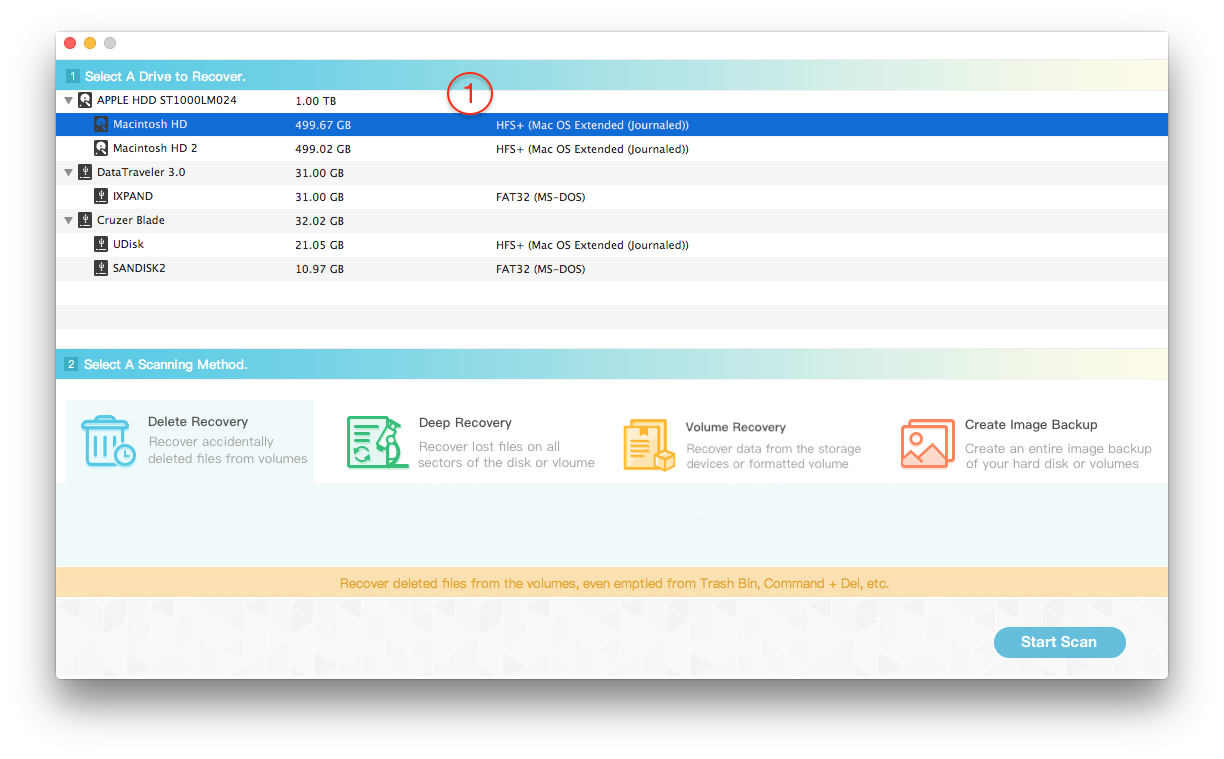
Step 2: Choose "Delete Recovery" and click "Start Scan" button
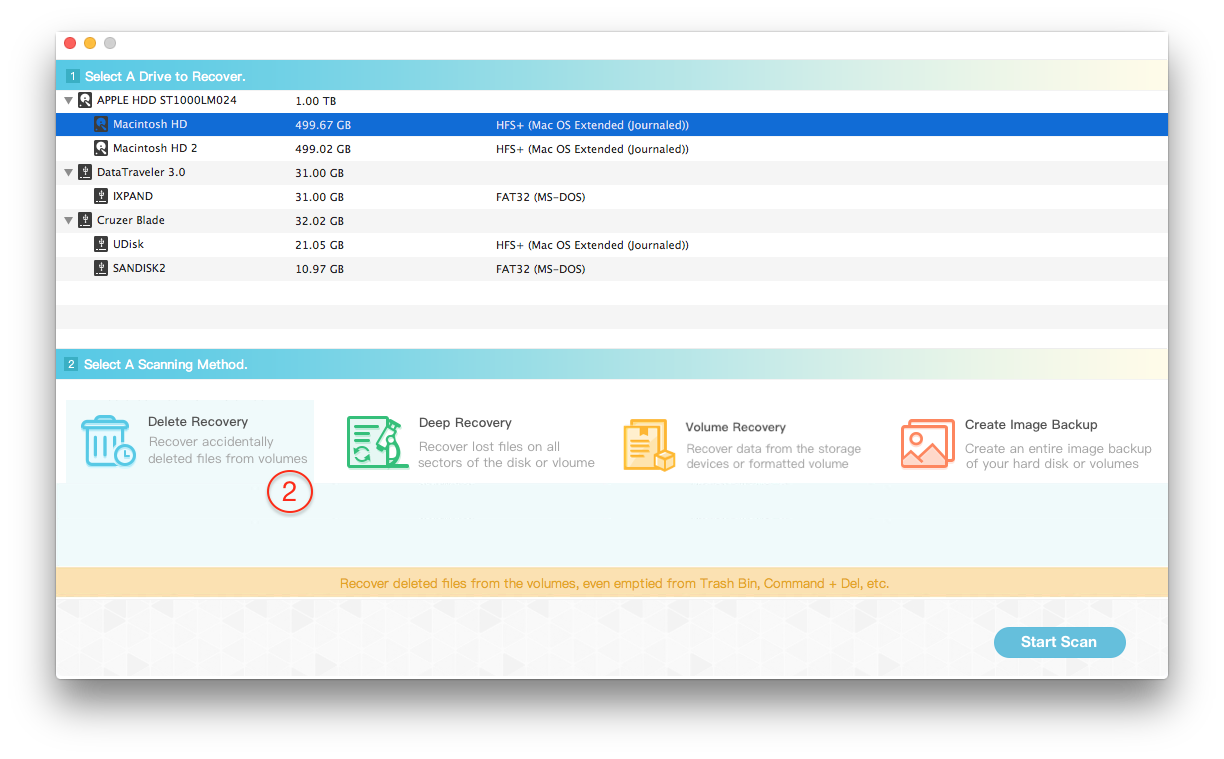
Step 3: Preview the scanning result and select them to save to the different disk or USB device.

Note: When you recover the files or folder to the computer, you need save them to a different external disk or USB device to avoid overwriting the original data.
About Fireebok Studio
Our article content is to provide solutions to solve the technical issue when we are using iPhone, macOS, WhatsApp and more. If you are interested in the content, you can subscribe to us. And We also develop some high quality applications to provide fully integrated solutions to handle more complex problems. They are free trials and you can access download center to download them at any time.
| Popular Articles & Tips You May Like | ||||
 |
 |
 |
||
| Five ways to recover lost iPhone data | How to reduce WhatsApp storage on iPhone | How to Clean up Your iOS and Boost Your Device's Performance | ||


